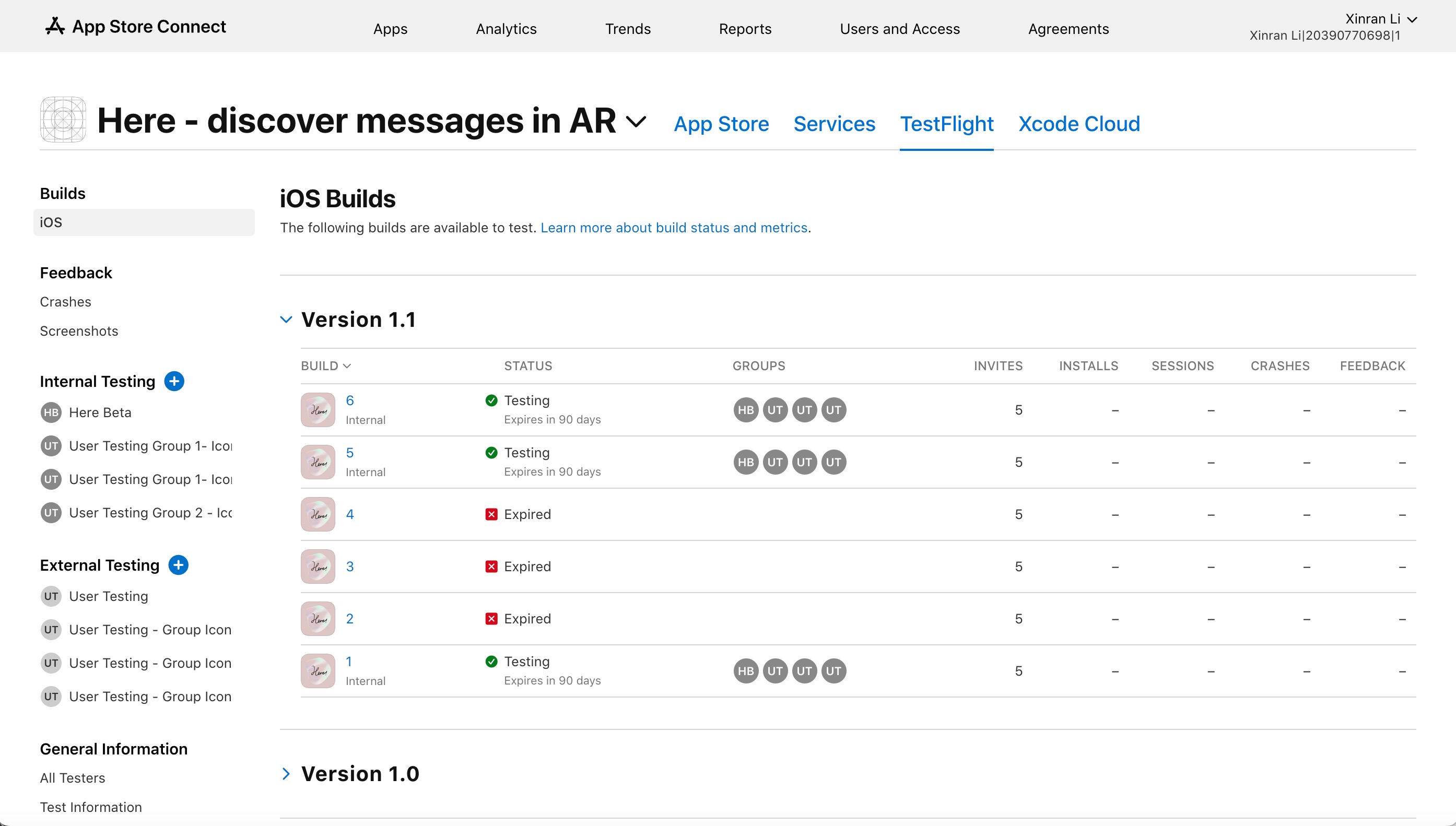Here is an innovative location-based augmented reality (AR) social app shifts the focus from the present moment to the here and now. With our app, users can leave messages or AR content at specific locations for their friends or the general public to discover. These planted messages become digital markers in the physical world, creating a unique and immersive social experience. Users can explore their surroundings and stumble upon messages from both old and new friends within a certain distance range, which initially starts at 10 meters but expands as messages gain more likes, views, and replies. Beyond personal connections, our platform encourages participation in large-scale public discussions, allowing users to engage in meaningful discourse about the world around them. Join us in redefining social interaction in the digital age with a fresh perspective on location-based AR communication. Demo
Edit: Co-created with 6 other collaborators, all CS undergrads at Yale.
- MVP Requirement Fullfillment
- Deployment
- Running Instructions
- Adding to the Codebase
- Testing
- Metrics Milestone
-
Clone the Repository:
- If you haven't already, clone the repository to your local machine using
git clone https://github.com/yale-swe/f23-here.
- If you haven't already, clone the repository to your local machine using
-
Open the Project in Xcode:
- Navigate to the
appdirectory within the cloned repository. - Open this folder with Xcode.
- Navigate to the
-
Select a Simulator or Device:
- In Xcode, choose a simulator or connect a physical iOS device to run the application on.
-
Build and Run the Project:
- Click on the "Play" button or use the shortcut
Cmd + Rto build and run the application.
- Click on the "Play" button or use the shortcut
-
Clone the Repository:
- If you haven't already, clone the repository to your local machine using
git clone https://github.com/yale-swe/f23-here.
- If you haven't already, clone the repository to your local machine using
-
Navigate to the Server Directory:
- Open a terminal and navigate to the
serverdirectory within the cloned repository.
- Open a terminal and navigate to the
-
Install Dependencies:
- Run the command
npm installto install all the necessary dependencies for the backend server.
- Run the command
-
Environment Variables:
- Set up the required environment variables. Refer to the example below for the necessary variables.
-
Start the Server:
- Run the command
node server.jsto start the backend server. - The server should now be running and accessible on the specified port.
- Run the command
# .env file example
PORT=6000
MONGO_URL=mongodb+srv://heredemo:[email protected]/
API_KEY=qe5YT6jOgiA422_UcdbmVxxG1Z6G48aHV7fSV4TbAPs- [✔] Message Viewing Capability: Users can view all messages
- [✔] Message Visitng Capability at Specific Locations: Users can view all messages when they are within a predefined geographical area covered by the app.
- [✔] Range Specification for Reading Messages: Implemented a feature that allows users to read messages within a specified starting range. This range is essential for accessing both friends' and public messages.
- [✔] Location-Based Accessibility of Friends' and Public Messages: Users can access messages from friends when they are within the designated range of the message's origin and public messages are available to users within the specified range, ensuring location-relevant content.
- [✔] Friend Addition Functionality: The app includes a feature to add friends by searching for their account IDs, facilitating user connections within the platform.
- [✔] Range Limitations for Message Accessibility: Enforced range limitations for reading messages to enhance user experience and data relevance based on location.
- [✔] Adding and Deleting Friends: Users can add and delete friends.
Requirements: iOS 16.0 and above We are using TestFlight Internal to deploy Here Beta Version. To use this app:
- Email [email protected] to request access to Here!
- You will receive an email from TestFlight saying that "Here - discover messages in AR 0.1.0 for iOS is now available to test." Click on "View in TestFlight" to find the redeem code.
- Download TestFlight on you iPhone and accept the invitation in TestFlight, enter the redeem code, then TestFlight will automatically download the app for you.
- Try our app!
Refer to API Documentation for details on API deployment.
When introducing changes, always create a new branch from the main branch. After implementing your changes, initiate a pull request and request a code review from a teammate. Following approval, merge your changes into the main branch. Ensure that your merge passes all checks in GitHub Actions to maintain build integrity. Make sure there is at least 80% statement coverage across all files for the backend when implementing new changes.
The project is structured into various directories:
Models: Contains the data models such asMessage.Utils: Includes utility functions and api calls inapi_call.Views: UI components of the app, includingHomePageView,MessageList, etc.
-
Update the Model
- If the feature requires new data structures, update the
Modelsdirectory. - For example, to add reactions to messages, you might need a
Reactionmodel.
- If the feature requires new data structures, update the
-
Create a New View
- In the
Viewsdirectory, create a new SwiftUI View for your feature. - Use the existing naming convention, e.g.,
ReactionView.swift.
- In the
-
Integrate ARKit
- If the feature is AR-related, modify
CustomARViewRepresentableor create a new AR view.
- If the feature is AR-related, modify
-
Update State Management
- Add necessary
@Publishedproperties inMessageStateorFetchedMessagesStateto react to data changes.
- Add necessary
-
Modify Existing Views
- Update
HomePageViewto incorporate the new feature. - Add buttons or controls as needed to interact with the new feature.
- Update
-
Documentation:
- Comment your code to explain the functionality of your new feature and depdencies.
-
Testing
- Use
newHereTestsandnewHereUITestsfor testing appropriate changes, depending on if the feature has UI integration or not.
- Use
- Create
Reaction.swiftin theModelsdirectory. - Create
ReactionView.swiftin theViewsdirectory. - Update
MessageStatewith@Published var reactions: [Reaction]?. - In
HomePageView, add a button for reactions. - Write unit tests for the feature in Xcode.
To add a new backend route, navigate to the server folder. In the controllers folder. Add a controller method corresponding to one of authentication (auth.js), message (message.js), reply (reply.js), and user (user.js). Then, navigate to the routes folder. Import the controller method and define/add the corresponding route.
-
Plan the Endpoint:
- Decide the HTTP method (GET, POST, PUT, DELETE) appropriate for the action.
- Choose a descriptive endpoint path that follows RESTful conventions and aligns with existing routes.
-
Update or Create the Route File:
- Locate the
routesdirectory within theserverfolder. - If a relevant route file (e.g.,
message.jsfor message-related features) exists, open it; otherwise, create a new.jsfile.
- Locate the
-
Implement the Route:
- Import necessary modules and middleware.
- Define the route using
router.METHOD(PATH, HANDLER). - Use
handleSuccess,handleBadRequest,handleServerError, andhandleNotFoundfor response handling found inutils.
-
Create Controller Functions:
- Navigate to the
controllersdirectory within theserverfolder. - Create a new controller file or open an existing one that corresponds to the new route.
- Write a new controller function that includes:
- Input validation and sanitation.
- Interaction with the database through Mongoose models.
- Proper response with success or error messages.
- Navigate to the
-
Testing:
- Write unit tests for your new controller functions.
- For detailed instructions see the testing instructions below.
- Run tests to ensure your code behaves as expected.
-
Documentation:
- Comment your code to explain the functionality of routes and controllers.
- Update
API_DOC.mdthe new endpoints and their usage.
// In user.js route file
router.get("/:userId", getUserById);
// In user.js controller file
export const getUserById = async (req, res) => {
try {
const user = await UserModel.findById(req.params.userId);
if (!user) {
return handleNotFound(res, "User not found");
}
handleSuccess(res, user);
} catch (err) {
handleServerError(res, err);
}
};-
Locate the Test File: Navigate to the
__tests__directory underserver. Here, you'll find organized subdirectories for different aspects of the API, such ascontrollers,models, androutes. -
Create a Test File: If a test file does not already exist in the section you edit, create one within the appropriate subdirectory. The file should be named after the feature with the suffix
Test.js. -
Write Test Cases:
- Import the necessary modules and mock dependencies.
- Use
describeblocks to group related tests. - Within each
describeblock, write individualitortestfunctions for each aspect of the feature you want to test. - Use
expectto assert expected outcomes.
-
Mocking:
- Mock any models or external calls that your feature interacts with to isolate the feature's functionality.
- Use
jest.mock()to replace actual implementations with mock functions that return testable results.
-
Running Tests:
- To run your tests, use the command
npm test --coverage. - Ensure that your new tests pass without interfering with existing tests.
- To run your tests, use the command
-
Review and Refactor:
- Review your tests to ensure they're comprehensive and cover all possible scenarios.
Here is an example of a basic test case:
describe("Function", () => {
it("should return 400", async () => {
// Setup
// ...
// Execution
const result = await function();
// Assertion
expect(result).toBe(expectedResult);
});
});To run our testing script in the backend, execute the following:
cd server
npm test --coverageCurrent Coverge:
| % Stmts | % Branch | % Funcs | % Lines |
|---|---|---|---|
| 90.35 | 92.5 | 85.71 | 90.49 |
To run our testing script in the frontend, execute the following command in XCode:
-
Run Tests
- Command:
Cmd/Ctrl + U - Description: This command will execute the testing script.
- Command:
-
View Coverage Report
- Command:
Cmd/Ctrl + 9 - Description: Use this command to access and view the code coverage report.
- Command:
Current Coverge:
| % Stmts |
|---|
| 6.7% |
NOTE: As discussed with Professor Antonopoulos, we are currently facing difficulty implementing unit tests using XCTests.
We are unable to mock functions in our codebase because we are using dependencies such as ARKit. Since ARKit relies on interactions with devices such as an iPhone, it's hard to mock this environment effectively. Our app uses real-time environmental data and spatial processing, so creating scenarios to run our unit tests effectively is not feasiable for the scope of this project and our first-time knowledge in unit-testing in Swift.
In addition, XCode itself makes running the test bundle inconsistent. Depending on our device, a test might compile on one laptop but not on another. This is especially prevalent when we are trying to write and run UI unit tests that simulates certain UI interactions.
We get errors like these:
Failed to load the test bundle.
The bundle "newHereUITests" couldn't be loaded.
The bundle couldn't be loaded. Try reinstalling the bundle.
Overall, due to the inherent complexity of unit testing in Xcode in Swift with XCTest, we are unable to write meaningful or functional unit tests; even after dedicating significant time. Despite not successfully writing unit tests in the frontend, we have learned the following:
- How to effectively perform manual testing
- Since we are unable to write unit tests, we had to make sure to precisely manually test different interactions to ensure there were no issues.
- We were able to come up with various user interaction scenarios and manually perform these actions to ensure that our application works as intended.
- Document and report on issues like these for future reference and communicate these issues to others.
- Challenges of mocking environments that rely on hardware interactions.
Thus, we were told not to worry about getting 80% statement coverage for the frontend tests, especially since we've met the requirement for back-end tests. We were told to document this issue in detail, which we did above.
For the metrics milestone, we are implementing 3 different versions of the "screenshot" button in our app.
Unfortunately, as of right now, Swift has no API tools that help us automatically display the most optimal version of your app to your users. This is because with iOS applications, the user needs to update the app to get the most optimal version of the app. However, this does not prevent us from measuring user behavior and adapting the app for future versions with the implementation that people prefer the most.
We have 3 TestFlight builds, each representing a different icon for the screenshot feature. We will distribute these builds evenly across our user pools using special links generated from the TestFlight website.
To implement tracking of how many users tap on each icon, we have implemented a backend model called "Metrics" with the following schema fields:
metrics_name: Unique name identifier for the metrics record.clicks: Count of clicks, used for tracking user interactions.total_distribution: Represents the distribution value, defaulting to 50.
When a user clicks on the icon, the respective API call will be made to increment the metric for that API.
After our user testing, we will go into the backend and calculate the percentage of users that tap on the screenshot feature for each icon. To do that, we will use this formula:
percent_interaction = clicks / total_distributionThe icon with the highest percent_interaction will be selected as the final icon to be deployed to everyone in the app.
- server/controllers/metrics.js
- server/model/Metrics.js
- server/routes/metrics.js
- app/newHere/Views/Home/Home.swift