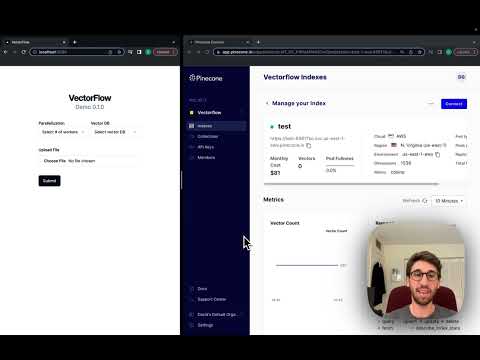VectorFlow is an open source, high throughput, fault tolerant vector embedding pipeline. With a simple API request, you can send raw data that will be chunked, embedded and stored in any vector database or returned back to you. VectorFlow is multi-modal and can ingest both textual and image data.
This current version is an MVP. We recommend using it with Kubernetes in production. For text-based files, it supports TXT, PDF, HTML and DOCX. For image files, it support JPG, JPEG, and PNG.
With three commands you can run VectorFlow locally:
git clone https://github.com/dgarnitz/vectorflow.git
cd vectorflow
./setup.sh
To start embedding documents locally, install the VectorFlow Client python library in your python application's virtual environment.
pip install vectorflow-client
then run the following
from vectorflow-client.client.vectorflow import Vectorflow
vectorflow = Vectorflow()
vectorflow.embeddings_api_key = os.getenv("OPEN_AI_KEY")
paths = ['path_to_your_file1', 'path_to_your_file2', ...]
response = vectorflow.upload(paths)
You do not need to clone the VectorFlow repo to utilize the client functionality via pip. For more instructions see the README.md in the client directory.
See the appendix for details on how to use the testing_clients scripts.
The best way to run VectorFlow is via docker compose. If you are running this on Mac, please grant Docker permissions to read from your Documents folder as instructed here. If this fails, remove the volume section from the docker-compose.yml.
First create a folder, env_scripts, in the root for all the environment variables, then create env_vars.env in the env_scripts folder to add all the environment variables mentioned below. You only need to set the LOCAL_VECTOR_DB variable if you are running qdrant, Milvus or Weaviate locally.
INTERNAL_API_KEY=your-choice
POSTGRES_USERNAME=postgres
POSTGRES_PASSWORD=your-choice
POSTGRES_DB=vectorflow
POSTGRES_HOST=postgres
RABBITMQ_USERNAME=guest
RABBITMQ_PASSWORD=guest
RABBITMQ_HOST=rabbitmq
EMBEDDING_QUEUE=embeddings
VDB_UPLOAD_QUEUE=vdb-upload
LOCAL_VECTOR_DB=qdrant | milvus | weaviate
API_STORAGE_DIRECTORY=/tmp
MINIO_ACCESS_KEY=minio99
MINIO_SECRET_KEY=minio123
MINIO_ENDPOINT=minio:9000
MINIO_BUCKET=vectorflow
You can choose a variable for INTERNAL_API_KEY, POSTGRES_PASSWORD, and POSTGRES_DB, but they must be set.
Make sure you pull Rabbit MQ, Postgres, Min.io into your local docker repo. We also recommend running a vector DB in locally, so make sure to pull the image of the one you are using. Our docker-compose file will spin up qdrant by default and create two index/collections. If you plan to run Milvus or Weaviate, you will have to configure them on your own.
docker pull rabbitmq
docker pull postgres
docker pull qdrant/qdrant | docker pull milvusdb/milvus | docker pull semitechnologies/weaviate
docker pull minio/minio
Then run:
docker-compose build --no-cache
docker-compose up -d
Note that the init containers are running a script that sets up the database schema, vector DB and Min.io object store. These containers stop after the script completes.
VectorFlow can run any Sentence Transformer model but the docker-compose file will not spin it up automatically. Either run app.py --model_name your-sentence-transformer-model, or build and run the docker image in src/hugging_face with:
docker build --file hugging_face/Dockerfile -t vectorflow_hf:latest .
docker run --network=vectorflow --name=vectorflow_hf -d --env-file=/path/to/.env vectorflow_hf:latest --model_name "your_model_name_here"
Note that the Sentence Transformer models can be large and take several minutes to download from Hugging Face. VectorFlow does not provision hardware, so you must ensure your hardware has enough RAM/VRAM for the model. By default, VectorFlow will run models on GPU with CUDA if available.
To use VectorFlow in a live system, make an HTTP request to your API's URL at port 8000 - for example, localhost:8000 from your development machine, or vectorflow_api:8000 from within another docker container.
All requests require an HTTP Header with Authorization key which is the same as your INTERNAL_API_KEY env var that you defined before (see above). You must pass your vector database api key with the HTTP Header X-VectorDB-Key if you are running a connecting to a cloud-based instance of a vector DB, and the embedding api key with X-EmbeddingAPI-Key if you are using OpenAI. HuggingFace Sentence Transformer embeddings do not require an api key, but you must follow the above steps to run the container with the model you need.
VectorFlow currently supports Pinecone, Qdrant, Weaviate, Milvus, Redis, MongoDB and LanceDB vector databases.
If you are using MongoDB, please note that for the environment variable, you will need to pass your MongoDB connection URI, which you can find in your Atlas Console under Database Deployments->Connect->Drivers. Your URI should look like mongodb+srv://<username>:<password>@cluster.mongodb.net/?retryWrites=true&w=majority, where you will replace <username> with your username, and pass the string as the environment variable keeping <password> as is in the string. For the password, you pass it in the X-VectorDB-Key header option.
To submit a single file for embedding, make a POST request to the /embed endpoint with a file attached, the 'Content-Type: multipart/form-data' header and the following payload:
{
'SourceData=path_to_txt_file'
'LinesPerBatch=4096'
'EmbeddingsMetadata={
"embeddings_type": "OPEN_AI | HUGGING_FACE | IMAGE",
"chunk_size": 512,
"chunk_overlap": 128,
"chunk_strategy": "EXACT | PARAGRAPH | SENTENCE | CUSTOM",
"hugging_face_model_name": "sentence-transformer-model-name-here"
}'
'VectorDBMetadata={
"vector_db_type": "PINECONE | QDRANT | WEAVIATE | MILVUS | REDIS | LANCEDB | MONGODB",
"index_name": "index_name",
"environment": "env_name"
}'
'DocumentID=your-optional-internal-tracking-id'
}
This will create a `job and you will get the following payload back:
{
message': f"Successfully added {batch_count} batches to the queue",
'JobID': job_id
}
Right now this endpoint only supports uploading single files at a time, up to 25 MB due to timeout issues. Note that it may be deprecated.
To submit multiple files for embedding, make a POST request to the /jobs endpoint. The payload is the same as for single file embedding except the way you attach multiple files is different:
{
'files=[
('file', ('test_pdf.pdf', open(file1_path, 'rb'), 'application/octet-stream')),
('file', ('test_medium_text.txt', open(file2_path, 'rb'), 'application/octet-stream'))
]'
}
NOTE: You must stream the files to the endpoint, not send it as a conventional post request or it will fail.
This endpoint will create one job per file uploaded. You will get the following JSON payload back:
{
'successful_uploads': successfully_uploaded_files,
'failed_uploads': failed_uploads,
'empty_files_count': empty_files_count,
'duplicate_files_count': duplicate_files_count
}
Where successfully_uploaded_files is a list of tuples containing (file name, job id) and failed_uploads is a list of file names that failed to upload so you can retry them.
To check the status of a job, make a GET request to this endpoint: /jobs/<int:job_id>/status. The response will be in the form:
{
'JobStatus': job_status
}
To check the status of multiples job, make a POST request to this endpoint: /jobs/status. The request body will be in the form:
{
'JobIDs': job_ids
}
and the response will be in the form
{
'Jobs': [{'JobID': job_id, 'JobStatus': job_status}, ...]}
There is an example in testing_clients/get_jobs_by_ids.py.
VectorFlow enforces a standardized schema for uploading data to a vector store:
id: string
source_data: string
source_document: string
embeddings: float array
The id can be used for deduplication and idempotency. Please note for Weaviate, the id is called vectorflow_id.
We plan deprecicate this in the near futuer to support dynamically detected and/or configurable schemas down the road.
VectorFlow's built in chunkers count by token not by character. A chunk in vectorflow is a dictionary that has the following keys:
text: str
vector: list[float]
You may run a custom chunker by adding a file, custom_chunker.py, with a method, chunker(source_data: list[str]) to the src/worker directory prior to build the docker image for the worker. This chunker must return a list of chunk dictionaries that conform to the standard above.
You can add any keys you want to the chunk dictionary as long as its JSON serializable, meaning no custom classes or function, datetimes types or circular code references. You can use this custom chunk to then upload metadata to the vector DB with whatever schema you desire.
If you wish to use VectorFlow only for chunking and generating embeddings, pass a WebhookURL parameter in the body of the /embed request and a X-Webhook-Key as a header. VectorFlow assumes a webhook key is required for writing back to any endpoint. The embeddings are sent back along with the source chunks in the chunk dictionary outlined above. This is sent as json with the following form:
{
'Embeddings': list[dict],
'DocumentID': str,
'JobID': int
}
If you wish to validate which chunks you wish to embed, pass a ChunkValidationURL parameter in the body of the /embed request. This will send the request with the following json payload, {"chunks": chunked_data}, where chunked_data is a list of chunk dictionaries. It will expected back json containing key valid_chunks with a list of valid chunks for embedding. This endpoint will timeout after 30 seconds by default but can be configured in the application code.
VectorFlow is integrated with AWS s3. You can pass a pre-signed s3 URL in the body of the HTTP instead of a file. Use the form field PreSignedURL and hit the endpoint /s3. This endpoint has the same configuration and restrictions as the /embed endpoint.
We love feedback from the community. If you have an idea of how to make this project better, we encourage you to open an issue or join our Discord. Please tag dgarnitz and danmeier2.
Our roadmap is outlined in the section below and we would love help in building it out. Our open issues are a great place to start and can be viewed here. If you want to work on something not listed there, we recommend you open an issue with a proposed approach in mind before submitting a PR.
Please tag dgarnitz on all PRs and update the README to reflect your changes.
When submitting a PR, please add units tests to cover the functionality you have added. Please re-run existing tests to ensure there are no regressive bugs. Run from the src directory. To run an individual test use:
python -m unittest module.tests.test_file.TestClass.test_method
To run all the tests in the file use:
python -m unittest module.tests.test_file
For end-to-end testing, it is recommend to build and run using the docker-compose, but take down the container you are altering and run it locally on your development machine. This will avoid the need to constantly rebuild the images and re-run the containers. Make sure to change the environment variables in your development machine terminal to the correct values (i.e. localhost instead of rabbitmq or postgres) so that the docker containers can communicate with your development machine. Once it works locally you can perform a final test with everything in docker-compose.
Please verify that all changes work with docker-compose before opening a PR.
We also recommend you add verification evidence, such as screenshots, that show that your code works in an end to end flow.
- Support for multi-file, directory data ingestion from sources such as Salesforce, Google Drive, etc
- Retry mechanism
- Langchain & Llama Index integrations
- Support callbacks for writing object metadata to a separate store
- Dynamically configurable vector DB schemas
- Deduplication capabilities
- Vector version control
- "Smart" chunker
- "Smart" metadata extractor
One easy way to use VectorFlow is with the our testing clients, located in testing_clients/ directory. There are several scripts, with different configurations for qickly uploading data. We recommmend starting with the testing_clients/standard_upload_client.py - Running this script will submit a single document to VectorFlow for embedding with Open AI ADA and upload to the local qdrant instance. You can change the values to match your configuration. To upload multiple files at once, use the testing_clients/streaming_upload_client.py
Note that the TESTING_ENV variable is the equivalent of the environment field in the VectorDBMetadata, which corresponds to an environment in Pincone, a class in Weaviate, a collection in qdrant, etc.
The testing_clients directory has sample scripts you can follow to run vectorflow. Add your embedding and database keys to the env_scrips/env_vars.sh script that was generated and set the filepath variable in testing_clients/standard_upload_client.py to point to the file you want to embed. Then run:
source env_scrips/env_vars.sh
python clients/standard_upload_client.py
To upload multiple files at once, use the testing_clients/streaming_upload_client.py
See above for a more detailed description of how to manually set up and configure the system. Please note that the setup script will not create a development environment on your machine, it only sets up and runs the docker-compose. We do not advise using VectorFlow on Windows.
VectorFlow can embed images using the Image2Vec library. It will create a 512 dimensional vector by default from any image. You can also perform a Top-K image similarity search.
Send a POST request to the /images endpoint to utilize this capability. You pass the same set of fields in VectorDBMetadata as you would for the /embed or /s3 endpoints but for EmbeddingsMetadata you only need to pass "embeddings_type": "IMAGE"
The docker-compose file will not spin this capability up automatically. Either run app.py --model_name your-sentence-transformer-model, or build and run the docker image in src/images with:
docker build --file images/Dockerfile -t vectorflow_image_embedding:latest .
docker run --network=vectorflow --name=vectorflow_image_embedding -d --env-file=/path/to/.env vectorflow_image_embedding:latest
Note that the Image2Vec uses the ResNet 18 by default. You can configure it to run larger models with higher dimensionality for more fine-grained embeddings. These take several minutes to download the weights from the source. VectorFlow does not provision hardware, so you must ensure your hardware has enough RAM/VRAM for the model. By default, VectorFlow will run models on GPU with CUDA if available.
Performing an image similarity search requires running another service. You can build and run it using docker:
docker build --file images/Dockerfile.search -t vectorflow_image_search:latest .
docker run --network=vectorflow --name=vectorflow_image_search -d --env-file=/path/to/.env vectorflow_image_search:latest
To perform a search, send a POST request to /images/search endpoint with an image file attached, the 'Content-Type: multipart/form-data' header and the following body:
{
'ReturnVectors': boolean,
'TopK': integer, less than 1000,
'VectorDBMetadata={
"vector_db_type": "PINECONE | QDRANT | WEAVIATE | MILVUS | REDIS",
"index_name": "index_name",
"environment": "env_name"
}'
}
All requests require an HTTP Header with Authorization key which is the same as your INTERNAL_API_KEY env var that you defined before (see above). You must pass your vector database api key with the HTTP Header X-VectorDB-Key if you are running a connecting to a cloud-based instance of a vector DB.
An image similarity search will return a response object containing the top K matches, plus the raw vectors if requested, with of the following form:
{
"similar_images": list of match objects
"vectors": list of list of floats
}
where `match`` objects are defined as:
{
"id": str,
"score": float,
"metadata": {"source_document" : str}
}