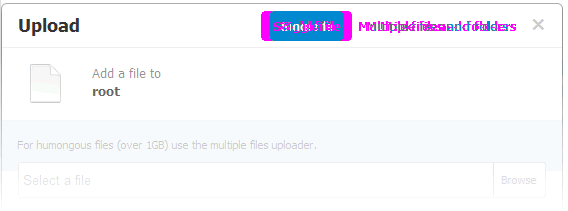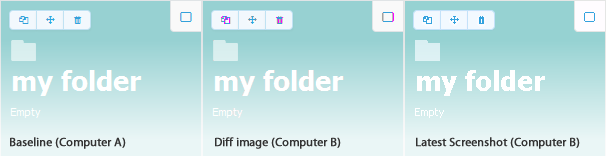CSS regression testing. A CasperJS module for automating visual regression testing with PhantomJS and Resemble.js. For testing Web apps, live style guides and responsive layouts. Read more on Huddle's Engineering blog: CSS Regression Testing.
casper.
start( url ).
then(function(){
// do something
casper.click('button#open-dialog');
// Take a screenshot of the UI component
phantomcss.screenshot('#the-dialog', 'a screenshot of my dialog');
});From the command line/terminal run
- On Windows
casperjs demo/testsuite.js - On Mac OSX
casperjs test demo/testsuite.js
PhantomCSS takes screenshots captured by CasperJS and compares them to baseline images using Resemble.js to test for rgb pixel differences. PhantomCSS then generates image diffs to help you find the cause.
Screenshot based regression testing can only work when UI is predictable. It's possible to hide mutable UI components with PhantomCSS but it would be better to drive the UI from faked data during test runs. Take a look at PhantomXHR for mocking XHR requests.
- Mac OSX users should first download CasperJS, easiest with Homebrew. For convenience I've included CasperJS.bat for Windows users
- Download or clone this repo and run
casperjs demo/testsuite.js(windows) orcasperjs test demo/testsuite.js(OSX) in command/terminal from the PhantomCSS folder. PhantomJS is the only binary dependency - this should just work - Find the screenshot folder and have a look at the (baseline) images
- Run the tests again with
casperjs demo/testsuite.js(windows) orcasperjs test demo/testsuite.js(OSX). New screenshots will be created to compare against the baseline images. These new images can be ignored, they will be replaced every test run. - To test failure, add/change some CSS in the file demo/coffeemachine.html e.g. make
.mugbright green - Run the tests again, you should see some reported failures
- In the failures folder some images should have been created. The images should show bright pink where the screenshot has visually changed
- If you want to manually compare the images, go to the screenshot folder to see the original/baseline and latest screenshots
phantomcss.init({
libraryRoot: './modules/PhantomCSS',
screenshotRoot: './screenshots',
failedComparisonsRoot: './failures',
// If failedComparisonsRoot is not defined failure images can still
// be found alongside the original and new images
addLabelToFailedImage: false, // Don't add label to generated failure image
onFail: function(test){ console.log(test.filename, test.mismatch); },
onPass: function(){ console.log(test.filename); },
onTimeout: function(){ console.log(test.filename); },
onComplete: function(allTests, noOfFails, noOfErrors){
allTests.forEach(function(test){
if(test.fail){
console.log(test.filename, test.mismatch);
}
});
},
fileNameGetter: function(root,filename){
// globally override output filename
// files must exist under root
// and use the .diff convention
var name = root+'/somewhere/'+filename;
if(fs.isFile(name+'.png')){
return name+'.diff.png';
} else {
return name+'.png';
}
}
});
phantomcss.turnOffAnimations(); // turn off CSS transitions and jQuery animations
var delay = 10;
var hideElements = 'input[type=file]';
var screenshotName = 'the_dialog'
phantomcss.screenshot( "#CSS .selector", screenshotName);
// phantomcss.screenshot( "#CSS .selector" );
// phantomcss.screenshot( "#CSS .selector", delay, hideElements, screenshotName);
phantomcss.compareAll('exclude.test');
// String is converted into a Regular expression that matches on full image path
// phantomcss.compareMatched('include.test', 'exclude.test');
// phantomcss.compareMatched( new RegExp('include.test'), new RegExp('exclude.test'));By default PhantomCSS creates a file called screenshot_0.png, not very helpful. You can name your screenshot by passing a string to either the second or forth parameter.
var delay, hideElementsSelector;
phantomcss.screenshot("#feedback-form", delay, hideElementsSelector, "Responsive Feedback Form");
phantomcss.screenshot("#feedback-form", "Responsive Feedback Form");Perhaps a better way is to use the ‘fileNameGetter’ callback property on the ‘init’ method. This does involve having a bit more structure around your tests. See: https://github.com/Huddle/PhantomFlow/blob/master/demo/runTests.js#L72
Try not to use complex CSS3 selectors for asserting or creating screenshots. In the same way that CSS should be written with good content/container separation, so should your test selectors be agnostic of location/context. This might mean you need to add more ID's or data- attributes into your mark-up, but it's worth it, your tests will be more stable and more explicit. This is not a good idea:
phantomcss.screenshot("#sidebar li:nth-child(3) > div form");But this is:
phantomcss.screenshot("#feedback-form");If you needed functional tests before, then you still need them. Automated visual regression testing gives us coverage of CSS and design in a way we didn't have before, but that doesn't mean that conventional test assertions are now invalid. Feedback time is crucial with test automation, the longer it takes the easier it is to ignore; the easier it is to ignore the sooner trust is lost from the team. Unfortunately comparing images it not and never will be as fast as simple DOM assertion.
I'd argue this applies to all automated testing approaches. As a rule, try to maximise coverage with fewer tests. This is a difficult balancing act because granular feedback/reporting is very important for debugging and build analysis. Testing many things in one assert/screenshot might tell you there is a problem, but makes it harder to get to the root of the bug. As a CSS/HTML Dev you'll know what components are more fragile than others, which are reused and which aren't, concentrate your visual tests on these areas.
If you try to test too much in one screenshot then you could end up with lots of failing tests every time someone makes a small change. Say you've set up full-page visual regression tests for your 50 page website, and someone adds 2px padding to the footer - that’s 50 failed tests because of one change. It's better to test UI components individually; in this example the footer could have its own test. There is also a technical problem with this approach, the larger the image, the longer it takes to process. An added pixel padding on the page body will offset everything, at best you'll have a sea of pink in the failed diff, at worse you'll get a TIMEOUT because it took too long to analyse.
Scaling your test suite for many contributors may not be easy. Resemble.js (the core analysis engine of PhantomCSS) tries to consider image differences caused by different operating systems and graphics cards, but it's only so good, you are likely to see problems as more people contribute baseline screenshots. You can mitigate this by hiding problematic elements such as select elements, file upload inputs etc. as so.
phantomcss.screenshot("#feedback-form", undefined, 'input[type=file]');Below is an example of a false-negative caused by antialiasing differences on different machines. How can we solve this? Contributions welcome!
If your using a version control system like Git to store the baseline screenshots the repository size becomes increasingly relevant as your test suite grows. I'd recommend using a tool like https://github.com/joeyh/git-annex or https://github.com/schacon/git-media to store the images outside of the repo.
PhantomFlow, is an experimental way of describing and visualising user flows through tests. As well as providing a terse readable structure for UI testing, it also produces a fantastic graph visualisation that can be used to present PhantomCSS screenshots and failed diffs. We're actively using it at Huddle and it's changing the way we think about UI for the better.
PhantomCSS was created by James Cryer and the Huddle development team.