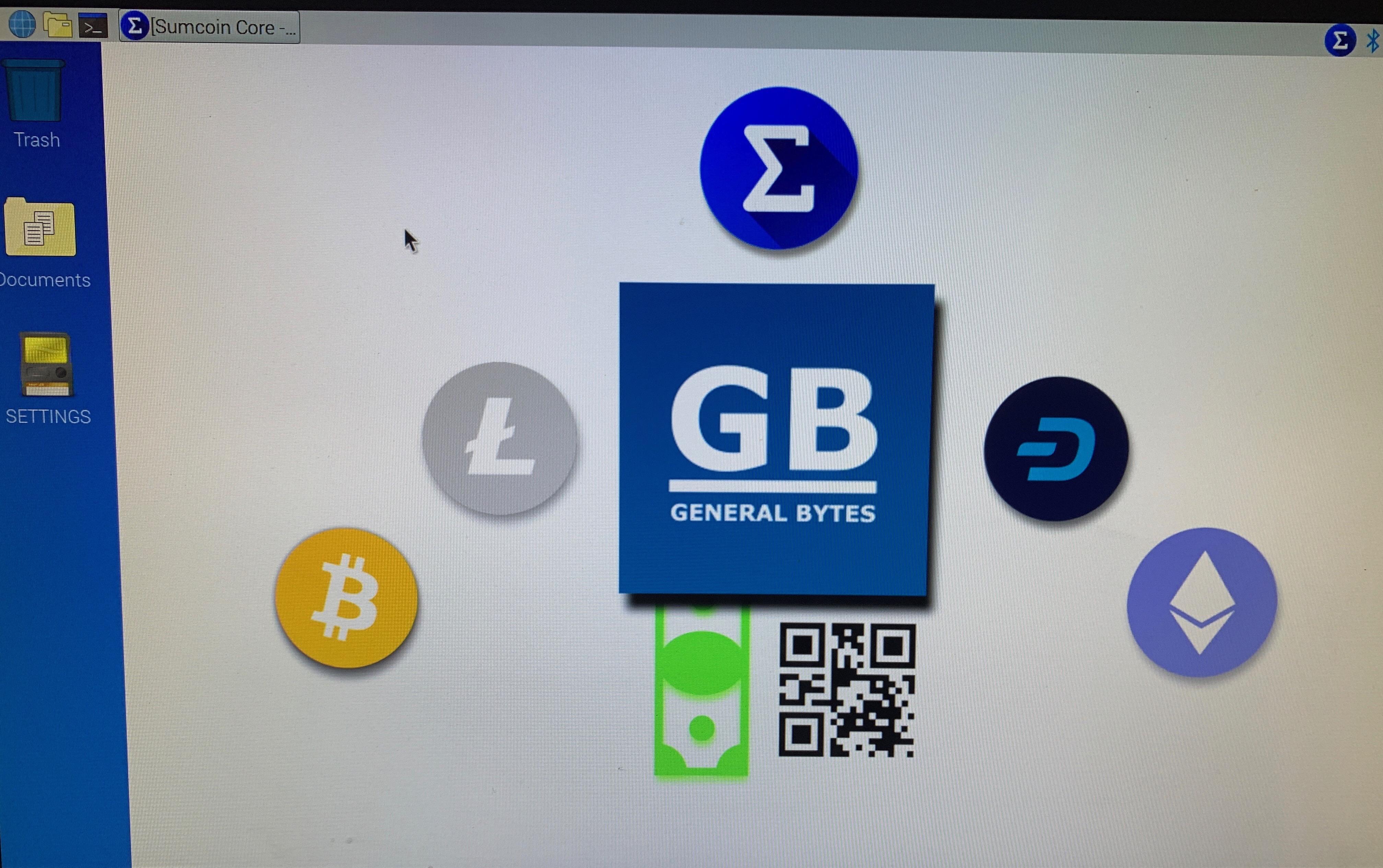The Image is 8 GB and will take some time to download.
Version 1
https://drive.google.com/open?id=1awMaoJw6alnwc4GxVVCDd_Hxk6FrVxe0
Version 2
https://drive.google.com/file/d/16qf4BCKkbLomeXN6q-NkqRb3SntqDgg2/view?usp=sharing
https://drive.google.com/file/d/1EtaNMZb-SwXQYAJDMwMi98pSHhzzVxou/view?usp=sharing
Unzip prior to writing image. Use 64 GB Micro SD or Larger + 1 TB minimum external Hard Drive for block Storage
An out of the box Sumcoin Super-Node for Raspberry Pi made for running a GB ATM's or other Node services.
Running your own Sumcoin Node adds security as an ATM Operator.
- Prepare the SD Card being written to
Recommended disk size
- Minimum - 32 GB
- Recommended - 128 GB +
MAKE SURE your SD card is at least 32 GB and formatted to ms-dos FAT32 - IF your SD card is larger than that it MUST be formatted or it will not work!!
SD Card Formatter Tools https://www.sdcard.org/downloads/formatter/
- Download the image from this release
- Write to a Micro SD card using your favorite program. Here's a helpful Video using Windows "How to write an image to an SD card - Raspberry Pi Beginner's Guide" https://www.youtube.com/watch?v=D2TISpT7yLI
-
Pi Baker
DOWNLOAD - ApplePi-Baker V2 Platform: Mac OS X Filename: ApplePi-Baker-v2.1.3.dmg Version: 2.1.3 Size: 3.9 MiB Date: June 2, 2019
Visit: https://www.tweaking4all.com/software/macosx-software/applepi-baker-v2/#InstallingApplePiBaker
- Plug into your Pi.
Sumcoin will load automatically with a unique wallet.dat to the home directory. (You can change this location to external drive also)
Navigate to .sumcoin in home dir to configure your ATM or other service in sumcoin.conf (if you don't see it, press control-H to show hidden folders)
- rpcuser
- rpcpassword
- rpcallowip
SAVE - Close, reload the Sumcoin Client
**Make sure to open ports 3332 and 3333 on your Modem/Network for full Node functionality.
See if it's showing (can take an hour for the site to see) http://www.sumnode.io/
Tailor made for General Bytes ATM's, but usable for any other service as well.