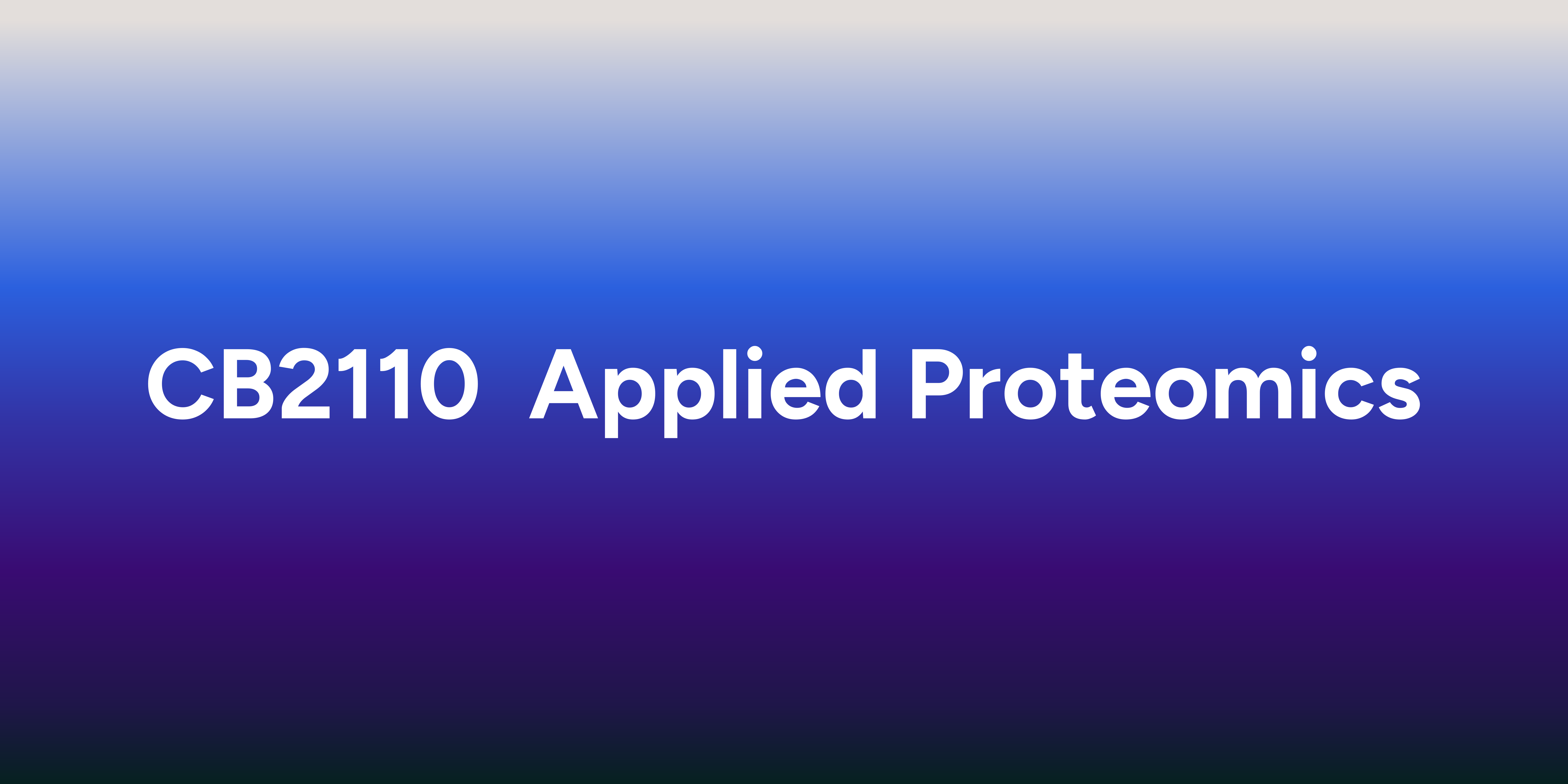Welcome to the lab session. Every material for every lab in this course can be found here. Please try to set up the environment that you have here as you need it for every lab in this course. What we need here is the environment so that you can execute the codes that we provide you during the lab. You will also be able to code some parts of them yourself. Once you finish answering the questions, you will just need to export the pdf file and upload them to Canvas where we can grade you with a lot of points there. There usually are 10 questions in each lab with additional 3 bonus questions that can help you with your final grade. This will definitely be a fun session so that you can enjoy and indulge with proteomics much better with a bit of coding. Don't worry if you need some help, we are always available for assistance during the labs. Besides, you can also try it yourself in advance. We will announce through canvas when each lab is ready. Good luck and have fun.
Please check the status of each lab here.
| Status | Lab | Submission | Comments |
|---|---|---|---|
| ✅ | Lab 1 | 111024 | Maximum extension |
| ✅ | Lab 2 | 111024 | Maximum extension https://docs.google.com/presentation/d/1ZlaSHMj1pBQrKqhL3-2ql2Ilca6TUuN1/edit?usp=sharing&ouid=106271736390636087175&rtpof=true&sd=true |
| ✅ | Lab 3 | code |
code |
| ✅ | Lab 4 | code |
code |
Usually, the lab will be available 2 days before the session. You are advised to work by yourself. The submission is always 2 weeks after the lab session.
There are two softwares that we require for this course. Please follow the instructions below to download them.
For now, we move from Conda environment to Google Colab. You can access the lab with the steps below.
- Dowload
.ipynbor.quarto_ipynbfile to your local computer. - Open Google Colab.
- Upload the file to Google Colab in
Upload. One can just drag and drop the file there. - You may need to upload the input files to Google Colab as well. They usually are in the lab folder.
- Run the code in Google Colab.
- Once you finish it please download it as
.ipynbfile and submit it to Canvas.
Here we will show you how to setup the environment for this course. Every lab is based on the R language and we will execute them through VScode with the Conda environment. Please follow the instruction here for conda installation and then follow the instruction for VScode installation.
-
Open your vscode.
-
Clone this github repository to your local. Open terminal and change the directory to your local computer of choice. Run this command.
git clone <github repo link>
In this case the link should be [email protected]:thanadol-git/CB2110.git. You can also find it in the code/ssh tab. Similarly, you can basically download it directly from the github page in zip file.
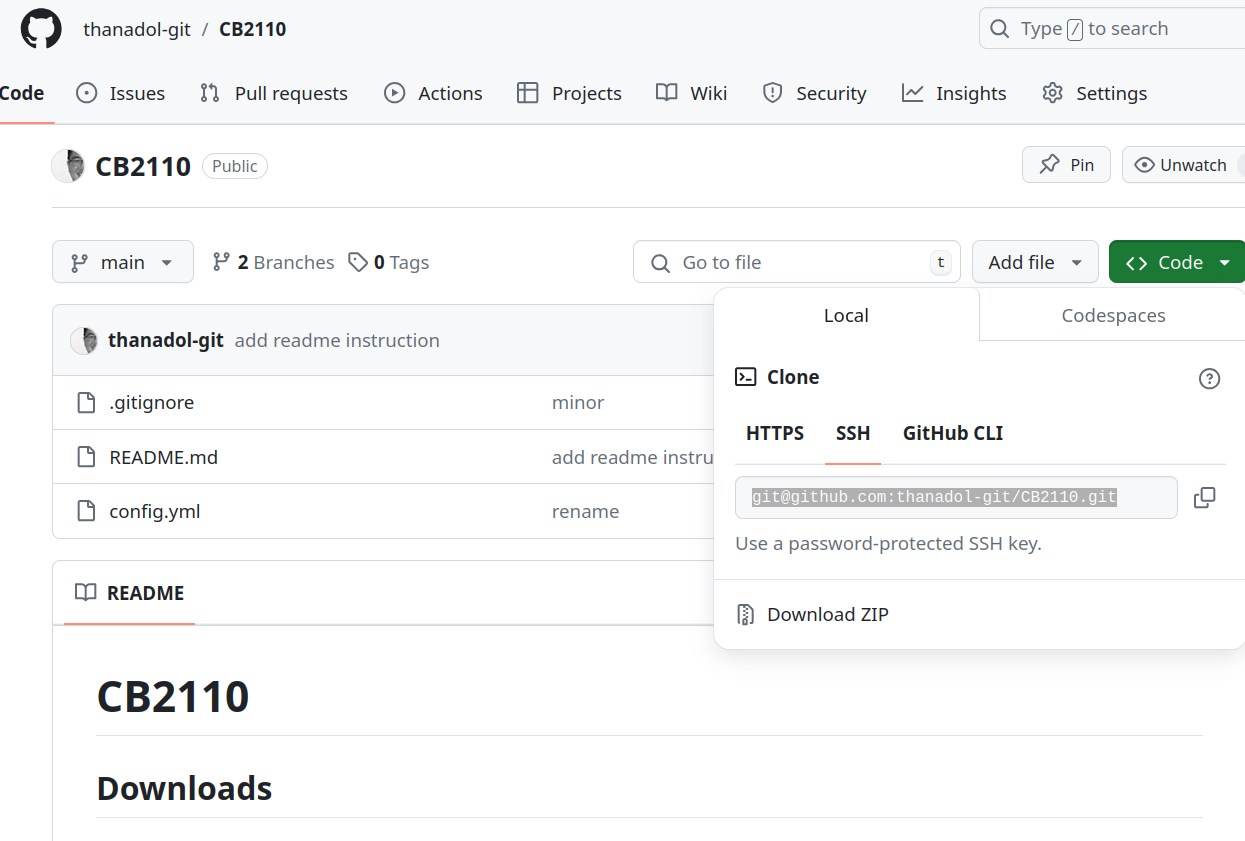
- Set up a conda environment.
conda env create -f config.yml
- Now, you should have installed this environment with the name
R-cb2110. You can list your env with:
conda env list
- Activate the environment.
conda activate R-cb2110
- Now, you have the environment ready. You should be able to work with every lab in this course.
- Activate your environment.
- Open the markdown file in the lab folder.
- Answer the questions in the markdown file.
- Export the file to pdf.
- Submit the pdf file to Canvas.