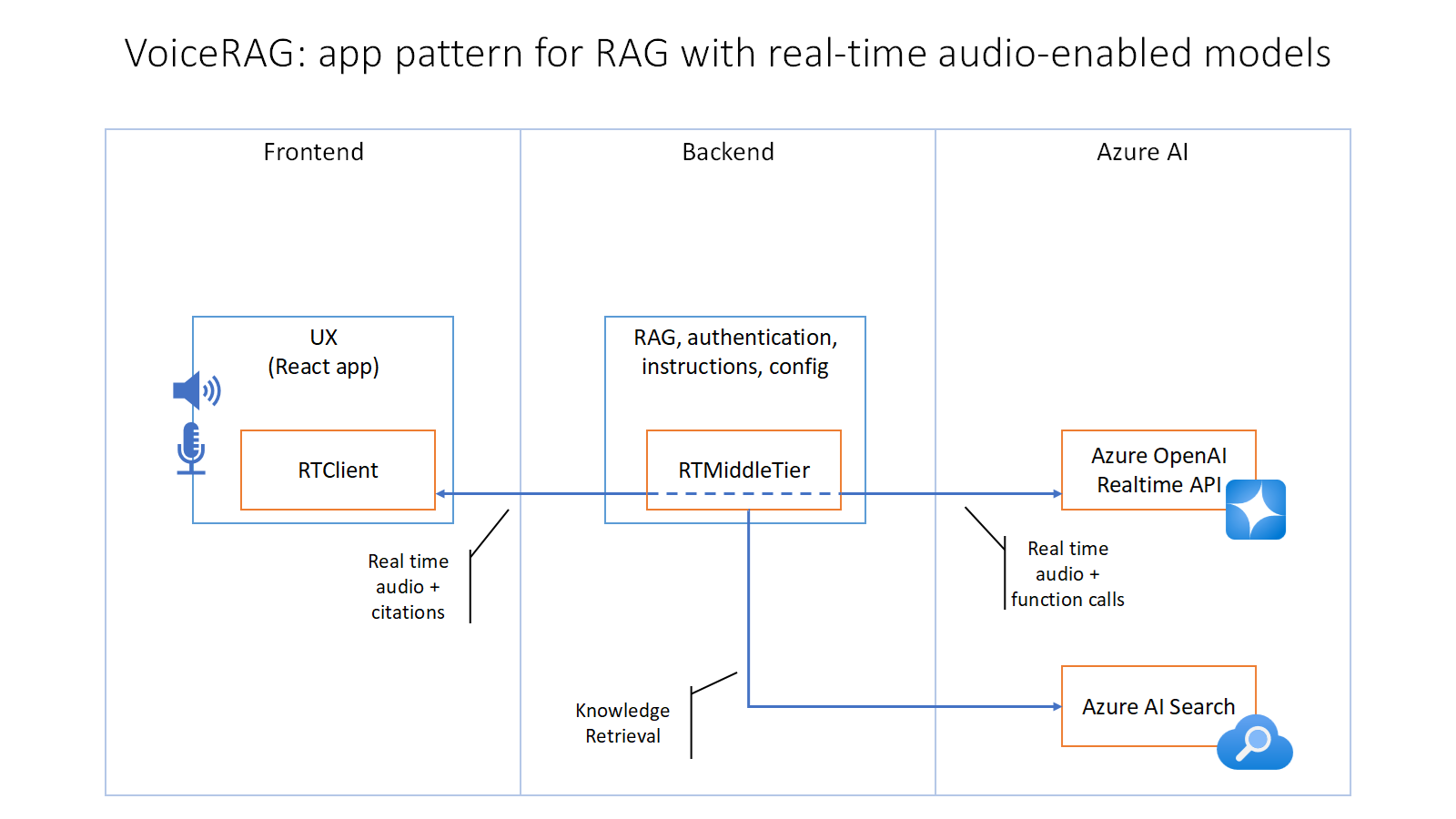VoiceRAG: An Application Pattern for RAG + Voice Using Azure AI Search and the GPT-4o Realtime API for Audio
This repo contains an example of how to implement RAG support in applications that use voice as their user interface, powered by the GPT-4o realtime API for audio. We describe the pattern in more detail in this blog post, and you can see this sample app in action in this short video.
We'll follow 4 steps to get this example running in your own environment: pre-requisites, creating an index, setting up the environment, and running the app.
You'll need instances of the following Azure services. You can re-use service instances you have already or create new ones.
- Azure OpenAI, with 2 model deployments, one of the gpt-4o-realtime-preview model, and one for embeddings (e.g.text-embedding-3-large, text-embedding-3-small, or text-embedding-ada-002)
- Azure AI Search, any tier Basic or above will work, ideally with Semantic Search enabled
- Azure Blob Storage, with a container that has the content that represents your knowledge base (we include some sample data in this repo if you want an easy starting point)
You'll also need these in your local computer:
- Node.js
- Python >=3.12
- Important: Python and the pip package manager must be in the path in Windows for the setup scripts to work.
- Important: Ensure you can run
python --versionfrom console. On Ubuntu, you might need to runsudo apt install python-is-python3to linkpythontopython3.
- Powershell
RAG applications use a retrieval system to get the right grounding data for LLMs. We use Azure AI Search as our retrieval system, so we need to get our knowledge base (e.g. documents or any other content you want the app to be able to talk about) into an Azure AI Search index.
If you already have an Azure AI Search index
You can use an existing index directly. If you created that index using the "Import and vectorize data" option in the portal, no further changes are needed. Otherwise, you'll need to update the field names in the code to match your text/vector fields.
Creating a new index with sample data or your own
Follow these steps to create a new index. We'll create a setup where once created, you can add, delete, or update your documents in blob storage and the index will automatically follow the changes.
- Upload your documents to an Azure Blob Storage container. An easy way to do this is using the Azure Portal: navigate to the container and use the upload option to move your content (e.g. PDFs, Office docs, etc.)
- In the Azure Portal, go to your Azure AI Search service and select "Import and vectorize data", choose Blob Storage, then point at your container and follow the rest of the steps on the screen.
- Once the indexing process completes, you'll have a search index ready for vector and hybrid search.
For more details on ingesting data in Azure AI Search using "Import and vectorize data", here's a quickstart.
The app needs to know which service endpoints to use for the Azure OpenAI and Azure AI Search. The following variables can be set as environment variables, or you can create a ".env" file in the "app/backend/" directory with this content.
AZURE_OPENAI_ENDPOINT=wss://<your instance name>.openai.azure.com
AZURE_OPENAI_API_KEY=<your api key>
AZURE_SEARCH_ENDPOINT=https://<your service name>.search.windows.net
AZURE_SEARCH_INDEX=<your index name>
AZURE_SEARCH_API_KEY=<your api key>
To use Entra ID (your user when running locally, managed identity when deployed) simply don't set the keys.
- Clone the repo (
git clone https://github.com/Azure-Samples/aisearch-openai-rag-audio) - Run this command to start the app:
cd app pwsh .\start.ps1 - The app is available on http://localhost:8765
Once the app is running, when you navigate to the URL above you should see the start screen of the app:
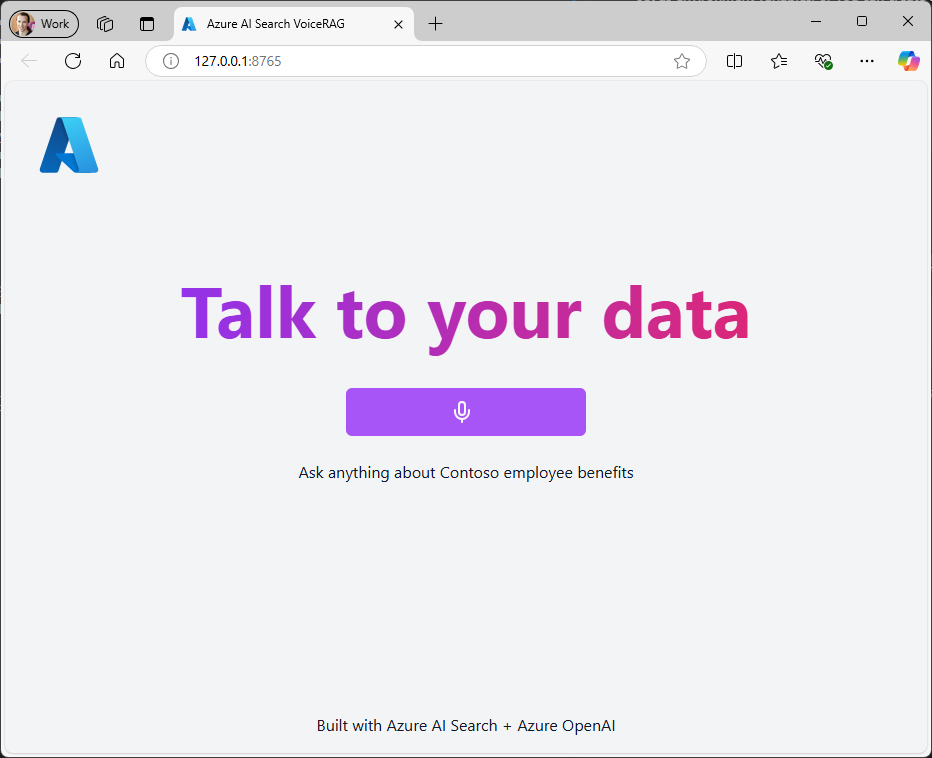
Sample data: The PDF documents used in this demo contain information generated using a language model (Azure OpenAI Service). The information contained in these documents is only for demonstration purposes and does not reflect the opinions or beliefs of Microsoft. Microsoft makes no representations or warranties of any kind, express or implied, about the completeness, accuracy, reliability, suitability or availability with respect to the information contained in this document. All rights reserved to Microsoft.