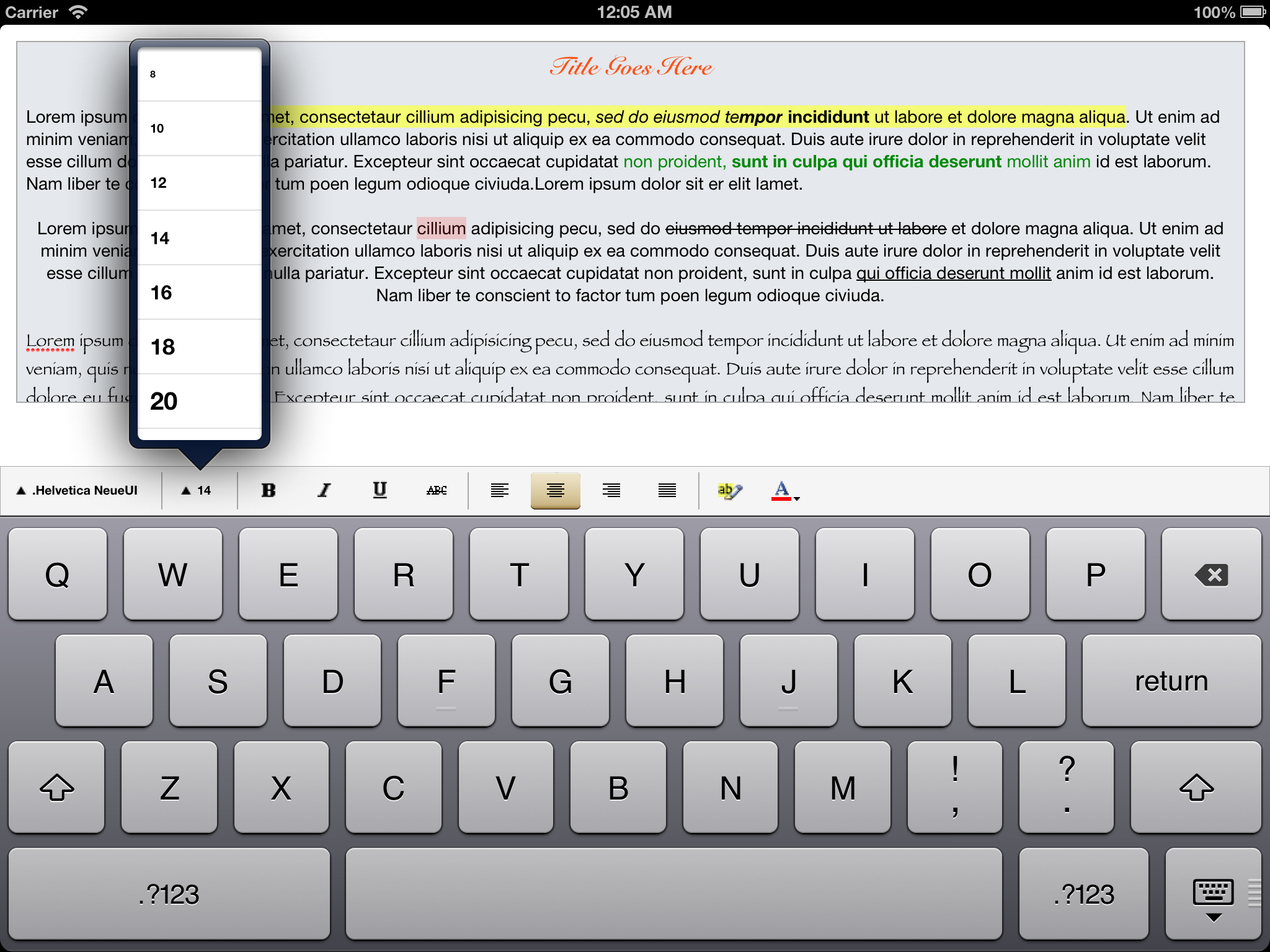RichTextEditor for iPhone & iPad
Features:
- Bold
- Italic
- Underline
- StrikeThrough
- Font
- Font size
- Text background color
- Text foregroud color
- Text alignment
- Paragraph Indent/Outdent
Font size selection can be customized by implementing the following data source method
- (NSArray *)fontSizeSelectionForRichTextEditor:(RichTextEditor *)richTextEditor
{
// pas an array of NSNumbers
return @[@5, @10, @20, @30];
}Font family selection can be customized by implementing the following data source method
- (NSArray *)fontFamilySelectionForRichTextEditor:(RichTextEditor *)richTextEditor
{
// pas an array of Strings
// Can be taken from [UIFont familyNames]
return @[@"Helvetica", @"Arial", @"Marion", @"Papyrus"];
}You can switch between popover, or modal (presenting font-picker, font-size-picker, color-picker dialogs) by implementing the following data source method
- (RichTextEditorToolbarPresentationStyle)presentarionStyleForRichTextEditor:(RichTextEditor *)richTextEditor
{
// RichTextEditorToolbarPresentationStyleModal Or RichTextEditorToolbarPresentationStylePopover
return RichTextEditorToolbarPresentationStyleModal;
}When presentarionStyleForRichTextEditor is a modal, modal-transition-style & modal-presentation-style can be configured
- (UIModalPresentationStyle)modalPresentationStyleForRichTextEditor:(RichTextEditor *)richTextEditor
{
return UIModalPresentationFormSheet;
}
- (UIModalTransitionStyle)modalTransitionStyleForRichTextEditor:(RichTextEditor *)richTextEditor
{
return UIModalTransitionStyleFlipHorizontal;
}Features can be turned on/off by iplementing the following data source method
- (RichTextEditorFeature)featuresEnabledForRichTextEditor:(RichTextEditor *)richTextEditor
{
return RichTextEditorFeatureFont |
RichTextEditorFeatureFontSize |
RichTextEditorFeatureBold |
RichTextEditorFeatureParagraphIndentation;
}You can hide the rich text toolbar by implementing the following method. This method gets called everytime textView becomes first responder. This can be usefull when you don't want the toolbar, instead you want to use the basic features (bold, italic, underline, strikeThrough), thoguht the UIMeMenuController
- (BOOL)shouldDisplayToolbarForRichTextEditor:(RichTextEditor *)richTextEditor
{
return YES;
} On default the UIMenuController options (bold, italic, underline, strikeThrough) are turned off. You can implement the follwing method if you want these features to be available through the UIMenuController along with copy/paste/selectAll etc.
- (BOOL)shouldDisplayRichTextOptionsInMenuControllerForRichTextrEditor:(RichTextEditor *)richTextEdiotor
{
return YES;
} iPhone popover by werner77 https://github.com/werner77/WEPopover