
Advanced universal autostart tool for use on Linux, MacOS and Windows.
- Support for all major platforms
- Multiple configuration file formats available
- Customizable autostart functionality
- Reusable rule sets
- dotfile-compatible configuration file location
No matter which side you are on. Dark or light, I got you covered:
 |
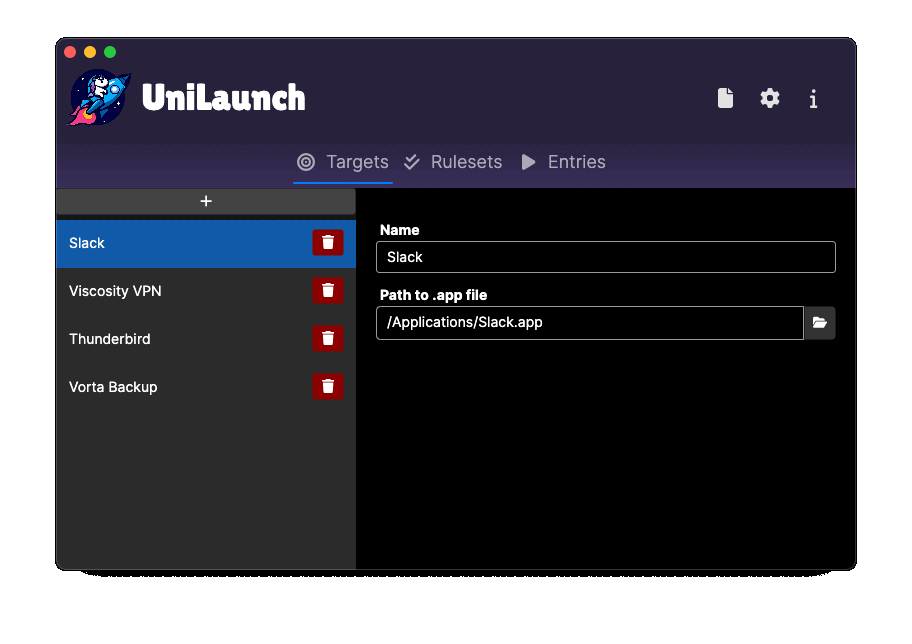 |
|---|---|
| Dark | Light |
- Windows, MacOS or Linux
For all installation methods please execute UniLaunch once to make sure it registers itself to the autostart.
I provide multiple installation options for each platform:
For most use cases I recommend downloading the installer, it will set up autostart for you automatically and installs
UniLaunch to your programs folder. Simply download and execute UniLaunch-Setup.exe
from the latest GitHub Release.
If you want to use the standalone exe please download UniLaunch-win-x64.exe for any x64 system or in case you are
running Windows on ARM UniLaunch-win-amr64.exe
from the latest GitHub Release.
If you have brew installed, installing UniLaunch is very easy:
brew tap timo-reymann/unilaunch https://github.com/timo-reymann/UniLaunch.git
brew install --cask --no-quarantine UniLaunch Otherwise you will have to download the file manually and allow it for Gatekeeper manually:
The app file is not signed, as I dont want to spend money on a completely free app.
Follow the guide from Apple Docs to allow the app as an exception
If for some reason that does not work you can manually allow the app with the following command:
sudo xattr -r -d com.apple.quarantine /Applications/UniLaunch.appOpen iTerm.app and execute the command given. It will delete the quarantine attribute from your file, allowing it to launch.
If you have an M1/M2 chip please download the UniLaunch-Silicon.dmg installer, for Intel-based Mac UniLaunch-x64.dmg from the latest GitHub Release.
Download the UniLaunch-amd64.deb
from the latest GitHub Release.
Install it with dpkg:
dpkg -i UniLaunch-<arch>.debIf you prefer having a AppImage and use an x64 CPU, please download UniLaunch-x64.AppImage
from the latest GitHub Release.
Move it to your applications folder and make it executable:
sudo mv UniLaunch-x64.AppImage /opt/UniLaunch/UniLaunch.AppImage
sudo chmod +x /opt/UniLaunch/UniLaunch.AppImageDownload the suitable x64 (UniLaunch-linux-x64) or ARM (UniLaunch-linux-arm64) binary from the latest GitHub Release.
Move it to the bin folder and make it executable:
mv UniLaunch-linux-<arch> /usr/local/bin/unilaunch
chmod +x /usr/local/bin/unilaunchAfter installation execute UniLaunch once, this way it registers to the autostart of your OS automatically.
- Rule: Specifies a condition that should be fulfilled
- Ruleset: Combines multiple rules into a reusable set
- Target: Something to launch based on a ruleset, (e.g. an application, scripts)
- Entry: An autostart element. It consists of the name of the ruleset (when to execute) and the name of the target ( what to execute)
Targets are defined by UniLaunch, the following target types are supported:
Start an .app file.
This target type is only available for MacOS.
| Parameter | Value | Example |
|---|---|---|
| Path | Absolute path to the .app file to launch | /Applications/Slack.app |
| WaitForNetworkConnectivity | Try to wait for network to be reachable to execute target | true |
Launch any executable.
| Parameter | Value | Examples |
|---|---|---|
| Path | Absolute path to the executable file to launch | /usr/bin/test.exe, C:/Program Files/MyProgram/MyProgram.exe |
| Arguments | List of arguments to pass to the executable | [foo, bar] |
| WaitForNetworkConnectivity | Try to wait for network to be reachable to execute target | true |
Rules are defined by UniLaunch, the following are supported:
Execute if startup happens in the given time frame.
| Parameter | Value | Example |
|---|---|---|
| StartRange | 24h time in format HH:mm | 13:15 |
| EndRange | 24h time in format HH:mm | 20:00 |
Execute on all listed weekdays
| Parameter | Value | Example |
|---|---|---|
| DaysOfWeekToRun | List of names of the weekdays to execute on | [Monday, Tuesday] |
The always rule is just a simple trick to allow you to use UniLaunch to manage your regular startup or just quickly verify it works with your applications.
In case you want to e.g. version autostart of applications using your dotfiles to not have to configure your OS when you move around a lot between machines etc. this also comes quite handy.
On every start of UniLaunch the autostart entry is ensured to be present. When you log-in the following process is triggered:
- The configuration file is located and parsed
- All entries are loaded
- Resolve rules and targets
- Drop unsupported rules and targets for the platform
- Execute all targets in parallel
- Verify rule set matches all rules
- Start up target
- Report start up results to stdout
- Terminate the autostart mode of UniLaunch
You can also simulate this anytime with
{UniLaunchExecutable} --autostartYou can use the built in UI of UniLaunch to create your rules, rulesets and targets easily. Just start UniLaunch, and start configuring.
YAML is the recommended file format, as it is easier to read and more compact than JSON.
connectivityCheck:
endpoint: https://connectivity.example.com
timeout: 00:30
ruleSets:
- name: Weekend
rules:
- ruleName: week-day
daysOfWeekToRun:
- Saturday
- Sunday
- ruleName: time
startRange: 00:00
endRange: 19:00
- name: Workday
rules:
- ruleName: week-day
daysOfWeekToRun:
- Monday
- Tuesday
- Wednesday
- Thursday
- Friday
- ruleName: time
startRange: 07:30
endRange: 17:30
targets:
- targetType: appFile
path: /Applications/Slack.app
name: Slack
- targetType: appFile
path: /Applications/Thunderbird.app
name: Thunderbird
entries:
- ruleSetName: Workday
targetName: Slack
- ruleSetName: Workday
targetName: Thunderbird
- ruleSetName: Weekend
targetName: ThunderbirdJSON is not recommended, but supported. See the example config below:
Example JSON config
{
"connectivityCheck": {
"endpoint": "https://connectivity.example.com",
"timeout": "00:30"
},
"ruleSets": [
{
"name": "Weekend",
"rules": [
{
"ruleName": "week-day",
"daysOfWeekToRun": [
"Saturday",
"Sunday"
]
},
{
"ruleName": "time",
"startRange": "00:00",
"endRange": 1140
}
]
},
{
"name": "Workday",
"rules": [
{
"ruleName": "week-day",
"daysOfWeekToRun": [
"Monday",
"Tuesday",
"Wednesday",
"Thursday",
"Friday"
]
},
{
"ruleName": "time",
"startRange": "07:30",
"endRange": 1050
}
]
}
],
"targets": [
{
"targetType": "appFile",
"path": "/Applications/Slack.app",
"name": "Slack"
},
{
"targetType": "appFile",
"path": "/Applications/Thunderbird.app",
"name": "Thunderbird"
}
],
"entries": [
{
"ruleSetName": "Workday",
"targetName": "Slack"
},
{
"ruleSetName": "Workday",
"targetName": "Thunderbird"
},
{
"ruleSetName": "Weekend",
"targetName": "Thunderbird"
}
]
}Depending on your platform there are different configuration locations searched.
UniLaunch checks sequentially down the list, once one file is found that is readable, it tries to load and parse the given file. If an error occurs during read an runtime error is thrown and the startup of applications does not succeed.
%LOCALAPPDATA%\UniLaunch\config.yml%LOCALAPPDATA%\UniLaunch\config.json
$XDG_CONFIG_HOME/UniLaunch/config.yml$HOME/.config/UniLaunch/config.yml$XDG_CONFIG_HOME/UniLaunch/config.json$HOME/.config/UniLaunch/config.json- /etc/default/UniLaunch
$HOME/Library/Application Support/UniLaunch/config.yml$HOME/.config/uniLaunch.yml$HOME/.config/uniLaunch.macos.yml$HOME/Library/Application Support/UniLaunch/config.json$HOME/.config/uniLaunch.json$HOME/.config/uniLaunch.macos.json
I use my devices very differently based on the time I start or login to my machines. While for work I need other programs than for a gaming or programming sessions. Starting these up every day in the same rhythm is annoying and costs unnecessary time. This comes especially handy when you use a corporate device with an according policy also for private use.
As I imagine other users have the same problem I decided to build this wonderful project as Open Source.
I love your input! I want to make contributing to this project as easy and transparent as possible, whether it's:
- Reporting a bug
- Discussing the current state of the configuration
- Submitting a fix
- Proposing new features
- Becoming a maintainer
To get started please read the Contribution Guidelines.
make testTo get the best experience, you should run the builds on each platform respectively.
make {linux|windows|macos}-build- Manual autostart and scripts for each platform (script-based; etc.)



