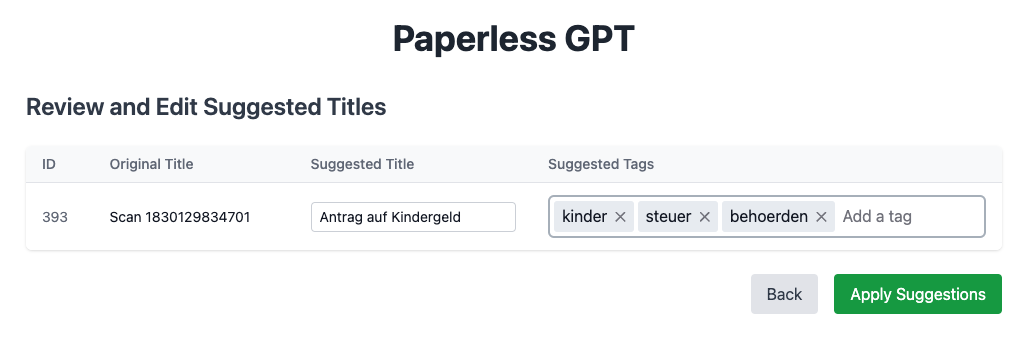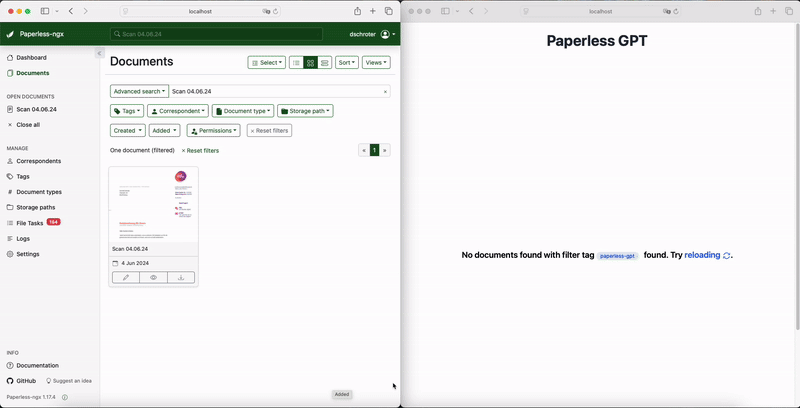paperless-gpt is a tool designed to generate accurate and meaningful document titles and tags for paperless-ngx using Large Language Models (LLMs). It supports multiple LLM providers, including OpenAI and Ollama. With paperless-gpt, you can streamline your document management by automatically suggesting appropriate titles and tags based on the content of your scanned documents.
- Multiple LLM Support: Choose between OpenAI and Ollama for generating document titles and tags.
- Customizable Prompts: Modify the prompt templates to suit your specific needs.
- Easy Integration: Works seamlessly with your existing paperless-ngx setup.
- User-Friendly Interface: Intuitive web interface for reviewing and applying suggested titles and tags.
- Dockerized Deployment: Simple setup using Docker and Docker Compose.
- Automatic Document Processing: Automatically apply generated suggestions for documents with the
paperless-gpt-autotag. - Experimental OCR Feature: Send documents to a vision LLM for OCR processing.
- paperless-gpt
- Docker installed on your system.
- A running instance of paperless-ngx.
- Access to an LLM provider:
- OpenAI: An API key with access to models like
gpt-4oorgpt-3.5-turbo. - Ollama: A running Ollama server with models like
llama2installed.
- OpenAI: An API key with access to models like
The easiest way to get started is by using Docker Compose. Below is an example docker-compose.yml file to set up paperless-gpt alongside paperless-ngx.
version: '3.7'
services:
paperless-ngx:
image: ghcr.io/paperless-ngx/paperless-ngx:latest
# ... (your existing paperless-ngx configuration)
paperless-gpt:
image: icereed/paperless-gpt:latest
environment:
PAPERLESS_BASE_URL: 'http://paperless-ngx:8000'
PAPERLESS_API_TOKEN: 'your_paperless_api_token'
LLM_PROVIDER: 'openai' # or 'ollama'
LLM_MODEL: 'gpt-4o' # or 'llama2'
OPENAI_API_KEY: 'your_openai_api_key' # Required if using OpenAI
LLM_LANGUAGE: 'English' # Optional, default is 'English'
OLLAMA_HOST: 'http://host.docker.internal:11434' # If using Ollama
VISION_LLM_PROVIDER: 'ollama' # Optional, for OCR
VISION_LLM_MODEL: 'minicpm-v' # Optional, for OCR
volumes:
- ./prompts:/app/prompts # Mount the prompts directory
ports:
- '8080:8080'
depends_on:
- paperless-ngxNote: Replace the placeholder values with your actual configuration.
If you prefer to run the application manually:
-
Clone the Repository:
git clone https://github.com/icereed/paperless-gpt.git cd paperless-gpt -
Create a
promptsDirectory:mkdir prompts
-
Build the Docker Image:
docker build -t paperless-gpt . -
Run the Container:
docker run -d \ -e PAPERLESS_BASE_URL='http://your_paperless_ngx_url' \ -e PAPERLESS_API_TOKEN='your_paperless_api_token' \ -e LLM_PROVIDER='openai' \ -e LLM_MODEL='gpt-4o' \ -e OPENAI_API_KEY='your_openai_api_key' \ -e LLM_LANGUAGE='English' \ -e VISION_LLM_PROVIDER='ollama' \ -e VISION_LLM_MODEL='minicpm-v' \ -v $(pwd)/prompts:/app/prompts \ # Mount the prompts directory -p 8080:8080 \ paperless-gpt
| Variable | Description | Required |
|---|---|---|
PAPERLESS_BASE_URL |
The base URL of your paperless-ngx instance (e.g., http://paperless-ngx:8000). |
Yes |
PAPERLESS_API_TOKEN |
API token for accessing paperless-ngx. You can generate one in the paperless-ngx admin interface. | Yes |
LLM_PROVIDER |
The LLM provider to use (openai or ollama). |
Yes |
LLM_MODEL |
The model name to use (e.g., gpt-4o, gpt-3.5-turbo, llama2). |
Yes |
OPENAI_API_KEY |
Your OpenAI API key. Required if using OpenAI as the LLM provider. | Cond. |
LLM_LANGUAGE |
The likely language of your documents (e.g., English, German). Default is English. |
No |
OLLAMA_HOST |
The URL of the Ollama server (e.g., http://host.docker.internal:11434). Useful if using Ollama. Default is http://127.0.0.1:11434. |
No |
VISION_LLM_PROVIDER |
The vision LLM provider to use for OCR (openai or ollama). |
No |
VISION_LLM_MODEL |
The model name to use for OCR (e.g., minicpm-v). |
No |
Note: When using Ollama, ensure that the Ollama server is running and accessible from the paperless-gpt container.
You can customize the prompt templates used by paperless-gpt to generate titles and tags. By default, the application uses built-in templates, but you can modify them by editing the template files.
The prompt templates are stored in the prompts directory inside the application. The two main template files are:
title_prompt.tmpl: Template used for generating document titles.tag_prompt.tmpl: Template used for generating document tags.
To modify the prompt templates, you need to mount a local prompts directory into the container.
Docker Compose Example:
services:
paperless-gpt:
image: icereed/paperless-gpt:latest
# ... (other configurations)
volumes:
- ./prompts:/app/prompts # Mount the prompts directoryDocker Run Command Example:
docker run -d \
# ... (other configurations)
-v $(pwd)/prompts:/app/prompts \
paperless-gpt-
Start the Container:
When you first start the container with the
promptsdirectory mounted, it will automatically create the default template files in your localpromptsdirectory if they do not exist. -
Edit the Template Files:
- Open
prompts/title_prompt.tmplandprompts/tag_prompt.tmplwith your favorite text editor. - Modify the templates using Go's
text/templatesyntax. - Save the changes.
- Open
-
Restart the Container (if necessary):
The application automatically reloads the templates when it starts. If the container is already running, you may need to restart it to apply the changes.
The templates use Go's text/template syntax and have access to the following variables:
-
For
title_prompt.tmpl:{{.Language}}: The language specified inLLM_LANGUAGE(default isEnglish).{{.Content}}: The content of the document.
-
For
tag_prompt.tmpl:{{.Language}}: The language specified inLLM_LANGUAGE.{{.AvailableTags}}: A list (array) of available tags from paperless-ngx.{{.Title}}: The suggested title for the document.{{.Content}}: The content of the document.
Example title_prompt.tmpl:
I will provide you with the content of a document that has been partially read by OCR (so it may contain errors).
Your task is to find a suitable document title that I can use as the title in the paperless-ngx program.
Respond only with the title, without any additional information. The content is likely in {{.Language}}.
Be sure to add one fitting emoji at the beginning of the title to make it more visually appealing.
Content:
{{.Content}}
Example tag_prompt.tmpl:
I will provide you with the content and the title of a document. Your task is to select appropriate tags for the document from the list of available tags I will provide. Only select tags from the provided list. Respond only with the selected tags as a comma-separated list, without any additional information. The content is likely in {{.Language}}.
Available Tags:
{{.AvailableTags | join ","}}
Title:
{{.Title}}
Content:
{{.Content}}
Please concisely select the {{.Language}} tags from the list above that best describe the document.
Be very selective and only choose the most relevant tags since too many tags will make the document less discoverable.
Note: Advanced users can utilize additional functions from the Sprig template library, as it is included in the application.
-
Tag Documents in paperless-ngx:
- Add the tag
paperless-gptto documents you want to process. This tag is configurable via thetagToFiltervariable in the code (default ispaperless-gpt).
- Add the tag
-
Access the paperless-gpt Interface:
- Open your browser and navigate to
http://localhost:8080.
- Open your browser and navigate to
-
Process Documents:
- Click on "Generate Suggestions" to let the LLM generate title suggestions based on the document content.
-
Review and Apply Titles and Tags:
- Review the suggested titles. You can edit them if necessary.
- Click on "Apply Suggestions" to update the document titles in paperless-ngx.
-
Experimental OCR Feature:
- Send documents to a vision LLM for OCR processing.
- Example configuration to enable OCR with Ollama:
VISION_LLM_PROVIDER=ollama VISION_LLM_MODEL=minicpm-v
Contributions are welcome! Please read the contributing guidelines before submitting a pull request.
-
Fork the Repository
-
Create a Feature Branch
git checkout -b feature/my-new-feature
-
Commit Your Changes
git commit -am 'Add some feature' -
Push to the Branch
git push origin feature/my-new-feature
-
Create a Pull Request
This project is licensed under the MIT License - see the LICENSE file for details.
Disclaimer: This project is not affiliated with the official paperless-ngx project. Use at your own discretion.