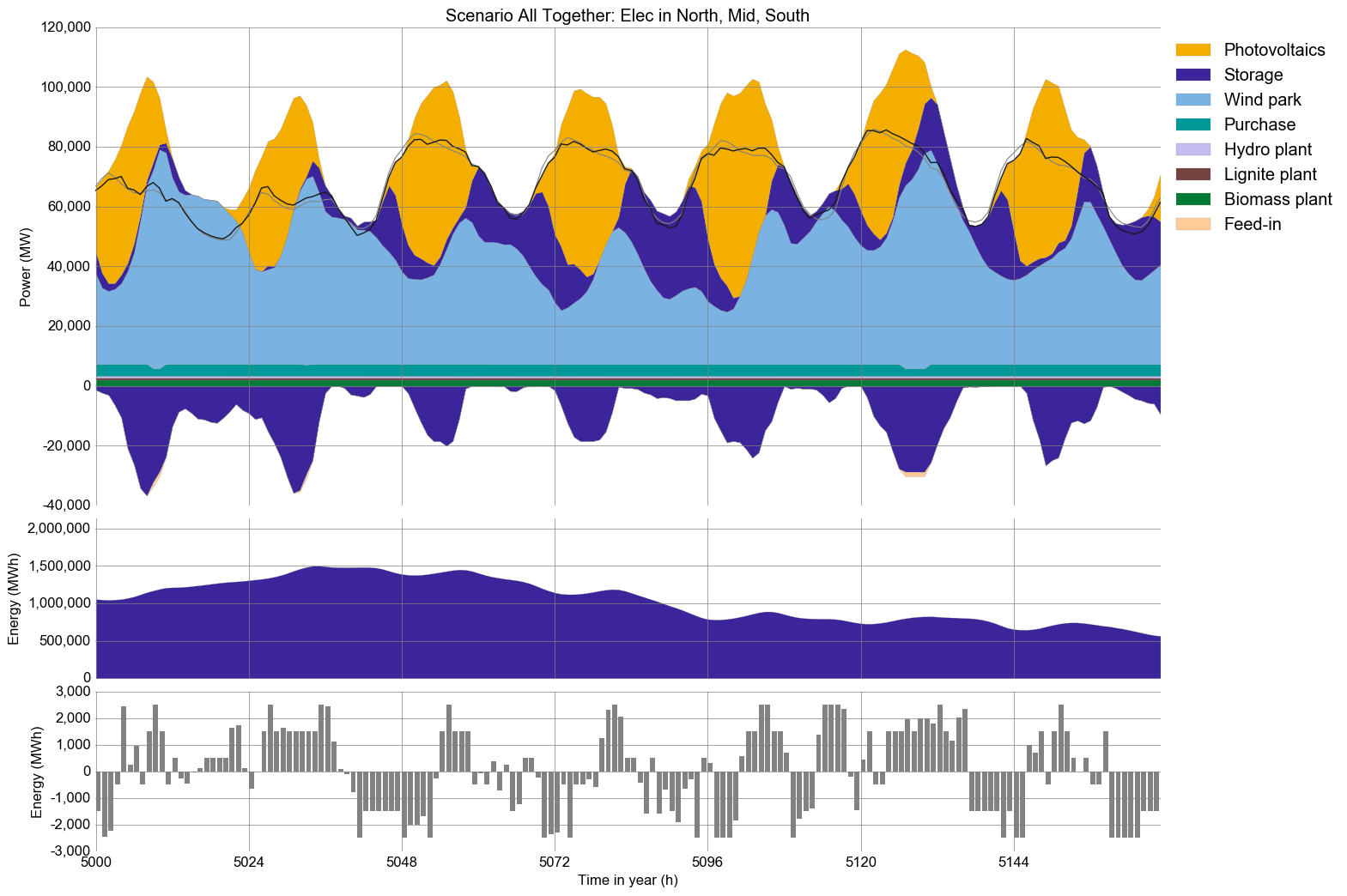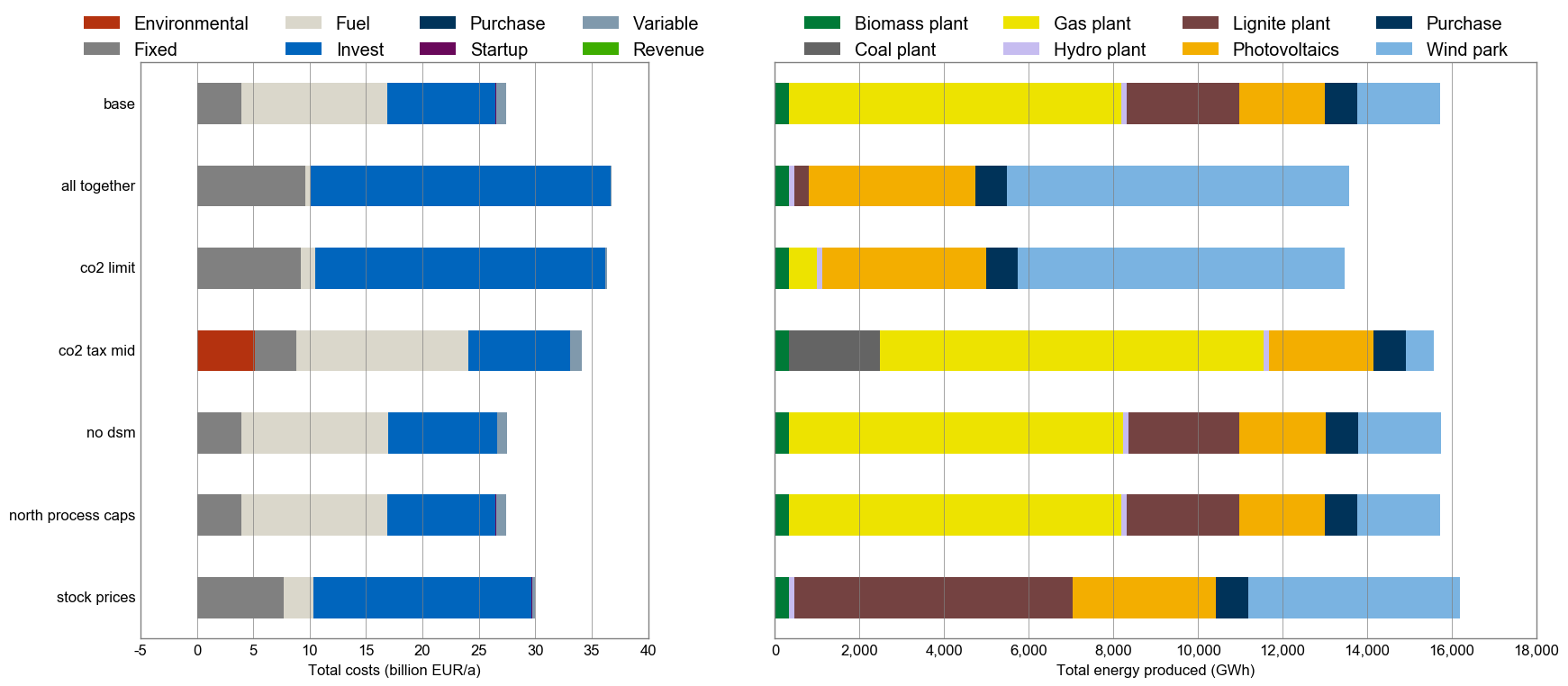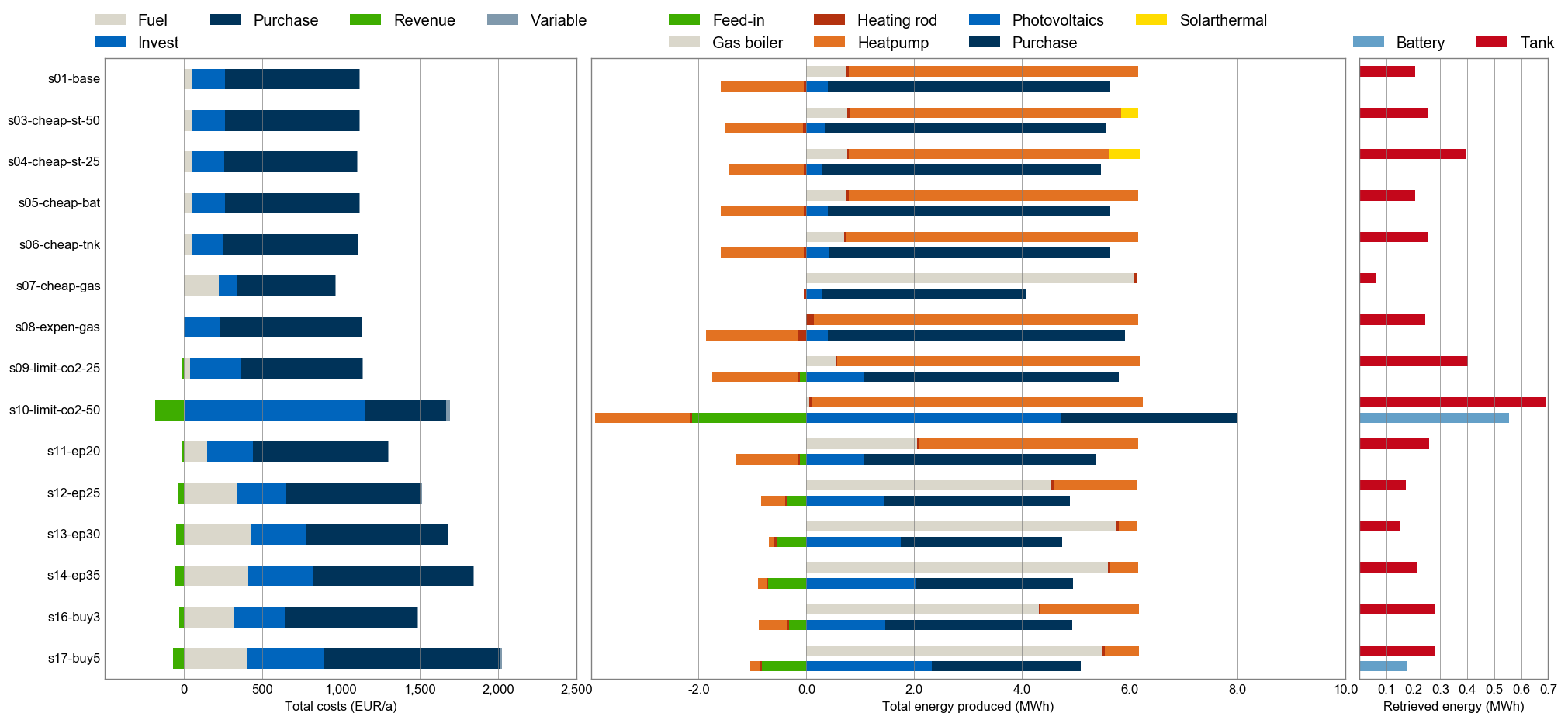urbs is a linear programming optimisation model for capacity expansion planning and unit commitment for distributed energy systems. Its name, latin for city, stems from its origin as a model for optimisation for urban energy systems. Since then, it has been adapted to multiple scales from neighbourhoods to continents.
- Features
- Screenshots
- Installation
- Get started
- Next steps and tips
- Further reading
- Example uses
- Contributing
- License
- urbs is a linear programming model for multi-commodity energy systems with a focus on optimal storage sizing and use.
- It finds the minimum cost energy system to satisfy given demand time series for possibly multiple commodities (e.g. electricity).
- By default, operates on hourly-spaced time steps (configurable).
- Thanks to Pandas, complex data analysis is easy.
- The model itself is quite small thanks to relying on package Pyomo.
- The small codebase includes reporting and plotting functionality.
- Download and install Python 3.12. Note: Make sure to check the box "Add Python to PATH" during installation.
- Using your terminal you can check which Python versions are installed on your system with
py -0and check your standard version withpython --version. The output should bePython 3.12.xor similar.
(Note: If your standard python version is Python 2.X, you might need to callpython3instead ofpython.)
If you want to use an IDE for Python, you can install PyCharm or Visual Studio Code. Both are free to use.
- Download and install Git. Make sure to check the box "Run Git from the Windows Command Prompt" during installation. You can also use the GitHub Desktop application if you prefer a graphical user interface.
- Check that Git is installed by running the command
git --versionin your terminal.
- Open your terminal and navigate to your preferred directory.
- Clone the repository by running the following commands in your terminal.:
- For GitLab:
git clone [email protected]:tum-ens/urbs.git - For GitHub:
git clone [email protected]:tum-ens/urbs.git
- For GitLab:
- Navigate to the cloned repository by running
cd urbsin your terminal.
- In windows you can install the environment by running the batch script
prepare-virtual-environmentin the root directory of the repository. You can do so from a terminal or by double-clicking the file in the file explorer. This will create a virtual environment and install all necessary packages. - If you want to install the environment manually, enter the commands below in your terminal:
-
Windows:
py -3.12 -m venv urbs-env
urbs-env\Scripts\activate
python -m pip install -r urbs-env.txt -
Linux/MacOS:
python3.12 -m venv urbs-env
source urbs-env/bin/activate
python -m pip install -r urbs-env.txt
There are several solvers that can be used to solve the optimization problems. Our recommendations are the following two python libraries that have been installed in the environment.
- Highs (open-source)
- Gurobi (commercial): To run this powerful solver you first need to create an account, apply for an academic license in the license center and download it (descriptions).
However, also other solvers such as glpk (open-source) or CPLEX (commercial) are compatible with the Pyomo interface in urbs.
If you want to use the Jupyter Notebook, install it by running python -m pip install jupyter in your terminal.
Before running a script, ensure your environment is activated:
- Either set up your interpreter in your IDE with your created environment.
- Or, if running from your terminal, use the following command to activate it:
- Windows:
urbs-env\Scripts\activate - Linux/MacOS:
source urbs-env/bin/activate
- Windows:
In the downloaded directory, open a execute the runme script by using the following on the command prompt or Terminal.
(Note: Depending on what your standard python version is, you might need to call python3.12 instead of python.):
python runme.py
Some minutes later, the subfolder result should contain plots and summary spreadsheets for multiple optimised energy supply scenarios, whose definitions are contained in the run script (watch out for def scenario lines). Not working at the moment: To get a graphical and tabular summary over all scenarios, execute
python comp.py
and look at the new files result/mimo-example-.../comparison.xlsx and result/mimo-example-.../comparison.png for a quick comparison. This script parses the summary spreadsheets for all scenarios.
- Head over to the tutorial at http://urbs.readthedocs.io, which goes through runme.py step by step or try out the Jupyter Notebook tutorial inside the teaching folder.
- Read the source code of
runme.pyandcomp.py. - Try adding/modifying scenarios in
scenarios.pyand see their effect on results. - If you need a nice python editor, think about using PyCharm. It has many features including easy Git integration, package management, etc.
- Fire up IPython (
ipython3) and run the scripts from there using the run command:run runmeandrun comp. Then usewhosand inspect the workspace afterwards (whos). See what you can do (analyses, plotting) with the DataFrames. Take theurbs.get_constants,urbs.get_timeseriesandurbs.plotfunctions as inspriation and the Pandas docs as reference.
- If you do not know anything about the command line, read Command Line Crash Course. Python programs are scripts that are executed from the command line, similar to MATLAB scripts that are executed from the MATLAB command prompt.
- If you do not know Python, try one of the following ressources:
- The official Python Tutorial walks you through the language's basic features.
- Learn Python the Hard Way. It is meant for programming beginners.
- The book Python for Data Analysis best summarises the capabilities of the packages installed here. It starts with IPython, then adds NumPy, slowly fades to pandas and then shows first basic, then advanced data conversion and analysis recipes. Visualisation with matplotlib is given its own chapter, both with and without pandas.
- For a huge buffet of appetizers showing the capabilities of Python for scientific computing, I recommend browsing this gallery of interesting IPython Notebooks.
- Branch 1node in the forked repository ojdo/urbs shows a small example of a real-world usage of the model. It includes a
scenario_generatorfunction in its run script, which is useful for extensive parameter sweeps. - Branch 1house in the forked repository ojdo/urbs shows another (newer) example of a small-scale application of the model. It demonstrates the use for two demand commodities (electricity and heat) for a single consumer (a single site named 'house'). It also shows how to create a very customized comparison script:
- Branch haag15 in the forked repository ojdo/urbs shows a larger example of a real-world use. Its input file contains a town divided into 12 regions, 12 process types, and 2 demand commodities (electricity and heat) . Patience and RAM (64 GB or more) is needed to run these scenarios with 8760 timesteps. The branch also contains three IPython notebooks that are used for result analysis and coupling to model rivus.
Copyright (C) 2014-2019 TUM ENS
This program is free software: you can redistribute it and/or modify it under the terms of the GNU General Public License as published by the Free Software Foundation, either version 3 of the License, or (at your option) any later version.
This program is distributed in the hope that it will be useful, but WITHOUT ANY WARRANTY; without even the implied warranty of MERCHANTABILITY or FITNESS FOR A PARTICULAR PURPOSE. See the GNU General Public License for more details.
You should have received a copy of the GNU General Public License along with this program. If not, see http://www.gnu.org/licenses/