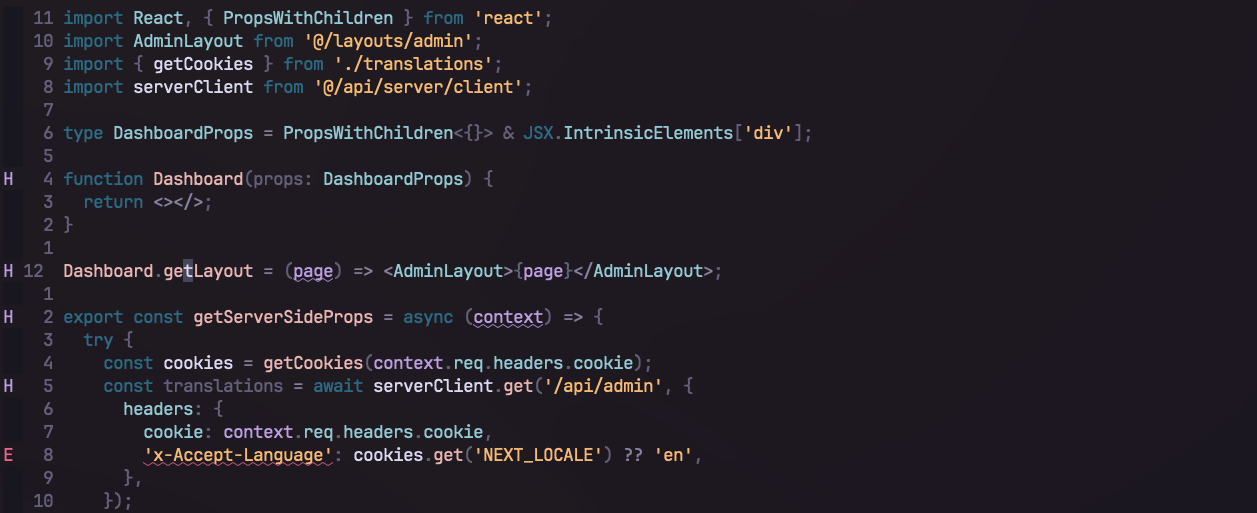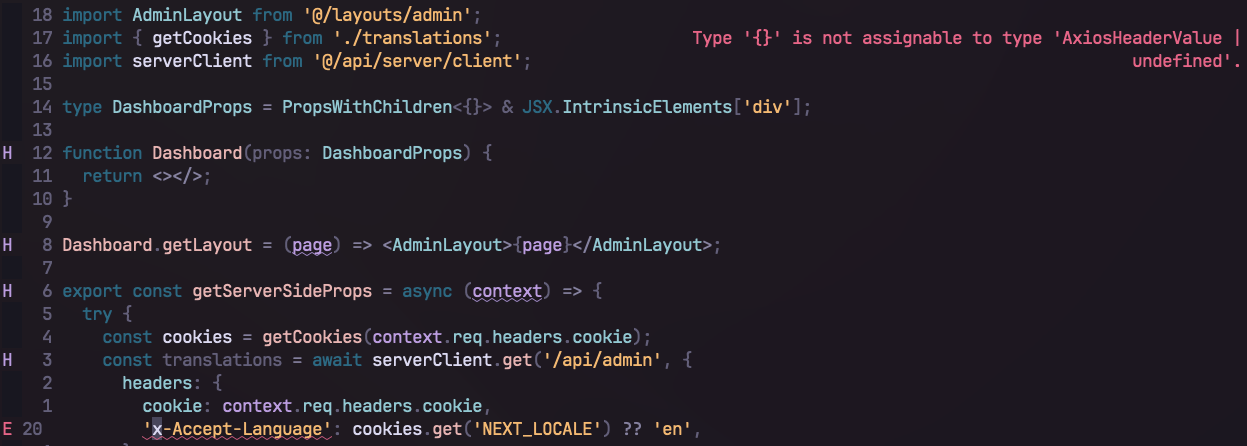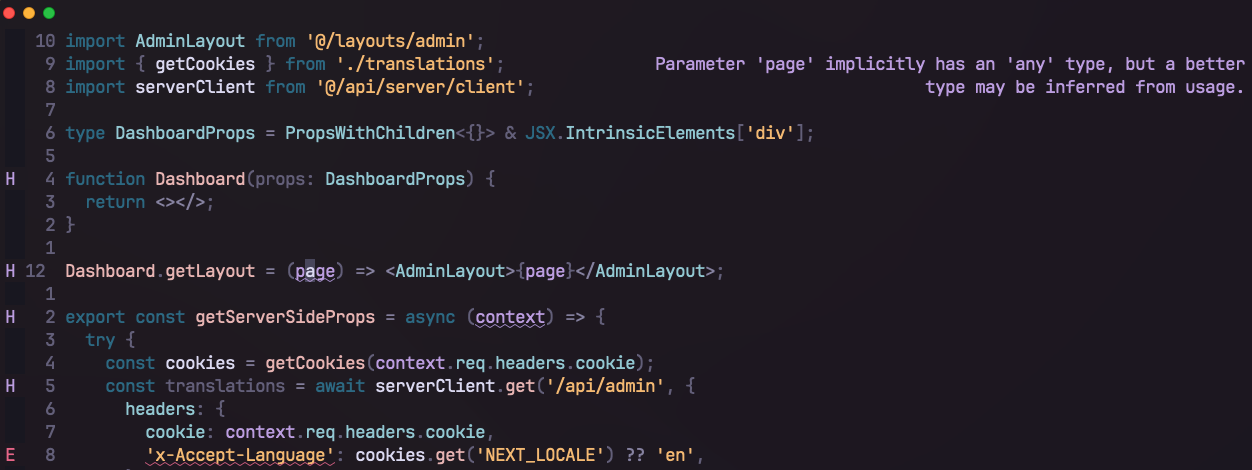diagflow.nvim is a Neovim plugin that provides a neat and distraction-free way to display LSP diagnostics. It shows diagnostics in virtual text at the top-right corner of your screen, only when the cursor is positioned over the problematic code or across an entire line, according to your preference. This provides a clean and focused coding environment. This approach to diagnostics management is inspired by the Helix editor.
- Opening a file with multiple diagnostics but no issues under the cursor:
- An error under the cursor:
- A hint under the cursor:
To install diagflow.nvim, use your preferred Neovim package manager. If you're using packer.nvim, add the following line to your plugin list:
-- Packer
use {'dgagn/diagflow.nvim'}If you're using lazy.nvim, add the following line to your plugin list:
-- Lazy
{
'dgagn/diagflow.nvim',
opts = {}
}Note if you are using the opts with lazy.nvim, you don't need to run the setup, it does it for you.
The scope option determines the context of diagnostics display: 'cursor' (default) shows diagnostics only under the cursor, while 'line' shows diagnostics for the entire line where the cursor is positioned.
require('diagflow').setup({
enable = true,
max_width = 60, -- The maximum width of the diagnostic messages
severity_colors = { -- The highlight groups to use for each diagnostic severity level
error = "DiagnosticFloatingError",
warning = "DiagnosticFloatingWarn",
info = "DiagnosticFloatingInfo",
hint = "DiagnosticFloatingHint",
},
gap_size = 1,
scope = 'cursor', -- 'cursor', 'line'
padding_top = 0
})Or simply use the default configuration:
require('diagflow').setup()- How do I change the colors of the virtual text?
You can set up custom colors by changing the highlight group in the configuration. For instance, in the default configuration, :hi Hint determines the color of the hints. You can change the hint color to blue with :hi Hint guifg=blue.