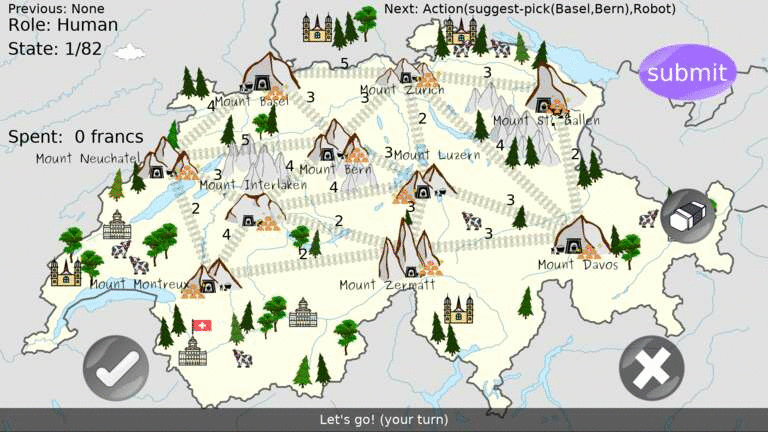This repository contains the justhink_world Python package to represent and visualize activities in a pedagogical scenario that contains a human-robot collaborative learning activity for school children, named JUSThink. The scenario aims to improve their computational thinking skills by applying abstract and algorithmic reasoning to solve an unfamiliar problem on networks: it consists of individual (e.g. as in a test for assessment) and collaborative (with an artificial agent e.g. a robot) activities. This code has been used to represent the collaborative activity and the tests in [1].
- In an individual activity, a human learner is given a network of rare metal mines with possible positions for railway tracks, where each track if it is built connects one mine to another. The cost of each track is visible. The goal is to collect the rare metal by connecting the rare metal mines to each other, while spending as little as possible to build the tracks.
- In a collaborative activity, the human and the robot as (same-status) peers collaboratively construct a solution to this problem by deciding together which tracks to build, and submit it as their solution to the system. They take turns in suggesting to select/pick a specific connection, where the other either agrees or disagrees with this suggestion. A track will be built only if it is suggested by one and accepted by the other.
The ROS packages to govern a complete human-robot interaction scenario is available at the justhink-ros repository. A human learner participates in the pedagogical scenario through an application with the justhink_scenario ROS package (in justhink-ros). The robot behavior is generated by the justhink_agent package (in a robot-generic manner), and manifested by the justhink_robot package (i.e. enacted by a particular robot; on e.g. QTrobot in our implementation in justhink-ros). These are ROS nodes that communicate via the custom ROS messages and services defined in justhink_msgs.
A world in this pacakge (justhink_world) is used to represent an activity via describing an interaction between an agent and its environment, following the design principles here [2]. Briefly:
- a
staterepresents the state of the world: it contains information on the current solution (i.e. the selected connections in the network), the agents that can take actions (for turn-taking), the current attempt number etc. - an
environmentmaintains the state of the world via state transitions defined in atransition model. - an
agentoperates in this environment by takingactions, receiving observations (fully observable), and updating its belief. Furthermore, an agent can list the available actions for a given state via itspolicy model.
The current solution's state for a given activity is an instance of NetworkState, as part of the complete specification of the activity state as an Env(ironment)State (see state.py). State transitions (i.e. <state, action, next state> triples) for an individual activity is defined in IndividualTransitionModel, and for a collaborative activity in CollaborativeTransitionModel (see transition_model.py). The action space of the available actions at a given state are determined by IndividualPolicyModel and CollaborativePolicyModel (see policy_model.py).
Keywords: artificial intelligence, human-robot interaction, mutual understanding, collaborative learning, computational thinking
The whole package is under MIT License, see LICENSE.
This README is based on the project ros_best_practices, Copyright 2015-2017, Péter Fankhauser. It is licensed under the BSD 3-Clause Clear License. See doc/LICENSE for additional details.
Author: Utku Norman
Affiliation: CHILI Lab, EPFL
Maintainer: Utku Norman, [email protected]
The justhink_world package has been tested under Python 3.8 on Ubuntu 20.04. This is research code, expect that it changes often and any fitness for a particular purpose is disclaimed.
If you use this work in an academic context, please cite the following publication:
-
Norman, U., Chin, A., Bruno, B., & Dillenbourg, P. (2022). Efficacy of a ‘Misconceiving’ Robot to Improve Computational Thinking in a Collaborative Problem Solving Activity: A Pilot Study. 2022 31st IEEE International Conference on Robot & Human Interactive Communication (RO-MAN). (PDF)
@inproceedings{norman_efficacy_2022, title = {Efficacy of a 'Misconceiving' Robot to Improve Computational Thinking in a Collaborative Problem Solving Activity: A Pilot Study}, booktitle = {2022 31st {IEEE} International Conference on Robot \& Human Interactive Communication ({RO}-{MAN})}, author = {Norman, Utku and Chin, Alexandra and Bruno, Barbara and Dillenbourg, Pierre}, month = aug, year = {2022}, url = {https://infoscience.epfl.ch/record/294825}, urldate = {2022-07-01}, }
- pomdp_py to describe the world/problem as an agent interacting with its environment [2]
- networkx to represent and reason with the networks in an activity
- pyglet to visualize and interact with the activity from a role (human or the robot)
- importlib_resources to access to the resources like the images
- pqdict to implement a priority queue, used in the Prim's algorithm to find a minimum spanning tree for a given network (i.e. the problem we focus on)
- Clone this (justhink_world) repository:
git clone https://github.com/utku-norman/justhink_world.git
- Create a new virtual environment and activate it (can do so in the same folder. Note that the folder name
venvis git-ignored):
cd justhink_world
python3 -m venv .venv --prompt JUSThink-env
source .venv/bin/activate
If you do not have venv, first install it by: sudo apt install python3-venv
- Install this package, along with the remaining dependencies via
pip(in '-e' i.e. editable mode for "developer mode")
pip install -e .
If you encounter an error regarding Pygraphviz while installing the pomdp_py Python package, first install its dependencies (as in here): sudo apt install graphviz graphviz-dev; pip install pygraphviz
- Check the installation by running the following in a Python interpreter:
from justhink_world import list_worlds, create_all_worlds
worlds = create_all_worlds()
from justhink_world import list_worlds, create_all_worlds
print(list_worlds())
worlds = create_all_worlds()
for name, world in worlds.items():
print(name, world)
from justhink_world import create_world, show_state
from justhink_world.domain.action import PickAction
# Create a world.
world = create_world('pretest-1')
# Take actions.
world.act(PickAction((3, 1)))
world.act(PickAction((1, 4)))
# Display the state of the world.
show_state(world.cur_state)
You will see a window with two selected edges as follows:
Shortcuts to navigate through and modify the activity:
- Press
ESCAPEkey to close the application, - Use
LEFT-RIGHTkeys to navigate to the previous and the next state respectively, - Use
HOME-ENDkeys to navigate to the first and the last state of the history respectively, - Use
Pto toggle pause (i.e. no action is allowed), andTABto toggle the role (between the human and the robot). - Note that taking an action at a state permanently removes the earlier future history (i.e. all the states that are later than that state), while keeping the previous history (all the states up to that state).
How to interact with an individual world:
- You can select a connection by clicking on a rare metal mine, dragging to another rare metal mine and releasing on that rare metal mine.
- You can delete all selected connections by pressing the erase button.
from justhink_world import create_world, show_world
# Create a world.
world = create_world('pretest-1')
# Visualize the world on the last attached screen (by default).
show_world(world)
## Alternative ways for visualization:
# Visualize the world with drawing mode 'click', i.e. to select connections by consecutively pressing on the nodes.
# show_world(world, drawing_mode='click')
# Visualize the world on the current screen: the default is the last attached screen, e.g. in our case an external touch screen that the student interacts with.
# show_world(world, screen_index=0)
From the viewpoint of the robot: i.e. a world where the robot could play the game by itself.
from justhink_world import create_world, show_world
world = create_world('robot-individual-1')
show_world(world, drawing_mode='click')
from justhink_world import create_world, show_world
from justhink_world.domain.action import PickAction, ClearAction, \
AttemptSubmitAction, ContinueAction, SubmitAction
# Create a world.
world = create_world('pretest-1')
# Act on the world.
world.act(PickAction((3, 1)))
world.act(PickAction((1, 4)))
world.act(AttemptSubmitAction())
world.act(ContinueAction())
world.act(ClearAction())
world.act(PickAction((5, 6)))
# Visualize the world, from the last state by default.
show_world(world)
# Press escape to exit.
# Take a few more actions.
world.act(AttemptSubmitAction())
world.act(SubmitAction())
# Visualize the world, from the first state, on the current screen.
show_world(world, state_no=1, screen_index=0)
Render and navigate through an individual world with real log data from a child (for the logs in [1]).
from justhink_world import create_world, show_world, load_log
world_name = 'pretest-1'
# Load the log table for a sample (i.e. participant index) and activity.
history = load_log(sample_no=1, world_name=world_name)
# Create a world with that history.
world = create_world(world_name, history)
# Display from the first state in the log.
show_world(world, state_no=1)
Use LEFT-RIGHT keys to navigate to the previous and the next state respectively.
The result should be similar to this animation (as if pressing the RIGHT key consecutively):
How to interact with a collaborative world:
- You can suggest selecting a connection by clicking on a rare metal mine, dragging to another rare metal mine and releasing on that rare metal mine.
- You can agree or disagree with a suggestion by the other (robot if you are playing the human role and vice versa) by pressing the agree (check) or disagree (cross) button.
from justhink_world import create_world, show_world
# Create a world.
world = create_world('collaboration-1')
# Visualize the world
show_world(world)
## Visualize the world on the current screen.
# show_world(world, screen_index=0)
from justhink_world import create_world, show_world
from justhink_world.agent import Agent
from justhink_world.domain.action import SuggestPickAction, \
AgreeAction, DisagreeAction
# Create a world.
world = create_world('collaboration-1')
# Act on the world.
world.act(SuggestPickAction((3, 1), agent=Agent.ROBOT))
world.act(AgreeAction(agent=Agent.HUMAN))
world.act(SuggestPickAction((1, 4), agent=Agent.HUMAN))
world.act(DisagreeAction(agent=Agent.ROBOT))
world.act(SuggestPickAction((4, 5), agent=Agent.ROBOT))
# Visualize the world, from the last state by default.
show_world(world)
Render and navigate through a collaborative world with real log data from a child (for the logs in [1]).
from justhink_world import create_world, load_log, show_world
# Pick a sample (i.e. participant index) and activity.
sample_no = 3
world_name = 'collaboration-1'
# Load the log.
history = load_log(sample_no=sample_no, world_name=world_name)
# Create a world with that history.
world = create_world(world_name, history)
show_world(world, state_no=1)
The result should be similar to this animation (as if pressing the RIGHT key consecutively):
List available logs.
from justhink_world import list_all_logs
list_all_logs()
Create a world and print the available actions with human-readible form.
from justhink_world import create_world
world = create_world('collaboration-1')
for action in sorted(world.agent.all_actions):
if hasattr(action, 'edge'):
u, v = world.env.state.network.get_edge_name(action.edge)
action = action.__class__(edge=(u, v), agent=action.agent)
print(action)
Get the node name from node id and vice versa.
from justhink_world import create_world
world = create_world('collaboration-1')
print(world.env.state.network.get_node_name(1)) # Prints: Luzern
print(world.env.state.network.get_node_id('Luzern')) # Prints: 1
Get the edge's node's names from node id tuple and vice versa.
from justhink_world import create_world
world = create_world('collaboration-1')
print(world.env.state.network.get_edge_name((1, 2))) # Prints: ('Luzern', 'Zurich')
print(world.env.state.network.get_edge_ids(('Luzern', 'Zurich'))) # Prints: (1, 2)
Print available actions at the current state (nodes are not human-readible).
print(world.agent.all_actions)
Print the current state, it's cost and MST cost.
state = world.cur_state
print(state, state.network.get_cost(), state.network.get_mst_cost())
Show both activity and mental windows:
from justhink_world import create_world, show_all
world = create_world('collaboration-1')
# world = create_world('pretest-1')
show_all(world)
Print world history.
print(world.history)
Visualize a mental state for the robot.
from justhink_world import create_world, show_mind, show_all
world = create_world('pretest-1')
show_mind(world)
This project has received funding from the European Union's Horizon 2020 research and innovation programme under grant agreement No 765955. Namely, the ANIMATAS Project.
Please report bugs and request features using the Issue Tracker.
[1] U. Norman, A. Chin, B. Bruno, and P. Dillenbourg, “Efficacy of a ‘Misconceiving’ Robot to Improve Computational Thinking in a Collaborative Problem Solving Activity: A Pilot Study,” 2022. 31st IEEE International Conference on Robot & Human Interactive Communication (RO-MAN). Accessed: Jul. 01, 2022. [Online]. Available: https://infoscience.epfl.ch/record/294825
[2] K. Zheng and S. Tellex, “pomdp_py: A Framework to Build and Solve POMDP Problems,” 2020. ICAPS 2020 Workshop on Planning and Robotics (PlanRob). [Online]. Available: https://icaps20subpages.icaps-conference.org/wp-content/uploads/2020/10/14-PlanRob_2020_paper_3.pdf