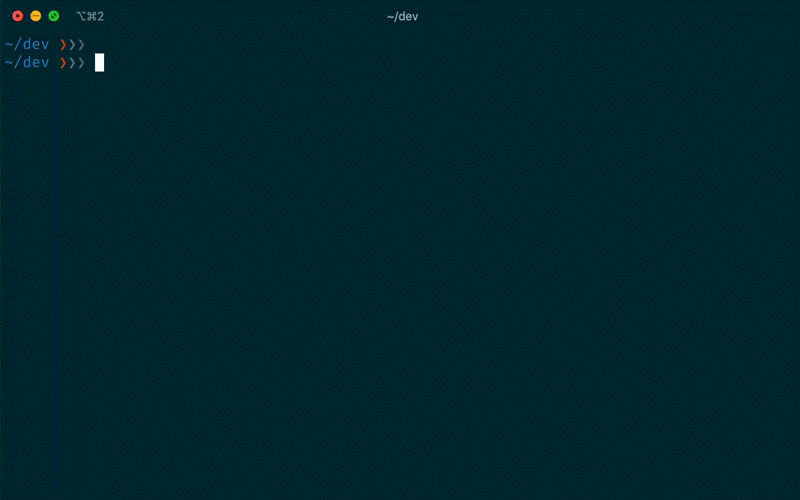A command-line interface (CLI) to manage Trellis projects via the trellis command. It includes:
- Smart autocompletion (based on your defined environments and sites)
- Automatic Virtualenv integration for easier dependency management
- Easy DigitalOcean droplet creation
- Better Ansible Vault support for encrypting files
trellis-cli is an open source project and completely free to use.
However, the amount of effort needed to maintain and develop new features and products within the Roots ecosystem is not sustainable without proper financial backing. If you have the capability, please consider sponsoring Roots.
brew install roots/tap/trellis-cli
# Cleanup previous versions (if installed)
brew uninstall roots/tap/trellis-cli
# Install
brew install --HEAD roots/tap/trellis-cli-dev
# Upgrade
brew upgrade --fetch-HEAD roots/tap/trellis-cli-devWe also offer a quick script version:
# You might need sudo before bash
curl -sL https://roots.io/trellis/cli/get | bash
# Turns on debug logging
curl -sL https://roots.io/trellis/cli/get | bash -s -- -d
# Sets bindir or installation directory, Defaults to '/usr/local/bin'
curl -sL https://roots.io/trellis/cli/get | bash -s -- -b /path/to/my/bintrellis-cli provides binary releases for a variety of OSes. These binary versions can be manually downloaded and installed.
- Download the latest release or any specific version
- Unpack it (
tar -zxvf trellis_1.0.0_Linux_x86_64.tar.gz) - Find the
trellisbinary in the unpacked directory, and move it to its desired destination (mv trellis_1.0.0_Darwin_x86_64/trellis /usr/local/bin/trellis) - Make sure the above path is in your
$PATH
trellis-cli does offer a native Windows exe but we recommend you use WSL for Trellis. The above install methods will work for WSL as well.
If you do want to use the native Windows exe, you'll need to do the following setup after downloading the Windows build:
- Open system properties
- Open environment variables
- Under system variables add new variable,
TRELLIS, pointing to the location of thetrellis.exefile, likeC:\trellis_1.0.0 - Edit path from system variables and add new named
%TRELLIS% - Save the changes
Homebrew installs trellis-cli's shell completion automatically by default. If shell completions aren't working, or you installed manually not using Homebrew, you'll need to install the completions manually.
To use the trellis-cli's autocomplete via Homebrew's shell completion:
-
Follow Homebrew's install instructions https://docs.brew.sh/Shell-Completion
Note: For zsh, as the instructions mention, be sure compinit is autoloaded and called, either explicitly or via a framework like oh-my-zsh.
-
Then run:
brew reinstall trellis-cli
To install shell completions manually, run the following:
trellis --autocomplete-installIt should modify your .bash_profile, .zshrc or similar.
trellis-cli uses Virtualenv to manage dependencies such as Ansible which it automatically activates and uses when running any trellis command.
But there's still a lot of times you may want to run ansible-playbook or pip manually in your shell. To make this experience seamless, trellis-cli
offers shell integration which automatically activates the Virtualenv when you enter a Trellis project, and deactivates when you leave it.
To enable this integration, add the following to your shell profile:
Bash (~/.bash_profile):
eval "$(trellis shell-init bash)"Zsh (~/.zshrc):
eval "$(trellis shell-init zsh)"Run trellis for the complete usage and help.
Supported commands so far:
| Command | Description |
|---|---|
alias |
Generate WP CLI aliases for remote environments |
check |
Checks if Trellis requirements are met |
db |
Commands for database management |
deploy |
Deploys a site to the specified environment |
dotenv |
Template .env files to local system |
down |
Stops the Vagrant machine by running vagrant halt |
droplet |
Commands for DigitalOcean Droplets |
exec |
Exec runs a command in the Trellis virtualenv |
galaxy |
Commands for Ansible Galaxy |
info |
Displays information about this Trellis project |
init |
Initializes an existing Trellis project |
key |
Commands for managing SSH keys |
logs |
Tails the Nginx log files |
new |
Creates a new Trellis project |
open |
Opens user-defined URLs (and more) which can act as shortcuts/bookmarks specific to your Trellis projects |
provision |
Provisions the specified environment |
rollback |
Rollsback the last deploy of the site on the specified environment |
ssh |
Connects to host via SSH |
up |
Starts and provisions the Vagrant environment by running vagrant up |
valet |
Commands for Laravel Valet |
vault |
Commands for Ansible Vault |
xdebug-tunnel |
Commands for managing Xdebug tunnels |
There are three ways to set configuration settings for trellis-cli and they are loaded in this order of precedence:
- global config (
$HOME/.config/trellis/cli.yml) - project config (
trellis.cli.yml) - project config local override (
trellis.cli.local.yml) - env variables
The global CLI config (defaults to $HOME/.config/trellis/cli.yml)
and will be loaded first (if it exists).
Next, if a project is detected, the project CLI config will be loaded if it
exists at trellis.cli.yml. A Git ignored local override config is also
supported at trellis.cli.local.yml.
Finally, env variables prefixed with TRELLIS_ will be used as
overrides if they match a supported configuration setting. The prefix will be
stripped and the rest is lowercased to determine the setting key.
Note: only string, numeric, and boolean values are supported when using environment variables.
Current supported settings:
| Setting | Description | Type | Default |
|---|---|---|---|
allow_development_deploys |
Whether to allows deploy to the development env |
boolean | false |
ask_vault_pass |
Set Ansible to always ask for the vault pass | boolean | false |
check_for_updates |
Whether to check for new versions of trellis-cli | boolean | true |
database_app |
Database app to use in db open (Options: tableplus, sequel-ace) |
string | none |
load_plugins |
Load external CLI plugins | boolean | true |
open |
List of name -> URL shortcuts | map[string]string | none |
virtualenv_integration |
Enable automated virtualenv integration | boolean | true |
vm |
Options for dev virtual machines | Object | see below |
| Setting | Description | Type | Default |
|---|---|---|---|
manager |
VM manager (Options: auto (depends on OS), lima) |
string | "auto" |
ubuntu |
Ubuntu OS version (Options: 18.04, 20.04, 22.04) |
string | |
hosts_resolver |
VM hosts resolver (Options: hosts_file) |
string | |
images |
Custom OS image | object | Set based on ubuntu version |
| Setting | Description | Type | Default |
|---|---|---|---|
location |
URL of Ubuntu image | string | none |
arch |
Architecture of image (eg: x86_64, aarch64) |
string | none |
Example config:
ask_vault_pass: false
check_for_updates: true
load_plugins: true
open:
site: "https://mysite.com"
admin: "https://mysite.com/wp/wp-admin"
virtualenv_integration: trueExample env var usage:
TRELLIS_ASK_VAULT_PASS=true trellis provision productiontrellis-cli requires Go >= 1.18 (brew install go on macOS)
# Clone the repo
git clone https://github.com/roots/trellis-cli
cd trellis-cli
# Build the binary for your machine
go build
# Run tests (without integration tests)
go test -v -short ./...
# (Optional) Build the docker image for testing (requires `docker`)
make docker
# Alternatively, do not use cache when building the doccker image (requires `docker`)
make docker-no-cache
# Run all tests (requires `docker`)
make testThis section only intended for the maintainers
make docker-no-cache
# docker tag rootsdev/trellis-cli-dev:latest rootsdev/trellis-cli-dev:YYYY.MM.DD.N
# where N is a sequential integer, starting from 1.
docker tag rootsdev/trellis-cli-dev:latest rootsdev/trellis-cli-dev:2019.08.12.1
# docker push rootsdev/trellis-cli-dev:YYYY.MM.DD.N
docker push rootsdev/trellis-cli-dev:2019.08.12.1
docker push rootsdev/trellis-cli-dev:latestContributions are welcome from everyone. We have contributing guidelines to help you get started.
Keep track of development and community news.
- Join us on Discord by sponsoring us on GitHub
- Participate on the Roots Discourse
- Follow @rootswp on Twitter
- Read and subscribe to the Roots Blog
- Subscribe to the Roots Newsletter