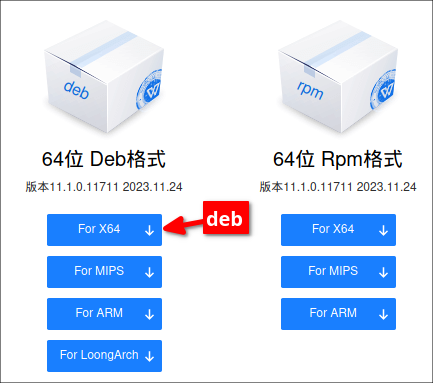In 2023, the Chinese software company Kingsoft Office, which developed WPS Office, released an update with many improvements for Linux available for 64-bit computers; These are the steps so you can install it. You can ask me any questions by email: [email protected]
Este tutorial está disponible en español aquí:
WPS Office 2019 versión 11.1.0.11711 actualización 2023 para Linux
https://facilitarelsoftwarelibre.blogspot.com/2023/11/wps-office-2019-version-11.1.0.11704-actualizacion-2023.html.html
This tutorial works on WPS Office 2019 Linux version 11.1.0.11711 update 2023 that brings the four programs:
Writer Presentation Spreadsheet PDF
in the same window:
Tested in:
- Linux Mint 21 Vanessa (base Ubuntu 22.04 Jammy)
- Q4OS 4 Gemini, Trinity (64 bit, base Debian 11 Buslleye)
- MX Linux 21 (64 bit, base Debian 11 Buslleye)
You must download the Chinese version because it has the language switcher button enabled:
Go to:
https://www.wps.cn/product/wpslinux
there clic in the deb:
Ubuntukylin Archive
https://archive.ubuntukylin.com/ubuntukylin/pool/partner/
Additionally, if you wish to use the WPS Office 2019 Linux version 11.1.0.11704, which has each program separately, as shown in the following screenshot:
In that list of Ubuntu Kylin above you can download it:
and I have also uploaded the deb to my accounts at:
MEGA
The following link is a mirror that I have uploaded in case the other downloads fail:
https://mega.nz/folder/s6AQHSzC#Kd8qbA-Z7yeTa2P5qcVG3w
Telegram
These are the symbol fonts required by wps-office. They are used to display math formulas.
Download
From Deepin Linux Packages:
https://packages.deepin.com/deepin/pool/non-free/t/ttf-wps-fonts/
download the deb file ans install it.
Or from a backup that I made:
For debian based Linux:
https://github.com/wachin/ttf-wps-fonts/releases/download/1.0/ttf-wps-fonts_1.0_all.deb
For rpm
https://github.com/wachin/ttf-wps-fonts/releases/download/1.0/ttf-wps-fonts-1.0_all.rpm
For others Linux
https://github.com/wachin/ttf-wps-fonts/releases/download/1.0/ttf-wps-fonts_1.0.tar.gz
download the tar.gz file and extract it with right clic "Extract here", then copy the folder to:
.fonts
If this folder does not exist create it. To see hit Ctrl + H to show hidden directories.
About the warning "This type of file can damage your computer. Do you want to download ... deb anyway?"
That message is a general warning that appears when downloading executable files, such as .deb files on Linux systems. .deb files contain installable packages, and if they come from untrusted sources, they could potentially contain malicious software that could damage your system or compromise its security.
The warning does not necessarily mean that the file you are downloading is dangerous, but rather that you should be careful and make sure it comes from a trusted source. It is important to verify the authenticity and provenance of the file before installing it, especially if you are not downloading it from the official repositories of your Linux distribution.
You can also upload it to: https://virustotal.com to check its Reliability
To work fine this WPS Office Chinese version neet the following fonts:
batang.ttc
gulim.ttc
simfang.ttf
simhei.ttf
simkai.ttf
simsun.ttc
simsunb.ttf
Download it from:
download the .7z file and extract it with right clic "Extract here", then copy the folder to:
.fonts
If this folder does not exist create it. To see hit Ctrl + H to show hidden directories.
This is necessary for special characters like accent marks on Spanish language to can be written in this version 11.1.0.11704, If you need, install with:
sudo apt install im-config ibus ibus-gtk ibus-gtk3
In some more modern Linux the following package goes
ibus-gtk4
after installed:
RESTART YOUR COMPUTER
Note: If you don't start it it doesn't work.
MUI (Multilingual User Interface) for WPS Office Linux version 2019
Download from:
https://github.com/wachin/wps-office-all-mui-win-language/releases/download/v11.1.0.11704/mui.7z
and paste to:
.local/share/Kingsoft/office6
This folder is hidden (hit "Ctrl + H" to see) and appear from the first time when you open WPS Office Linux, If you have just installed it and have not opened it, open and close it, then the hidden folder appear
then extract there with right clic
This MUI contains:
Chinese (China)
English (USA)
English (United Kingdom)
French
French (Canada)
German (Germany)
Indonesian
Japanese (Japan)
Polish (Poland)
Portuguese (Brazil)
Portuguese (Portugal)
Russian (Russian Federation)
Spanish (Mexico)
Spanish (Spain)to see the button to switch language, when you open WPS Office give clic in:
New tab
then create a new empty document: Presentation, Excel or Document:
the first time when you open the language switcher there is only two available:
The program has a file with incomplete code in:
/opt/kingsoft/wps-office/office6/mui/lang_list/lang_list_community.json
To fix it, firt create a backup of that file with:
sudo cp /opt/kingsoft/wps-office/office6/mui/lang_list/lang_list_community.json /opt/kingsoft/wps-office/office6/mui/lang_list/lang_list_community.json.backup
then replace the file with the one with the complete code:
wget -c https://github.com/wachin/wps-office-all-mui-win-language/releases/download/v11.1.0.11704/lang_list_community.json && sudo cp lang_list_community.json /opt/kingsoft/wps-office/office6/mui/lang_list/
What that line does is download the file that I have prepared to your HOME and from there it will ask you to be a super user to copy it to the corresponding place in WPS Office in the system, if you want to review its content there it will be downloaded to your HOME, you can open with a text editor.
when you restart WPS Office (don't do it yet until you install the spell checking dictionaries), repeat the steps to open the language switcher, then working:
Note: When there is an update to the program and you have installed it, you must reapply the fix, the instruction in the 2nd step. (Well, in the future, at some point of the program code development it may change and this tutorial will no longer be useful, but up to version 11.1.0.11711 works)
Download from:
https://github.com/wachin/wps-office-all-mui-win-language/releases/download/v11.1.0.11704/dicts.7z
and paste to:
.local/share/Kingsoft/office6
This folder is hidden (hit "Ctrl + H" to see) and appear from the first time when you open WPS Office Linux, If you have just installed it and have not opened it, open and close it, then the hidden folder appear
then extract there with right clic
This dicts contains the follow languages:
af_ZA African (South Africa)
be_BY Belarusian (Belarus)
bg_BG Bulgarian (Bulgaria)
bn_BD Bengali (Bangladesh)
bs_BA Bosnian (Bosnia and Herzegovina)
ca_ES Catalan (Catalonia)
cs_CZ Czech (Czech)
da_DK Danish (Denmark)
de_DE German (Germany)
el_GR Greek (Greece)
en_AU English (Australia)
en_GB English (United Kingdom)
en_US English (United States)
es_AR Spanish (Argentina)
es_BO Spanish (Bolivia)
es_CL Spanish (Chile)
es_CO Spanish (Colombia)
es_ES Spanish (Spain)
es_MX Spanish (Mexico)
es_PR Spanish (Puerto Rico)
fr_FR French (France)
gd_GB Scots Gaelic (Great Britain)
gl Galician (strict Volga)
gu_IN Gujarati (India)
hi_IN Hindi (India)
hr_HR Croatian (Croatia)
hu_HU Hungarian (Hungary)
id_ID Indonesian
is Icelandic
it_IT Italian (Italy)
km_KH Khmer (Cambodia)
lt_LT Lithuanian (Lithuania)
ms_MY Malay (Malaysia)
nb_NO Norwegian (Norway)
ne_NP Nepali (Nepal)
nl_NL Dutch
pl_PL Polish
pt_BR Portuguese (Brazil)
pt_PT Portuguese
qu_EC Kichwa (Ecuador)
ro_RO Romanian (Romania)
ru_RU Russian (Russia)
sk_SK Slovak (Slovakia)
sl_SI Slovenian (Slovenia)
sq_AL Albanian (Albania)
sr Serbio
sv_SE Swedish (Sweden)
sw_TZ Swahili (Tanzania)
tr_TR Turkish (Turkey)
uk_UA Ukrainian (Ukraine)
vi_VN Vietnamese (Vietnam)If any of you are wondering where I got the dictionaries from, it is in the following explanation, which although it has images in Spanish I think you should be able to understand it:
Where is the files under PlayOnLinux https://github.com/wachin/wps-office-all-mui-win-language/blob/master/src/PlayOnLinux's%20virtual%20drives/Where%20is%20the%20files%20under%20PlayOnLinux.md
and read:
Where is the files on Windows 8.1 https://github.com/wachin/wps-office-all-mui-win-language/blob/master/src/C_Windows8.1/Where%20is%20the%20files%20on%20Windows%208.1.md
You can download it for older machines from:
packages.deepin.com
http://packages.deepin.com/deepin/pool/non-free/w/wps-office-2019/
https://packages.deepin.com/deepin/pool/non-free/w/wps-office-2019/
Also mirrors I upload:
MEGA:
WPS Office 64 y 32 bit + ttf-wps-fonts https://mega.nz/folder/WhdGUCbD#AScUhE8HB_GI457CW2n3FQ
Download from Telegram:
64 bits https://t.me/PFSLEE/10
32 bits https://t.me/PFSLEE/11
ttf-wps-fonts https://t.me/PFSLEE/13
Note: You need extract the content with right clic and then extract here.
Working:
God Bless You
I18n ibus
https://wiki.debian.org/I18n/ibus