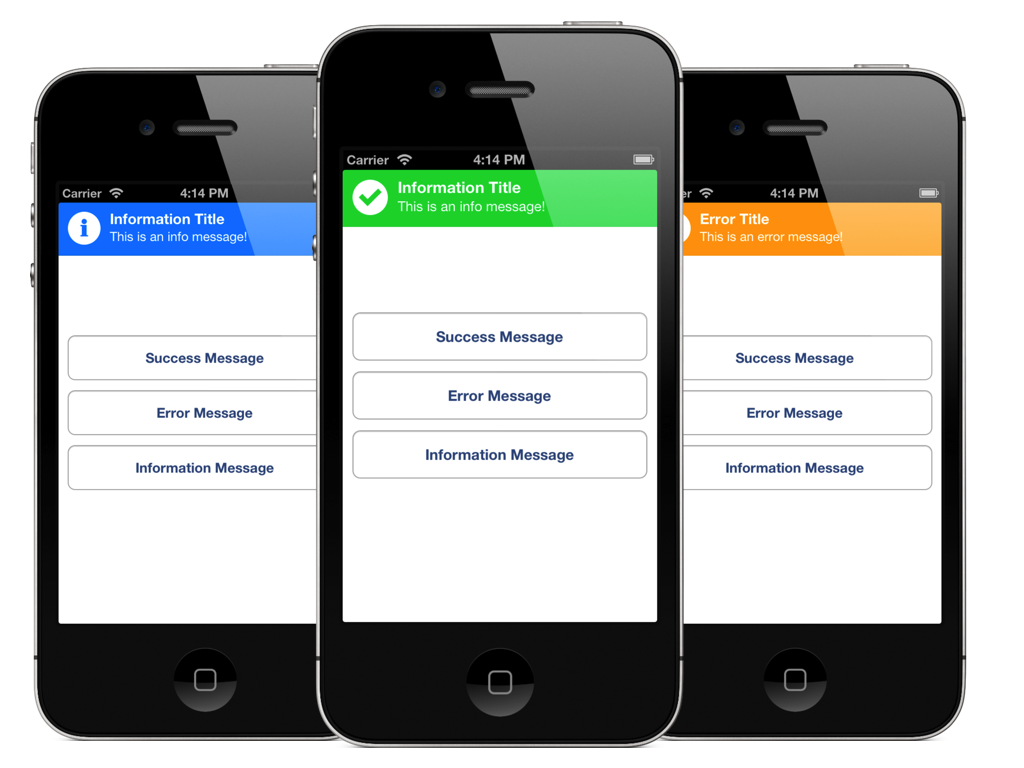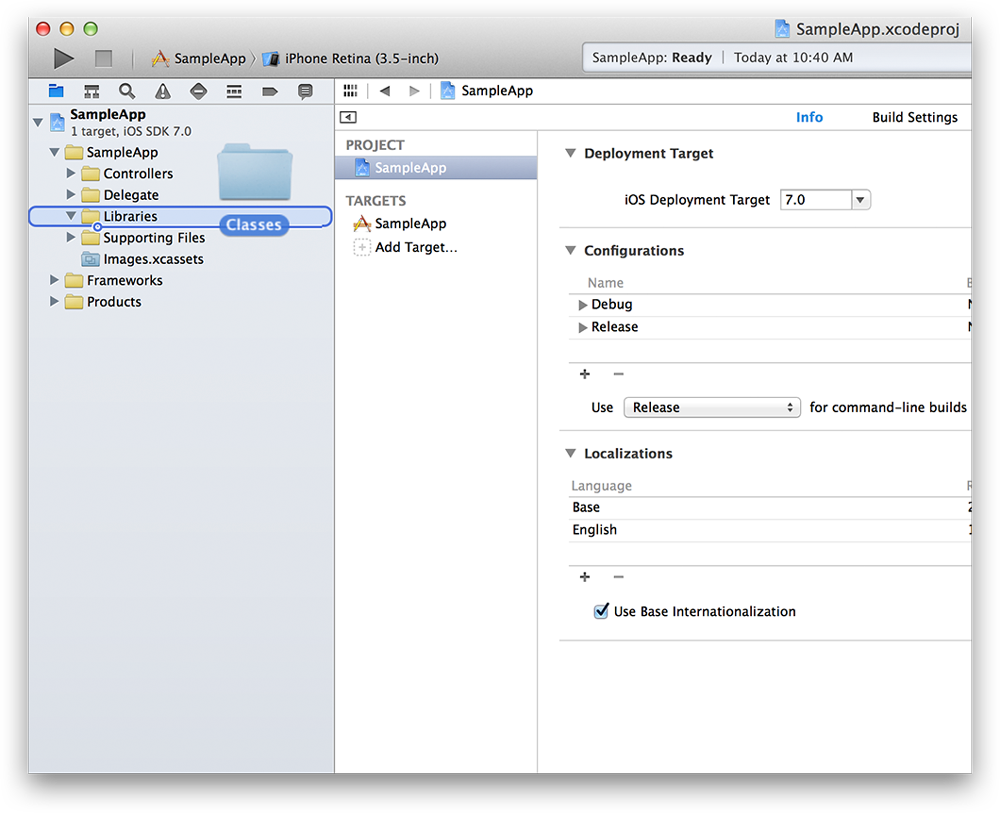An iOS manager for presenting system-wide notifications via a dropdown message bar.
- Requires iOS 6.0 or later
- Requires Automatic Reference Counting (ARC)
Terry Worona
Tweet me @terryworona
Email me at [email protected]
CocoaPods is the recommended method of installing the TWMessageBarManager.
Simply add the following line to your Podfile:
pod 'TWMessageBarManager'
Your podfile should look something like:
platform :ios, '6.0'
pod 'TWMessageBarManager', '~> 1.3.2'
The simpliest way to use TWMessageBarManager with your application is to drag and drop the /Classes folder into you're Xcode 5 project. It's also recommended you rename the /Classes folder to something more descriptive (ie. "TWMessageBarManager").
As a singleton class, the manager can be accessed from anywhere within your app via the + sharedInstance function:
[TWMessageBarManager sharedInstance]
All messages can be preseted via showMessageWithTitle:description:type:. Additional arguments include duration and callback blocks to be notified of a user tap.
Basic message:
[[TWMessageBarManager sharedInstance] showMessageWithTitle:@"Account Updated!"
description:@"Your account was successfully updated."
type:TWMessageBarMessageTypeSuccess];
The default display duration is 3 seconds. You can override this value by supplying an additional argument:
[[TWMessageBarManager sharedInstance] showMessageWithTitle:@"Account Updated!"
description:@"Your account was successfully updated."
type:TWMessageBarMessageTypeSuccess
forDuration:6.0];
By default, if a user taps on a message while it is presented, it will automatically dismiss. To be notified of the touch, simply supply a callback block:
[[TWMessageBarManager sharedInstance] showMessageWithTitle:@"Account Updated!"
description:@"Your account was successfully updated."
type:TWMessageBarMessageTypeSuccess callback:^{
NSLog(@"Message bar tapped!");
}];
The manager is backed by a queue that can handle an infinite number of sequential requests. You can stack as many messages you want on the stack and they will be presetented one after another:
[[TWMessageBarManager sharedInstance] showMessageWithTitle:@"Message 1"
description:@"Description 1"
type:TWMessageBarMessageTypeSuccess];
[[TWMessageBarManager sharedInstance] showMessageWithTitle:@"Message 2"
description:@"Description 2"
type:TWMessageBarMessageTypeError];
[[TWMessageBarManager sharedInstance] showMessageWithTitle:@"Message 3"
description:@"Description 3"
type:TWMessageBarMessageTypeInfo];
An object conforming to the TWMessageBarStyleSheet protocol defines the message bar's look and feel:
+ (UIColor *)backgroundColorForMessageType:(TWMessageBarMessageType)type;
+ (UIColor *)strokeColorForMessageType:(TWMessageBarMessageType)type;
+ (UIImage *)iconImageForMessageType:(TWMessageBarMessageType)type;
If no style sheet is supplied, a default class is provided on initialization. To customize the look and feel of your message bars, simply supply an object conforming to the TWMessageBarStyleSheet protocol via:
@property (nonatomic, weak) id<TWMessageBarStyleSheet> styleSheet;
See TWAppDelegateDemoStyleSheet for an example on how to create a custom stylesheet.
Usage is provided under the MIT License. See LICENSE for full details.