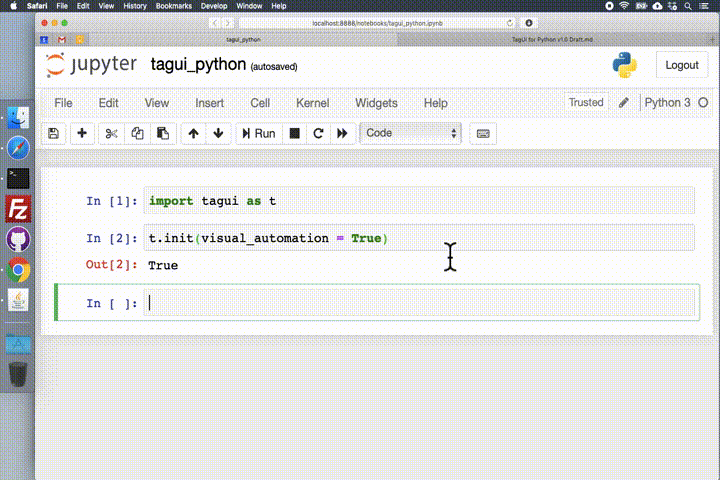v1.43 | Use Cases | API Reference | About & Credits | PyCon Video | Run on Cloud | Telegram Chat
This tool was previously known as TagUI for Python. More details on the name change, which is backward compatible so existing scripts written with
import tagui as tandt.function()will still work.
To install this Python package for RPA (robotic process automation) -
pip install rpa
To use it in Jupyter notebook, Python script or interactive shell -
import rpa as rNotes on different operating systems and optional visual automation mode -
- 🏳️🌈 Windows - if visual automation is cranky, try setting your display zoom level to recommended % or 100%
- 🍎 macOS - Catalina update introduces tighter app security, see solutions for PhantomJS and Java popups
- 🐧 Linux - visual automation mode requires special setup on Linux, see how to install OpenCV and Tesseract
RPA for Python's simple and powerful API makes robotic process automation fun! You can use it to quickly automate away repetitive time-consuming tasks on websites, desktop applications, or the command line.
r.init()
r.url('https://www.google.com')
r.type('//*[@name='q']', 'decentralization[enter]')
print(r.read('result-stats'))
r.snap('page', 'results.png')
r.close()r.init(visual_automation = True)
r.dclick('outlook_icon.png')
r.click('new_mail.png')
...
r.type('message_box.png', 'message')
r.click('send_button.png')
r.close()r.init(visual_automation = True, chrome_browser = False)
print(r.read('pdf_window.png'))
print(r.read('image_preview.png'))
r.hover('anchor_element.png')
print(r.read(r.mouse_x(), r.mouse_y(), r.mouse_x() + 400, r.mouse_y() + 200))
r.close()r.init(visual_automation = True, chrome_browser = False)
r.keyboard('[cmd][space]')
r.keyboard('safari[enter]')
r.keyboard('[cmd]t')
r.keyboard('mortal kombat[enter]')
r.wait(2.5)
r.snap('page.png', 'results.png')
r.close()r.init(visual_automation = True)
r.type(600, 300, 'open source')
r.click(900, 300)
r.snap('page.png', 'results.png')
r.hover('button_to_drag.png')
r.mouse('down')
r.hover(r.mouse_x() + 300, r.mouse_y())
r.mouse('up')
r.close()r.telegram('1234567890', 'ID can be string or number, r.init() is not required')
r.telegram(1234567890, 'Hello World. Olá Mundo. नमस्ते दुनिया. 안녕하세요 세계. 世界,你好。')
r.telegram(1234567890, 'Use backslash n for new line\nThis is line 2 of the message')
r.telegram(1234567890, 'Sent using my VPS server endpoint https://tebel.org/rpapybot')
r.telegram(1234567890, 'Sent using your own hosted endpoint', 'https://your_endpoint')Element Identifiers | Core Functions | Basic Functions | Pro Functions | Helper Functions
See sample Python script, the RPA Challenge solution, and RedMart groceries example. To send a Telegram app notification, simply look up @rpapybot to allow receiving messages. To automate Chrome browser invisibly, use headless mode. To run 20-30X faster, without normal UI interaction delays, see this hack.
You can even run on your phone browser using this Colab notebook (eg datascraping in headless mode). This RPA package has enterprise security by design and you can install, update and use it without the internet. You can fully control error handling if you wish to, eg snapshot of missing element or posting to custom API endpoint.
For fine-grained control on web browser file download location, use download_location(). For overriding parent folder location to install and invoke TagUI (forked version optimised for this package), use tagui_location().
An element identifier helps to tell RPA for Python exactly which element on the user interface you want to interact with. For example, //*[@id='email'] is an XPath pointing to the webpage element having the id attribute 'email'.
-
🌐 For web automation, the web element identifier can be XPath selector, CSS selector, or the following attributes - id, name, class, title, aria-label, text(), href, in decreasing order of priority. Recommend writing XPath manually or simply using attributes. There is automatic waiting for an element to appear before timeout happens, and error is returned that the element cannot be found. To change the default timeout of 10 seconds, use timeout() function. PS - if you are going to use a Chrome extension for XPaths, use SelectorsHub.
-
📸 An element identifier can also be a .png or .bmp image snapshot representing the UI element (can be on desktop applications, terminal window or web browser). If the image file specified does not exist, OCR will be used to search for that text on the screen to act on the UI element containing the text, eg r.click('Submit Form.png'). Transparency (0% opacity) is supported in .png images. x, y coordinates of elements on the screen can be used as well. Notes for visually automating 2 monitors, macOS Retina display issue and solution.
-
📄 A further image identifier example is a png image of a window (PDF viewer, MS Word, textbox etc) with the center content of the image set as transparent. This allows using read() and snap() to perform OCR and save snapshots of application windows, containers, frames, textboxes with varying content. See this image example of a PDF frame with content removed to be transparent. For read() and snap(), x1, y1, x2, y2 coordinates pair can be used to define the region of interest on the screen to perform OCR or capture snapshot.
| Function | Parameters | Purpose |
|---|---|---|
| init() | visual_automation = False, chrome_browser = True | start TagUI, auto-setup on first run |
| close() | close TagUI, Chrome browser, SikuliX | |
| pack() | for deploying package without internet | |
| update() | for updating package without internet | |
| debug() | True or False | print & log debug info to rpa_python.log |
by default Chrome runs with visible mode, to run Chrome invisibly use init(headless_mode = True)
| Function | Parameters | Purpose |
|---|---|---|
| url() | webpage_url (no parameter to return current URL) | go to web URL |
| click() | element_identifier (or x, y using visual automation) | left-click on element |
| rclick() | element_identifier (or x, y using visual automation) | right-click on element |
| dclick() | element_identifier (or x, y using visual automation) | double-click on element |
| hover() | element_identifier (or x, y using visual automation) | move mouse to element |
| type() | element_identifier (or x, y), text_to_type ('[enter]', '[clear]') | enter text at element |
| select() | element_identifier (or x, y), option_value / text (or x, y) | choose dropdown option |
| read() | element_identifier (page = web page) (or x1, y1, x2, y2) | fetch & return element text |
| snap() | element_identifier (page = web page), filename_to_save | save screenshot to file |
| load() | filename_to_load | load & return file content |
| dump() | text_to_dump, filename_to_save | save text to file |
| write() | text_to_write, filename_to_save | append text to file |
| ask() | text_to_prompt | ask & return user input |
to wait for an element to appear until timeout() value, use hover(). to drag-and-drop, you can do this
| Function | Parameters | Purpose |
|---|---|---|
| telegram() | telegram_id, text_to_send (first look up @rpapybot) | send Telegram message |
| keyboard() | keys_and_modifiers (using visual automation) | send keystrokes to screen |
| mouse() | 'down' or 'up' (using visual automation) | send mouse event to screen |
| wait() | delay_in_seconds (default 5 seconds) | explicitly wait for some time |
| table() | table number or XPath, filename_to_save | save webpage table to CSV |
| upload() | element_identifier (CSS only), filename_to_upload | upload file to web element |
| download() | download_url, filename_to_save(optional) | download from URL to file |
| unzip() | file_to_unzip, unzip_location (optional) | unzip zip file to specified location |
| frame() | main_frame id or name, sub_frame (optional) | set web frame, frame() to reset |
| popup() | string_in_url (no parameter to reset to main page) | set context to web popup tab |
| run() | command_to_run (use ; between commands) | run OS command & return output |
| dom() | statement_to_run (JS code to run in browser) | run code in DOM & return output |
| vision() | command_to_run (Python code for SikuliX) | run custom SikuliX commands |
| timeout() | timeout_in_seconds (blank returns current timeout) | change wait timeout (default 10s) |
keyboard() modifiers and special keys -
[shift] [ctrl] [alt] [win] [cmd] [clear] [space] [enter] [backspace] [tab] [esc] [up] [down] [left] [right] [pageup] [pagedown] [delete] [home] [end] [insert] [f1] .. [f15] [printscreen] [scrolllock] [pause] [capslock] [numlock]
| Function | Parameters | Purpose |
|---|---|---|
| exist() | element_identifier | return True or False if element exists before timeout |
| present() | element_identifier | return True or False if element is present now |
| count() | element_identifier | return number of web elements as integer |
| clipboard() | text_to_put or no parameter | put text or return clipboard text as string |
| get_text() | source_text, left, right, count = 1 | return text between left & right markers |
| del_chars() | source_text, characters | return text after deleting given characters |
| mouse_xy() | return '(x,y)' coordinates of mouse as string | |
| mouse_x() | return x coordinate of mouse as integer | |
| mouse_y() | return y coordinate of mouse as integer | |
| title() | return page title of current web page as string | |
| text() | return text content of current web page as string | |
| timer() | return time elapsed in sec between calls as float |
to type a large amount of text quickly, use clipboard() and keyboard() to paste instead of type()
TagUI is a leading open-source RPA software 🤖 with tens of thousands of users. It was created in 2016-2017 when I left DBS Bank as a test automation engineer, to embark on a one-year sabbatical to Eastern Europe. Most of its code base was written in Novi Sad Serbia. My wife and I also spent a couple of months in Budapest Hungary, as well as Chiang Mai Thailand for visa runs. In 2018, I joined AI Singapore to continue development of TagUI.
Over a few months in 2019, I took on a daddy role full-time, taking care of my newborn baby girl and wife 🤠🤱. In between nannying, I used my time pockets to create this Python package built on TagUI. I hope that RPA for Python and ML frameworks would be good friends, and pip install rpa would make life easier for Python users. I am maintaining the package in my personal time and I'm happy that tens of thousands of people use it now.
At only ~1k lines of code, it would make my day to see developers of other languages port this project over to their favourite programming language. See ample comments in this single-file package, and its intuitive architecture. Work is now under way by other open-source folks to create TagUI packages for C# .NET and Go languages.
I would like to credit and express my appreciation below ❤️, and you are invited to connect on LinkedIn -
- TagUI - AI Singapore from Singapore / @aisingapore
- SikuliX - Raimund Hocke from Germany / @RaiMan
- CasperJS - Nicolas Perriault from France / @n1k0
- PhantomJS - Ariya Hidayat from Indonesia / @ariya
- SlimerJS - Laurent Jouanneau from France / @laurentj
RPA for Python is open-source software released under Apache 2.0 license