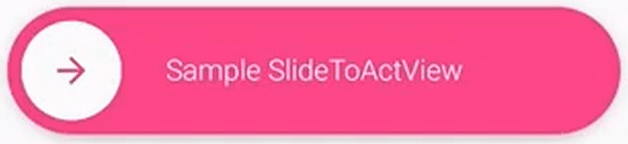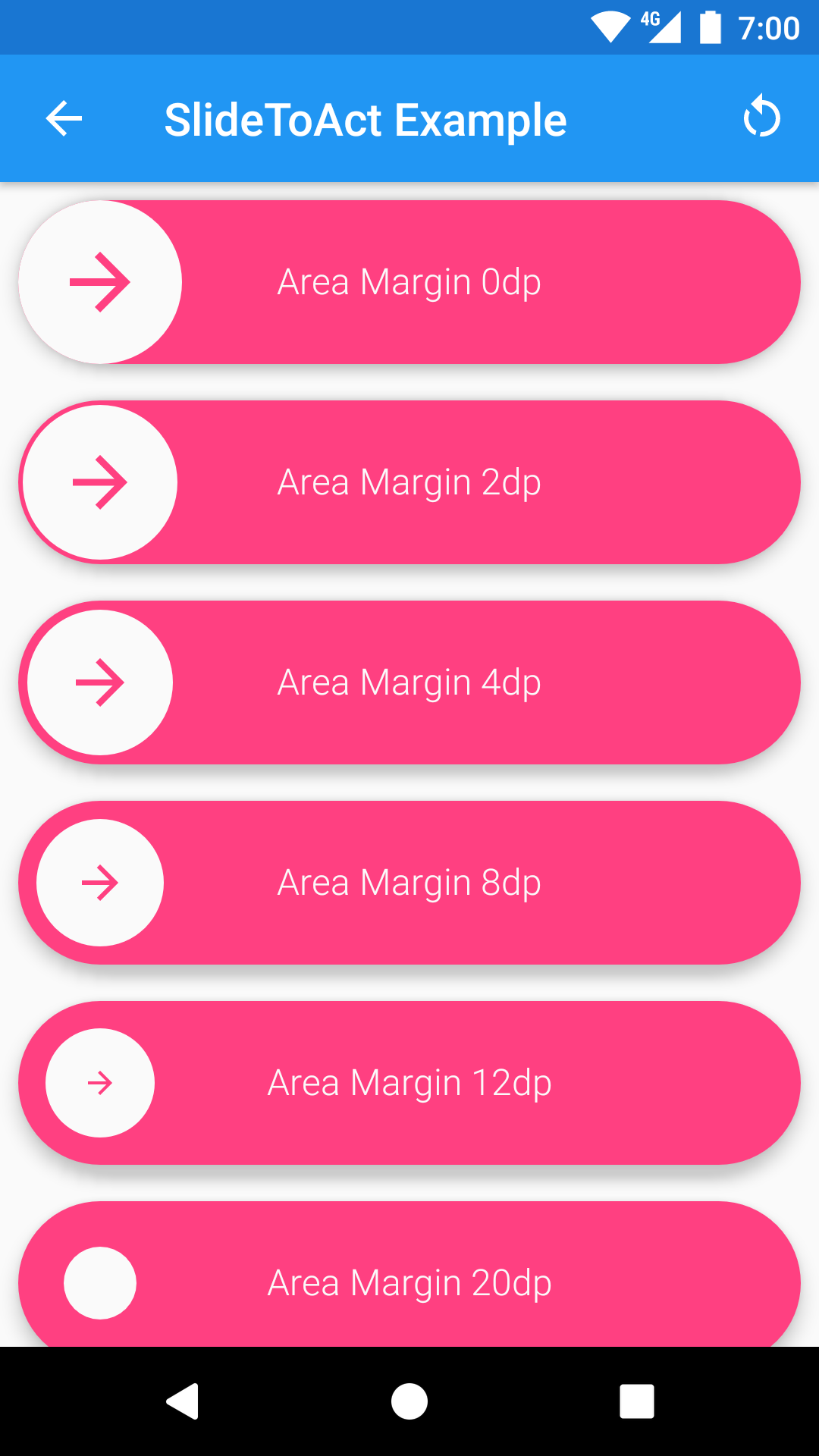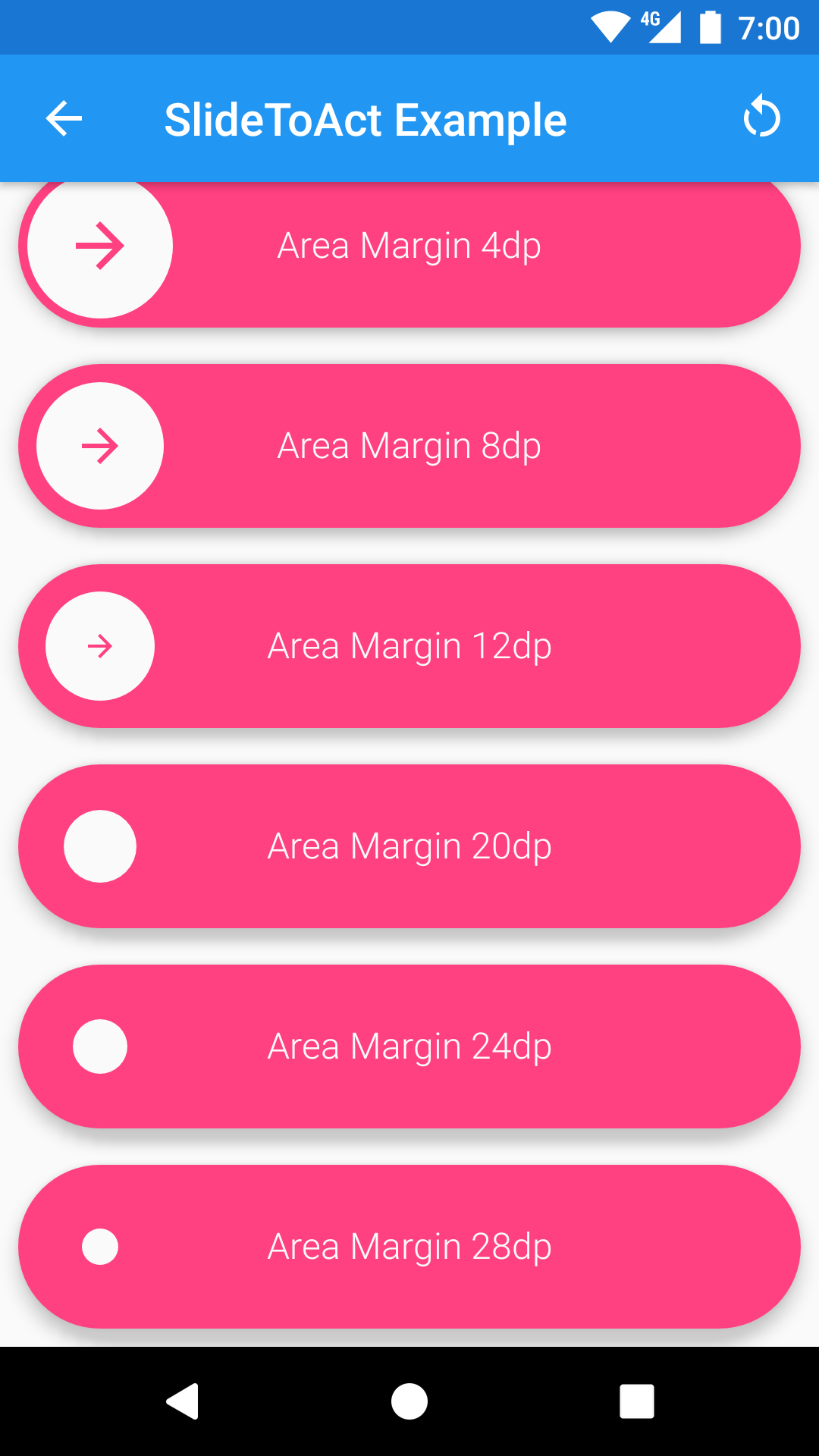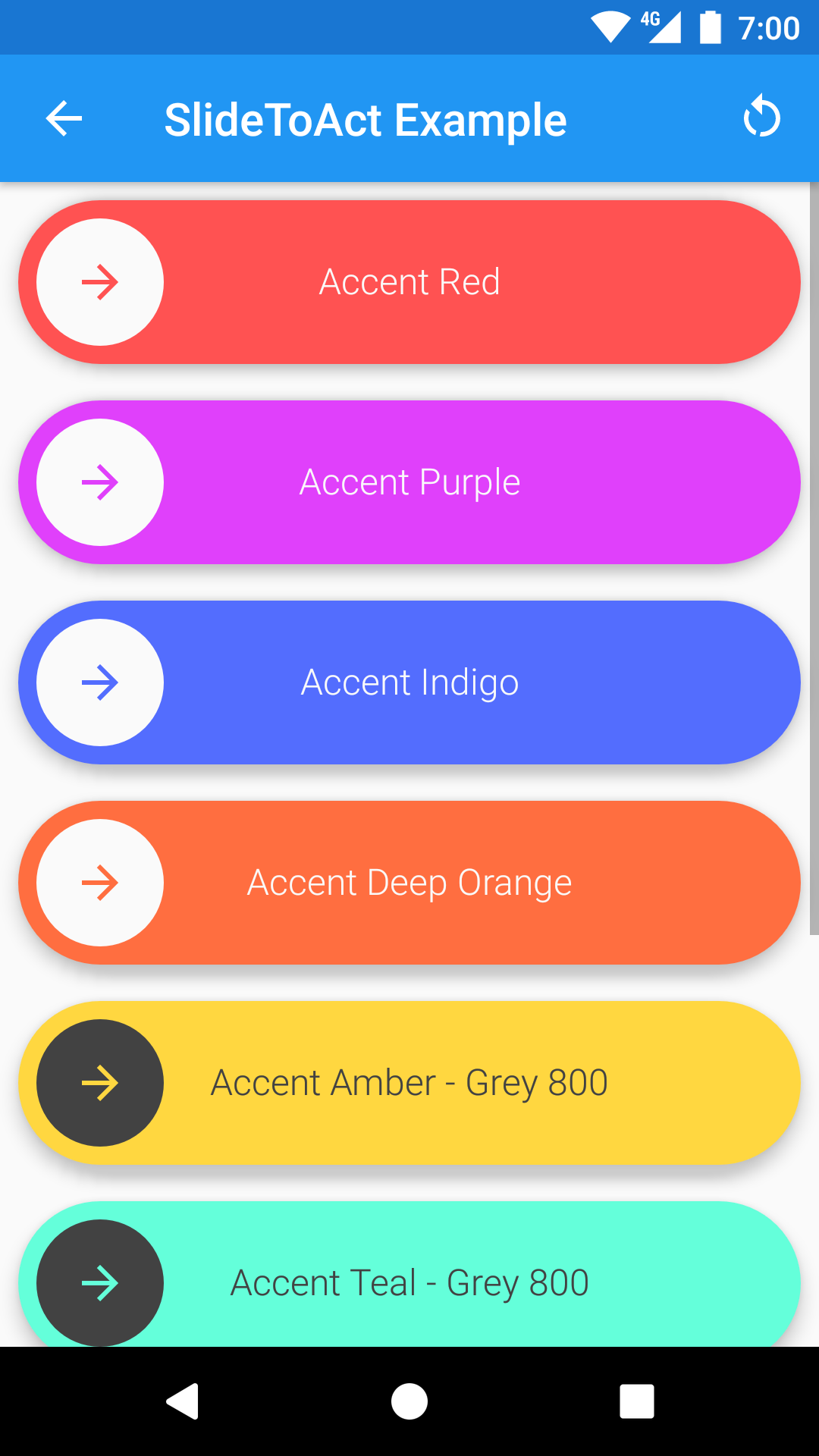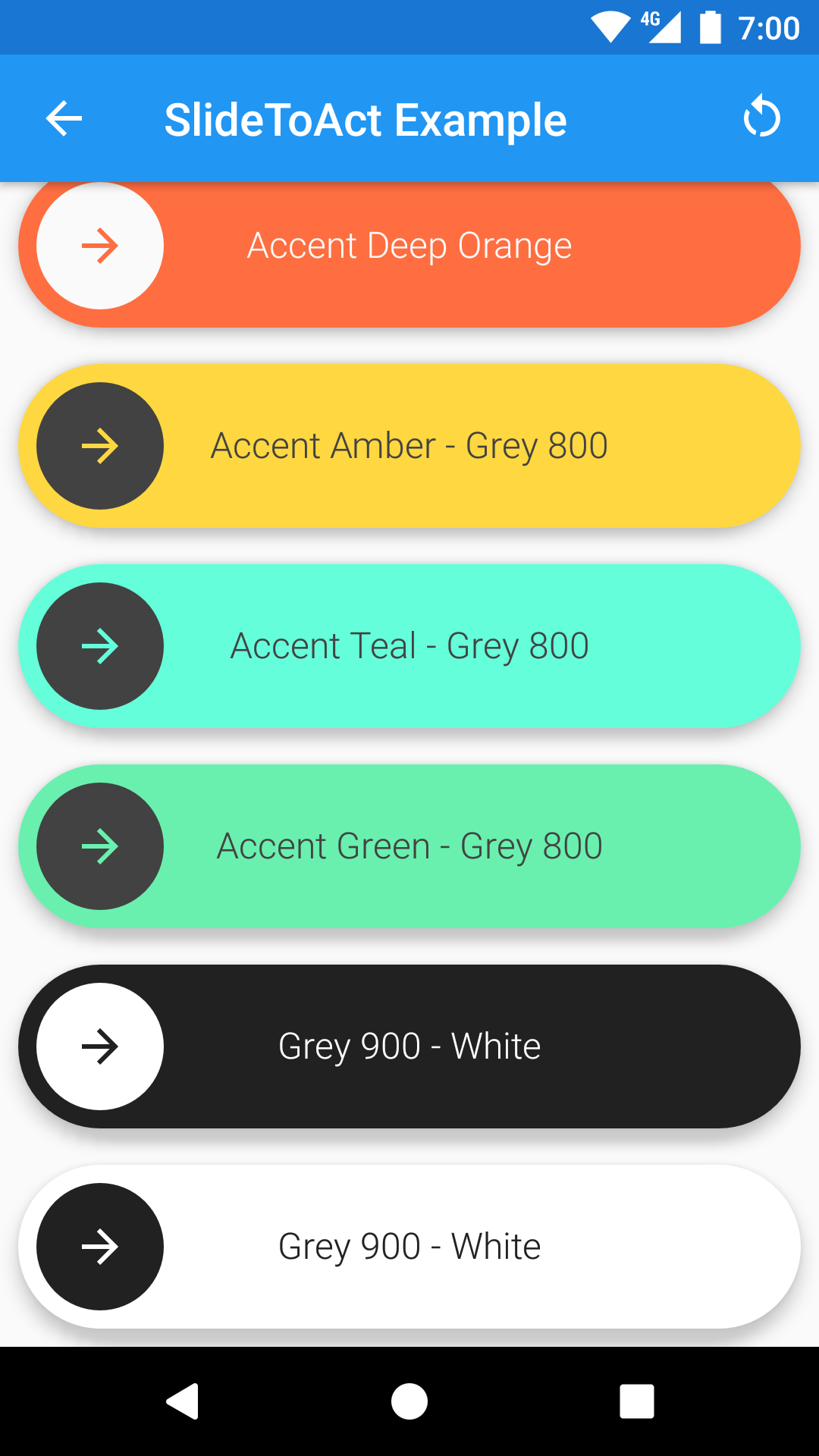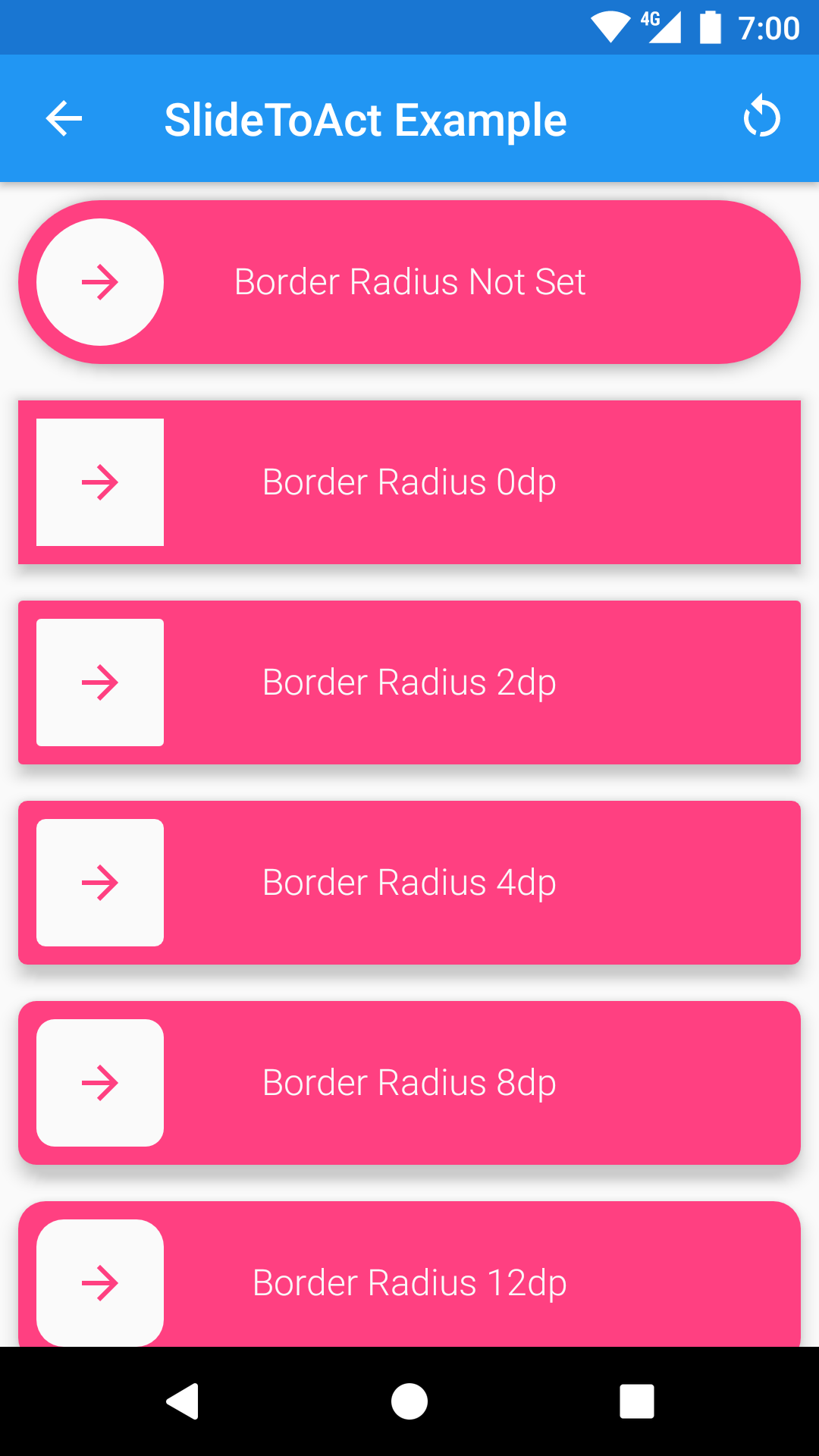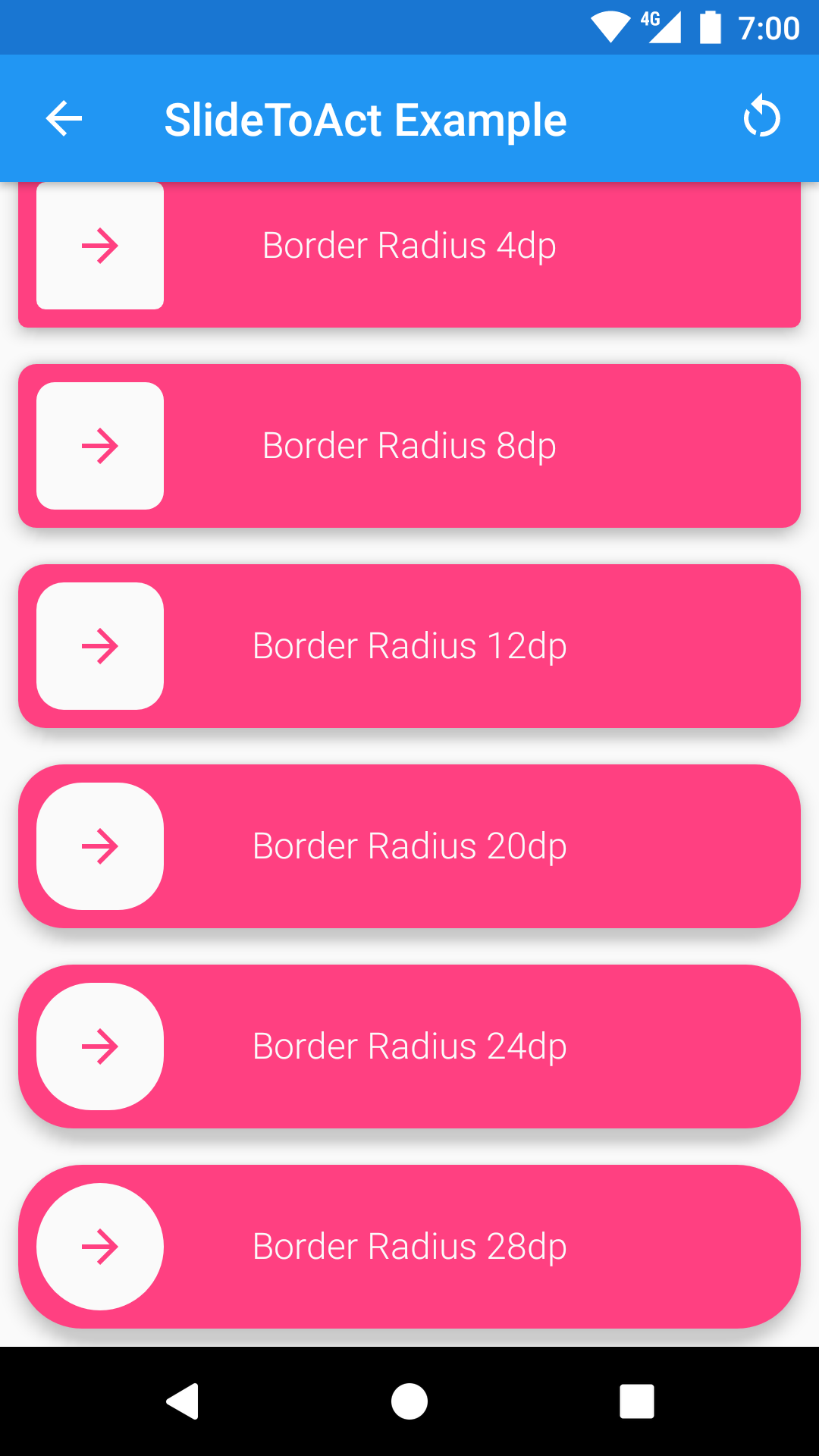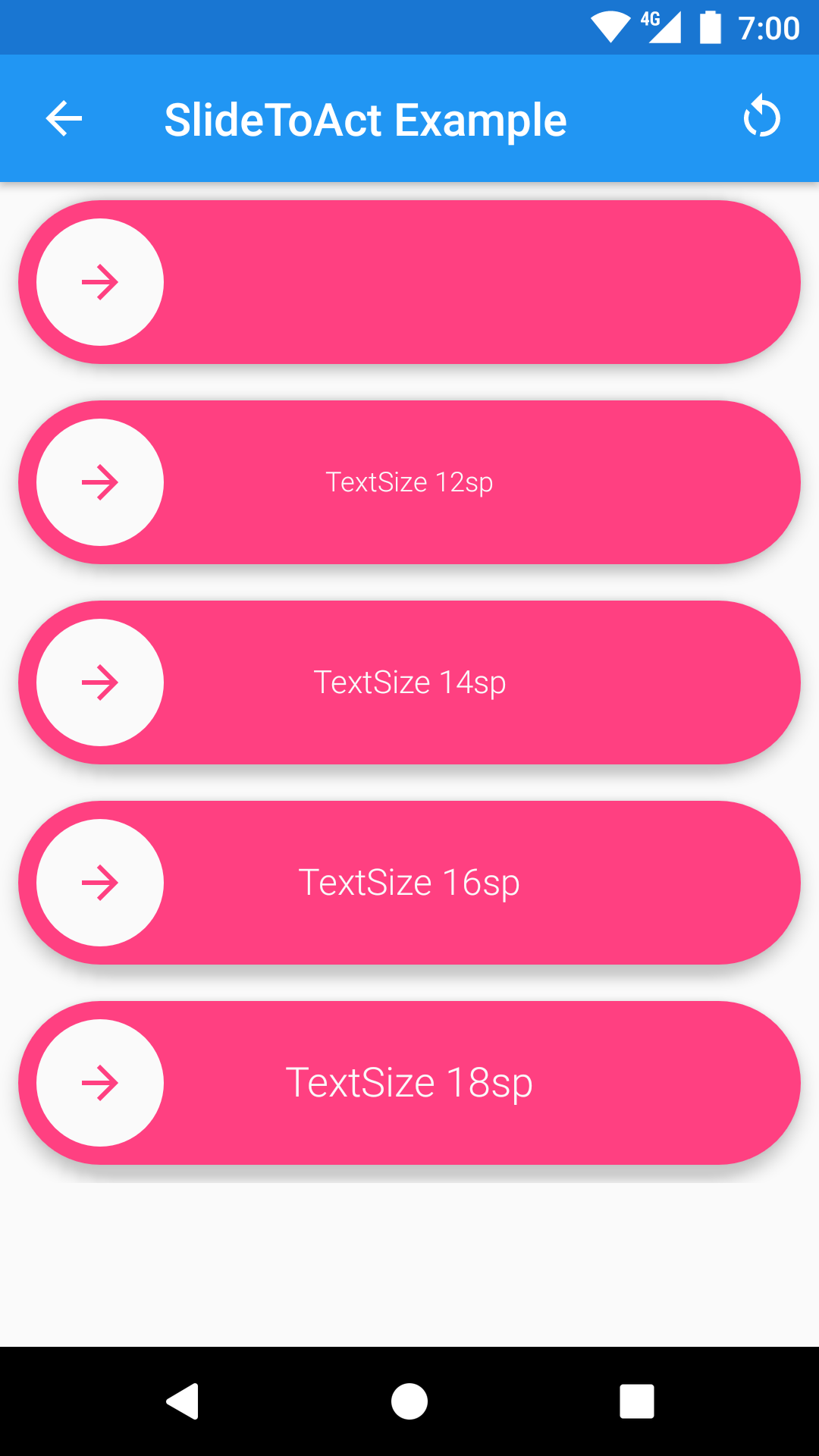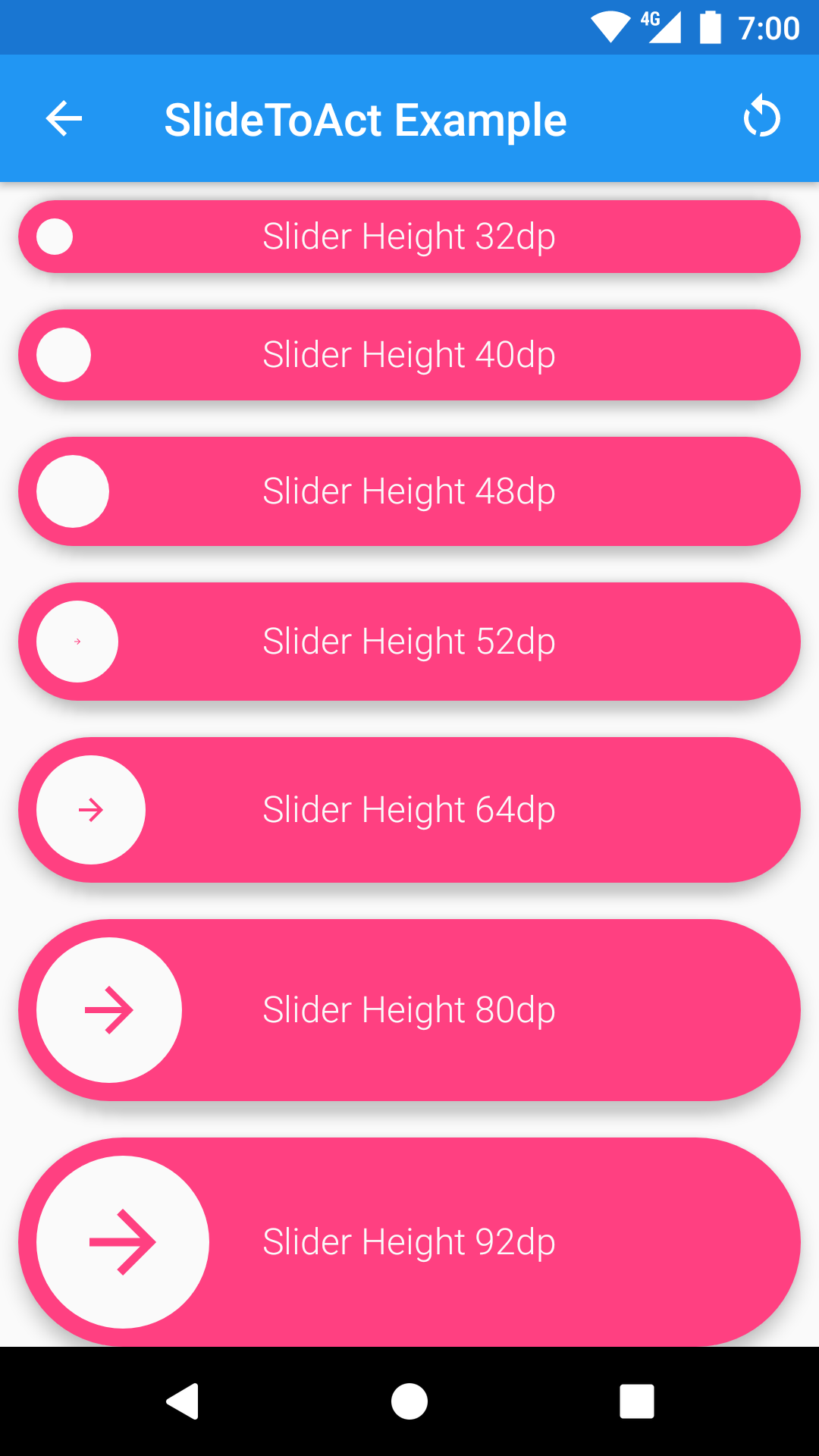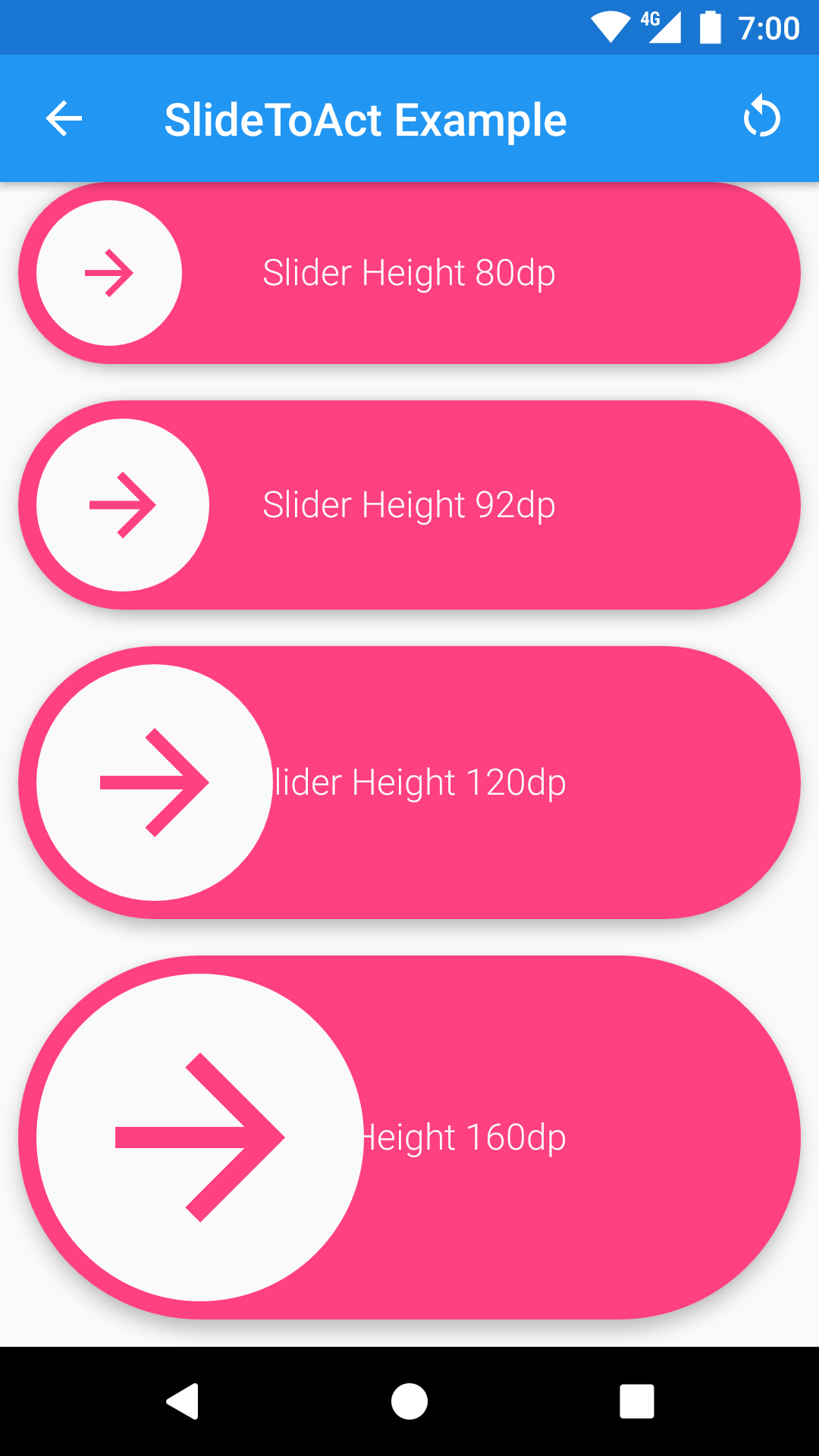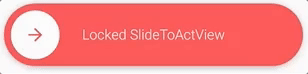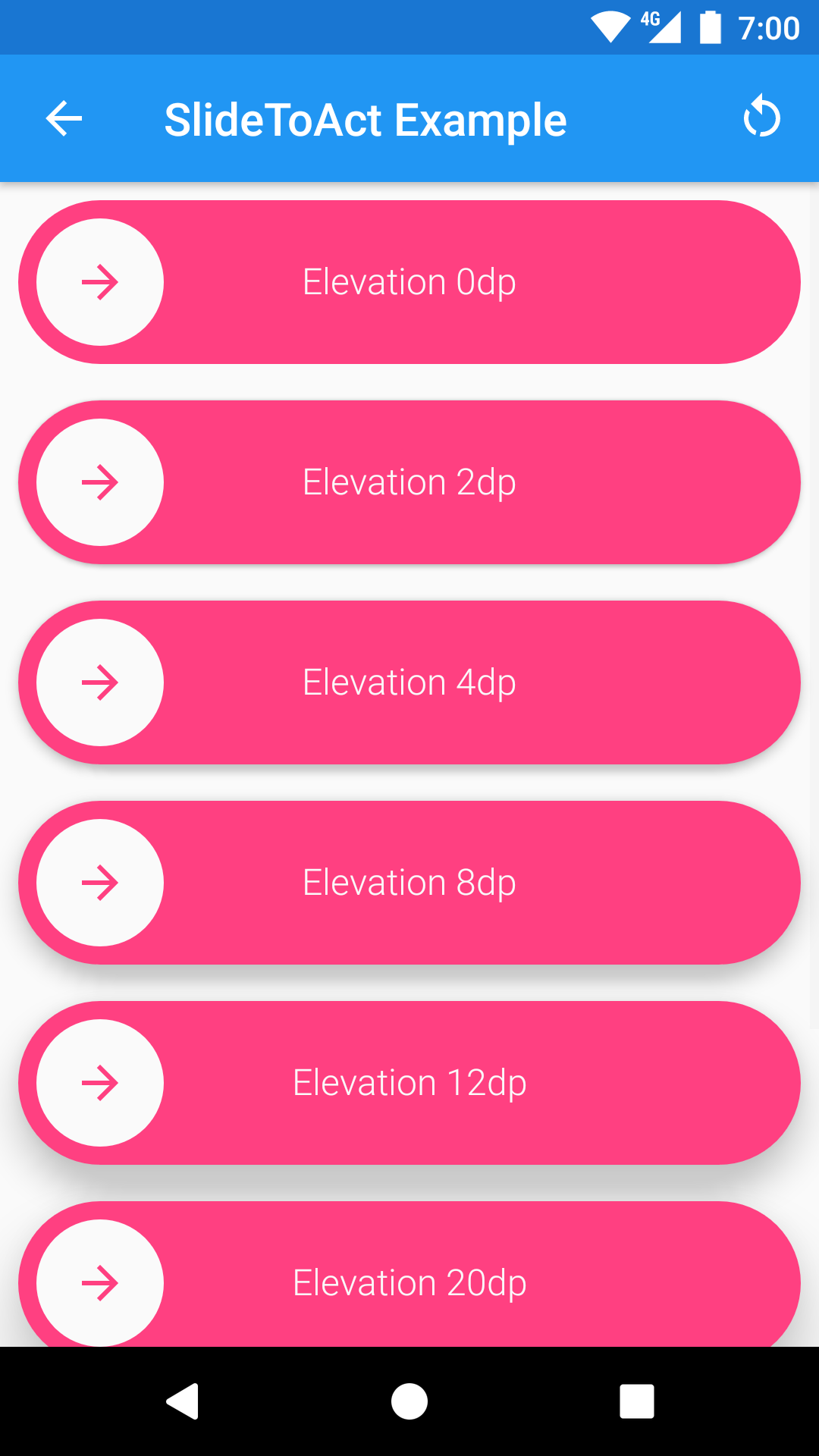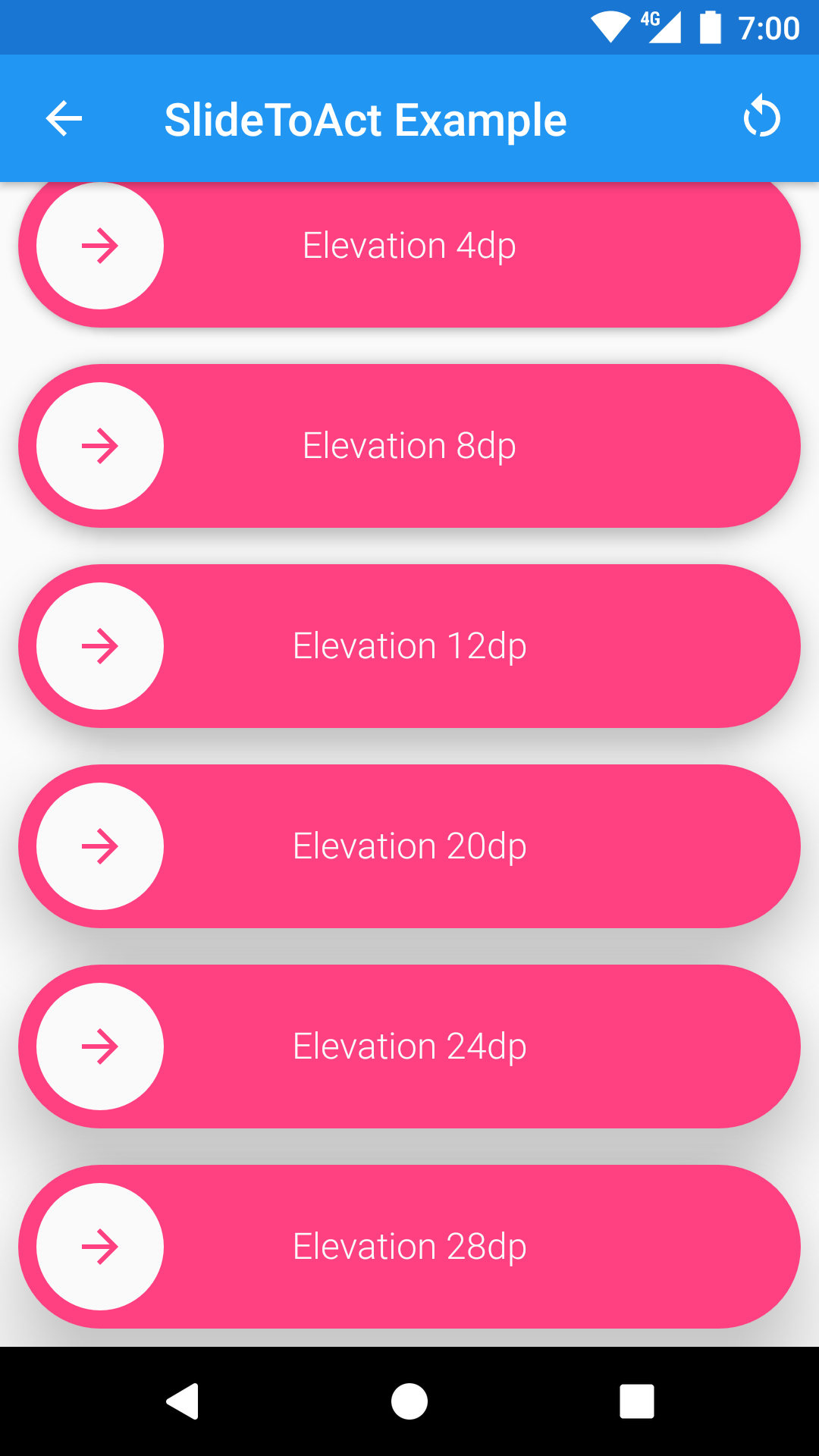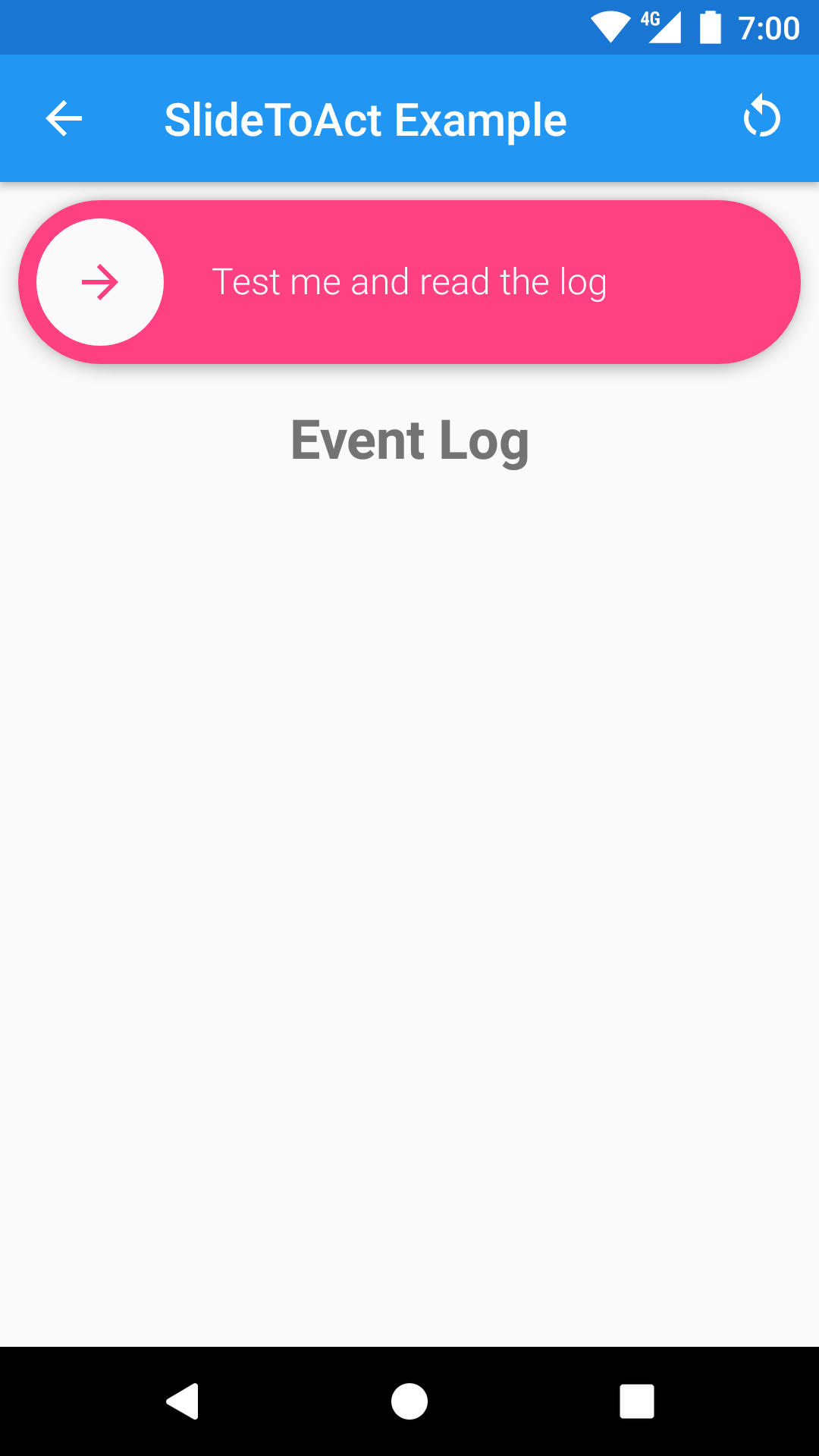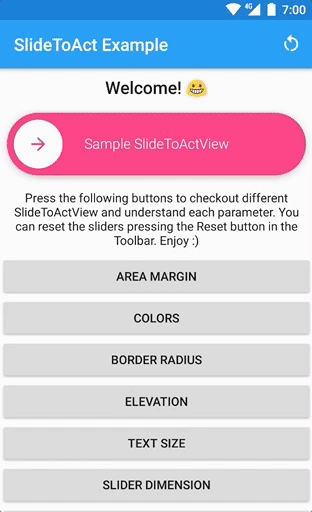A simple Slide to Unlock Material widget for Android, written in Kotlin 🇰.
Slide To Act is distributed through JCenter. To use it you need to add the following Gradle dependency to your android app gradle file (NOT the root file).
dependencies {
compile 'com.ncorti:slidetoact:0.1.0'
}Or you can download the .AAR artifact directly from Bintray.
After setting up the Gradle dependency, you can use SlideToActView widgets inside your XML Layout files
<com.ncorti.slidetoact.SlideToActView
android:id="@+id/example"
android:layout_width="match_parent"
android:layout_height="wrap_content"
app:text="Example" />And bind them inside your Java/Kotlin code:
SlideToActView sta = (SlideToActView) findViewById(R.id.example);- 100% Vectorial, no .png or other assets provided.
- Fancy animations! 🦄
- API >= 21 compatible.
- Easy to integrate (just a gradle compile line).
- Integrated with your app theme 🖼.
- Works out of the box, no customization needed.
- Written in Kotlin (but you don't need Kotlin to use it)!
- UX Friendly 🐣, button will bump to complete if it's over the 80% of the slider (see the following gif).
By the default, every SlideToActView widget fits to your app using the colorAccent and the colorBackground parameters from your theme. You can customize your SlideToActView using the following custom attributes.
<com.ncorti.slidetoact.SlideToActView
android:id="@+id/example_gray_on_green"
android:layout_width="match_parent"
android:layout_height="wrap_content"
android:elevation="6dp"
app:area_margin="4dp"
app:outer_color="@color/green"
app:inner_color="@color/grey"
app:border_radius="2dp"
app:text="Testing all the custom attributes"
app:text_size="12sp"
app:slider_height="80dp"
app:slider_locked="false" />Use the area_marging attribute to control the margin of the inner circular button from the outside area. If not set, this attribute defaults to 8dp.
Use the outer_color attribute to control the color of the external area and the color of the arrow icon. If not set, this attribute defaults to colorAccent from your theme.
Use the inner_color attribute to control the color of the inner circular button, the color of the tick icon and the color of the text. If not set, this attribute defaults to colorBackground from your theme.
Use the border_radius attribute to control the radius of the inner circular button and of the external area. A border_radius set to 0dp will result in a square slider. If not set, this attribute will render your slider as a circle (default behavior).
Use the text attribute to control the text of your slider. If not set, this attribute defaults to SlideToActView.
Use the text_size attribute to control the size of the text of your slider. A text_size set to 0sp will result in hiding the text. If not set, this attribute defaults to 16sp.
Use the slider_height attribute to control the desired height of the widget. If not set, the widget will try to render with 72dp of height.
Use the slider_locked attribute to lock the slider (this is a boolean attribute). When a slider is locked, will always bump the button to the beginning (default is false).
You can also toggle this attribute programmatically with the provided setter.
SlideToActView sta = (SlideToActView) findViewById(R.id.slider);
sta.setLocked(true);Use the android:elevation attribute to set the elevation of the widget. The widgets will take care of providing the proper ViewOutlineProvider during the whole animation (a.k.a. The shadow will be drawn properly).
You can use the OnSlideCompleteListener and the OnSlideResetListener to simply interact with the widget. If you need to perform operations during animations, you can provide an OnSlideToActAnimationEventListener. With the latter, you will be notified of every animation start/stop.
You can try the Event Callbacks in the Demo app to better understand where every callback is called.
Wonna see the widget in action? Just give a try to the Example App, it's inside the example folder.
Otherwise, you can just download the APK from a CircleCI build, and try it on a real device/emulator.
This projects is built with Circle CI. The CI environment takes care of building the library .AAR, the example app and to run the Espresso tests. Artifacts are exposed at the end of every build (both the .AAR and the .APK of the example app).
TravisCI builds are also running but they are considered Legacy. I'm probably going to dismiss it soon or later.
Before building, make sure you have the following updated components from the Android SDK:
- tools
- platform-tools
- build-tools-25.0.3
- android-25
- extra-android-support
- extra-android-m2repository
- extra-google-m2repository
Then just clone the repo locally and build the .AAR with the following command:
git clone [email protected]:cortinico/slidetoact.git
cd slidetoact/
./gradlew slidetoact:assembleThe assembled .AAR will be inside the slidetoact/build/outputs/aar folder.
Once you're able to build successfully, you can run Espresso tests locally with the following command.
./gradlew clean build connectedCheck Make sure your tests are all green ✅ locally before submitting PRs.
Looking for contributors! Don't be shy. 😁 Feel free to open issues/pull requests to help me improve this project.
- When reporting a new Issue, make sure to attach Screenshots, Videos or GIFs of the problem you are reporting.
- When submitting a new PR, make sure tests are all green. Write new tests if necessary.
This project is licensed under the MIT License - see the License file for details