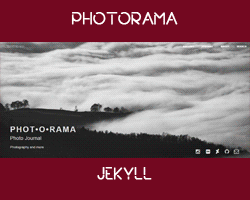- Finish CMS
- Test Gallery Creation
---> DEMO <---
A theme for jekyll.
Created for gh-pages (project page).
This template was crafted having in mind the photobloggers and the artists.
It uses Clean Blog as its basis.
- Create new markdown file in
_postsdirectory.- Name the file with the date and title of the post, e.g.
2016-02-01-multiple-galleries.markdown.
- Name the file with the date and title of the post, e.g.
- Add Metadata
- Use the following template:
- image->feature: "filename.jpg" (this is the main image of the post)
--- layout: "post" title: "BLOG IMAGE PERFORMANCE IS NECESSARY" subtitle: "Image format and what Is the Ideal File Size for an Image?" active: "journal" image: feature: "pc008.jpg" date: "2016-02-01" header-img: "img/postcover/pc008.jpg" comments: "true" --- - Add Content (HTML or Markdown)
- Add references other galleries with
{% include subgallery.html id="gallery1" %} - (more to come)
- Add references other galleries with
- Create a new folder in the
/gallerydirectory. - Create new html file in the new folder.
- Add the metadata
- Use the following template:
--- layout: page title: "album" description: "masonry" active: gallery header-img: "img/gallery-bg.jpg" album-title: "my 1st album" images: - image_path: /img/galleries/g01/bg1.jpg caption: IMAGE TITLE copyright: © photorama - image_path: /img/galleries/g01/bg2.jpg caption: IMAGE TITLE copyright: © photorama - image_path: /img/galleries/g01/bg3.jpg caption: IMAGE TITLE copyright: © photorama ---
How to get SSL Certificate (Https) For Jekyll
- Fixed script loading.
- Fixed padding bottom for the navbar toggle menu.
- HTTPS is now enforced.
Custom Domains are not supported.
For the time being, the only way to apply a custom domain name is by removing HTTPS as of the previous version.
Hoping Github developers will give its users the ability to add a custom domain served under security.
- Fixed footer code so that the twitter icon links to the twitter_username instead of instagram_username.
- Improved galleries and search section.
- Better rendering of the header text.
- Initial Template
Before you begin: Change the URL and the BASEURL as well as the internal nav links in the _config.yml
The URL should say https://yourusername.github.io
The BASEURL should say /repositoryname
Internal nav should say
nav:
- GALLERY:
"https://yourusername.github.io/repositoryname/gallery/" - JOURNAL:
"https://yourusername.github.io/repositoryname/journal/" - ABOUT:
"https://yourusername.github.io/repositoryname/about/"
If there are problems with loading assets like CSS files and images, make sure that both URL and BASEURL are set correctly!!!
* Applies for v1.2!
If you want to use your own domain go to the root of your project's repository, create a CNAME file and add a line with your domain name, e.g. www.yourdomain.com.
Go to your domain name registrar and add a CNAME record pointing your domain to GitHub Pages:
- type: CNAME
- host: www.yourdomainname.com
- answer: yourusername.github.io/repositoryname
- TTL: 300
###Quick Start
- Fork this repository to get started.
- Go to
https://github.com/yourusername/photorama/settings - Rename the repository to your new project, e.g. myphotoblog
- Create a new branch called
gh-pagesin your repository. - Go to the branches directory at
https://github.com/yourusername/repositoryname/branchesand change default branch to gh-pages. - Delete master branch.
- GitHub will build your site automatically and publish it at
https://yourusername.github.io/repositoryname/.
- The homepage welcomes the visitors with 3 animated photos of your choice. It is recommended that all three are landscape orientated for best view.
To change the welcome content at the far left of the Home page go here: /index.html and fill the responding lines of the YAML with your desired text.
- To enable disqus comments in the posts, change their front matter for comments to 'true'.
You must have a registered account in disqus, where you will also register a forum for your website.
Find the line s.src = '//yourproject.disqus.com/embed.js'; // in the disqus_comments.html and REPLACE 'yourproject' with your forum shortname.
- In order to send newsletters about your posts to your subscribers, you should register an account in tinyletter.
Find the line 'https://tinyletter.com/yourproject', in the newsletter.html and replace 'yourproject' with your registered website.
You can always ommit the newsletter rendering by deleting the line {% include newsletter.html %} in the default.html layout.
If you want to use the matching NEWSLETTER template, you must always create a new file by copying its respective index.html and renaming it to e.g. 2016-March-newsletter.html and then save it inside the folder and the accompanying images inside the 'images folder', so it can be accessed to your viewers through their browser. In this case the root url for the above newsletter will be http://yourgithubusername.github.io/yourproject/2016-March-newsletter.html. Copy this link and replace this part of the code http://www.yoursite.com/newsletter/year-month-newsletter with it.
TAGS and CATEGORIES of the posts
When you add a tag or a category name in the front matter of a post, don't forget to add the responding markdown files in /journal/tag/ folder and in /journal/category folder, so they can always render when browsing the journal or searching in the respective page.
All the credits and the helpers can be found at ABOUT page.
Read this post if you want to ensure your website always loads fast.
I hope you will find it useful for your projects, photographic or not.
##License
The MIT License (MIT)
Copyright (c) 2014 Filippo Oretti, Dario Andrei
Permission is hereby granted, free of charge, to any person obtaining a copy of this software and associated documentation files (the "Software"), to deal in the Software without restriction, including without limitation the rights to use, copy, modify, merge, publish, distribute, sublicense, and/or sell copies of the Software, and to permit persons to whom the Software is furnished to do so, subject to the following conditions:
The above copyright notice and this permission notice shall be included in all copies or substantial portions of the Software.
THE SOFTWARE IS PROVIDED "AS IS", WITHOUT WARRANTY OF ANY KIND, EXPRESS OR IMPLIED, INCLUDING BUT NOT LIMITED TO THE WARRANTIES OF MERCHANTABILITY, FITNESS FOR A PARTICULAR PURPOSE AND NONINFRINGEMENT. IN NO EVENT SHALL THE AUTHORS OR COPYRIGHT HOLDERS BE LIABLE FOR ANY CLAIM, DAMAGES OR OTHER LIABILITY, WHETHER IN AN ACTION OF CONTRACT, TORT OR OTHERWISE, ARISING FROM, OUT OF OR IN CONNECTION WITH THE SOFTWARE OR THE USE OR OTHER DEALINGS IN THE SOFTWARE.