Shared Controlz for WPF
Supporting .NET Framework (4.5.2, 4.6.2 and greater), .NET Core (3.1) and .NET 5 (on Windows)
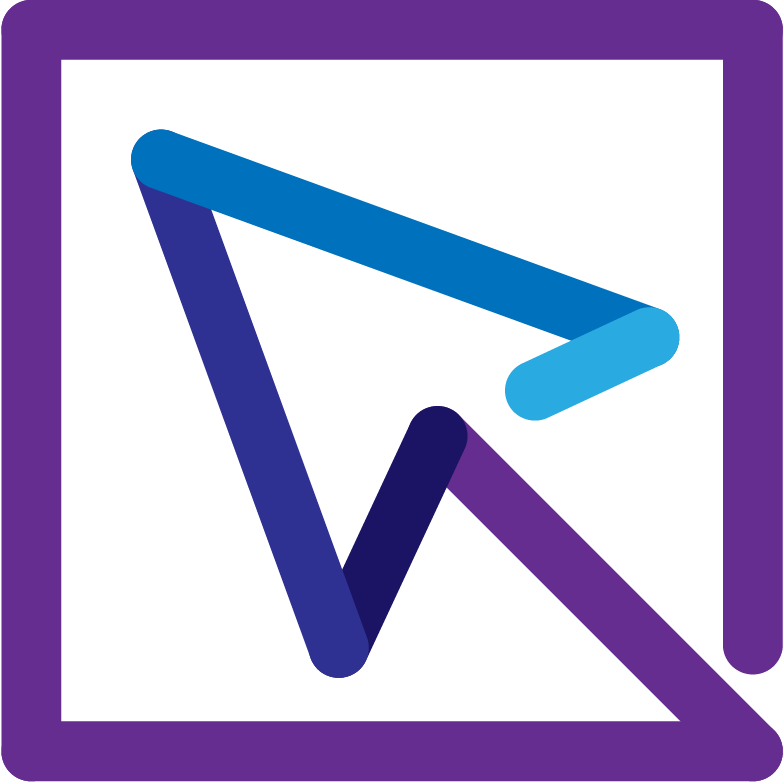
- Releases and Release Notes
- Building the ControlzEx solution
The TextBoxInputMaskBehavior can be used to show a mask inside a TextBox.
Note: It's only a mask and does not validate your text.
<TextBlock Grid.Row="0"
Grid.Column="0"
Margin="4"
Text="Datetime" />
<TextBox Grid.Row="0"
Grid.Column="1"
Margin="4">
<behaviors:Interaction.Behaviors>
<controlzEx:TextBoxInputMaskBehavior InputMask="00/00/0000" />
</behaviors:Interaction.Behaviors>
</TextBox>
<TextBlock Grid.Row="1"
Grid.Column="0"
Margin="4"
Text="Phone Number" />
<TextBox Grid.Row="1"
Grid.Column="1"
Margin="4">
<behaviors:Interaction.Behaviors>
<controlzEx:TextBoxInputMaskBehavior InputMask="( 999 ) 000 000 - 00"
PromptChar="_" />
</behaviors:Interaction.Behaviors>
</TextBox>The original TextBoxInputMaskBehavior was taken from from Blindmeis's Blog.
- https://blindmeis.wordpress.com/2015/01/20/wpf-textbox-input-behavior/
- https://blindmeis.wordpress.com/2010/06/01/wpf-masked-textbox-behavior/
The KeyboardNavigationEx is a helper class for a common focusing problem.
The focus of an UI element itself isn't the problem. But if we use the common focusing methods, the control gets the focus, but it doesn't get the focus visual style.
The original KeyboardNavigation class handles the visual style only if the control gets the focus from a keyboard device or if the SystemParameters.KeyboardCues is true.
With KeyboardNavigationEx you can fix this in two simple ways.
In code behind:
public partial class MainWindow : Window
{
public MainWindow()
{
InitializeComponent();
this.Loaded += (s, e) => { KeyboardNavigationEx.Focus(this.TheElementWhichShouldGetTheFocus); };
}
}or in XAML:
<Button controlzex:KeyboardNavigationEx.AlwaysShowFocusVisual="True">Hey, I get the focus visual style on mouse click!</Button>An auto moving ToolTip. More Info.
<Button Margin="5"
Padding="5"
Content="Test Button 2"
ToolTipService.ShowDuration="20000">
<Button.ToolTip>
<ToolTip local:ToolTipAssist.AutoMove="True">
<ToolTip.Template>
<ControlTemplate>
<Grid>
<Border Background="Gray"
BorderBrush="Black"
BorderThickness="1"
Opacity="0.9"
SnapsToDevicePixels="True" />
<TextBlock Margin="5"
Foreground="WhiteSmoke"
FontSize="22"
Text="ToolTipHelper AutoMove sample"
TextOptions.TextFormattingMode="Display"
TextOptions.TextRenderingMode="ClearType" />
</Grid>
</ControlTemplate>
</ToolTip.Template>
</ToolTip>
</Button.ToolTip>
</Button>The GlowWindowBehavior adds a Glow around your window.
ControlzEx provides a custom chrome for WPF windows and some other deeper fixes for it.
Most of the fixes and improvements are from MahApps.Metro and Fluent.Ribbon.
Concrete implementation of techniques described here:
Blog entry from Microsoft on custom Window chrome
It's a fork of the original Microsoft WPF Shell Integration Library. Current Microsofts implementation can be found:
Custom Popup that can be used in validation error templates or something else like in MaterialDesignInXamlToolkit or MahApps.Metro.
PopupEx provides some additional nice features:
- repositioning if host-window size or location changed
- repositioning if host-window gets maximized and vice versa
- it's only topmost if the host-window is activated
Custom TabControl that keeps the TabItem content in the VisualTree while unselecting them, so no re-create nightmare is done, after selecting the TabItem again. The visibility behavior can be set by ChildContentVisibility dependency property.
Usage:
<controlz:TabControlEx>
<TabItem Header="Lorem">
<TextBlock Text="Lorem ipsum dolor sit amet, consetetur sadipscing"
HorizontalAlignment="Center"
FontSize="30" />
</TabItem>
<TabItem Header="ipsum">
<TextBox Text="Lorem ipsum dolor sit amet, consetetur sadipscing"
HorizontalAlignment="Center"
Margin="5" />
</TabItem>
</controlz:TabControlEx>A base class to help drive a common method for creating icon packs in WPF.
To create a new icon pack follow these steps:
Define a key (typically an enum):
public enum PackIconKind
{
Happy,
Sad
}Subclass PackIconBase, adding
- Default style key
- A factory providing Path data for each key
public class PackIcon : PackIconBase<PackIconKind>
{
static PackIcon()
{
DefaultStyleKeyProperty.OverrideMetadata(typeof(PackIcon), new FrameworkPropertyMetadata(typeof(PackIcon)));
}
public PackIcon() : base(CreateIconData)
{ }
private static IDictionary<PackIconKind, string> CreateIconData()
{
return new Dictionary<PackIconKind, string>
{
{PackIconKind.Happy, "M20,12A8,8 0 0,0 12,4A8,8 0 0,0 4,12A8,8 0 0,0 12,20A8,8 0 0,0 20,12M22,12A10,10 0 0,1 12,22A10,10 0 0,1 2,12A10,10 0 0,1 12,2A10,10 0 0,1 22,12M10,9.5C10,10.3 9.3,11 8.5,11C7.7,11 7,10.3 7,9.5C7,8.7 7.7,8 8.5,8C9.3,8 10,8.7 10,9.5M17,9.5C17,10.3 16.3,11 15.5,11C14.7,11 14,10.3 14,9.5C14,8.7 14.7,8 15.5,8C16.3,8 17,8.7 17,9.5M12,17.23C10.25,17.23 8.71,16.5 7.81,15.42L9.23,14C9.68,14.72 10.75,15.23 12,15.23C13.25,15.23 14.32,14.72 14.77,14L16.19,15.42C15.29,16.5 13.75,17.23 12,17.23Z"},
{PackIconKind.Sad, "M20,12A8,8 0 0,0 12,4A8,8 0 0,0 4,12A8,8 0 0,0 12,20A8,8 0 0,0 20,12M22,12A10,10 0 0,1 12,22A10,10 0 0,1 2,12A10,10 0 0,1 12,2A10,10 0 0,1 22,12M15.5,8C16.3,8 17,8.7 17,9.5C17,10.3 16.3,11 15.5,11C14.7,11 14,10.3 14,9.5C14,8.7 14.7,8 15.5,8M10,9.5C10,10.3 9.3,11 8.5,11C7.7,11 7,10.3 7,9.5C7,8.7 7.7,8 8.5,8C9.3,8 10,8.7 10,9.5M12,14C13.75,14 15.29,14.72 16.19,15.81L14.77,17.23C14.32,16.5 13.25,16 12,16C10.75,16 9.68,16.5 9.23,17.23L7.81,15.81C8.71,14.72 10.25,14 12,14Z"}
};
}
}Provide a default style (typically in your Generic.xaml, e.g:
<Style TargetType="{x:Type local:PackIcon}">
<Setter Property="Height" Value="16" />
<Setter Property="Width" Value="16" />
<Setter Property="HorizontalAlignment" Value="Left" />
<Setter Property="VerticalAlignment" Value="Top" />
<Setter Property="IsTabStop" Value="False" />
<Setter Property="Template">
<Setter.Value>
<ControlTemplate TargetType="{x:Type local:PackIcon}">
<Viewbox>
<Canvas Width="24" Height="24">
<Path Data="{Binding Data, RelativeSource={RelativeSource TemplatedParent}}"
Fill="{TemplateBinding Foreground}" />
</Canvas>
</Viewbox>
</ControlTemplate>
</Setter.Value>
</Setter>
</Style>Your users should now have a simple way to use your icon pack in their applications:
<ns:PackIcon Kind="HappyIcon" />ControlzEx provides a ThemeManager which helps you to provide Theming to your App. For more information see this section.
The MIT License (MIT)
Copyright (c) since 2015 Jan Karger, Bastian Schmidt, James Willock
Permission is hereby granted, free of charge, to any person obtaining a copy of this software and associated documentation files (the "Software"), to deal in the Software without restriction, including without limitation the rights to use, copy, modify, merge, publish, distribute, sublicense, and/or sell copies of the Software, and to permit persons to whom the Software is furnished to do so, subject to the following conditions:
The above copyright notice and this permission notice shall be included in all copies or substantial portions of the Software.
THE SOFTWARE IS PROVIDED "AS IS", WITHOUT WARRANTY OF ANY KIND, EXPRESS OR IMPLIED, INCLUDING BUT NOT LIMITED TO THE WARRANTIES OF MERCHANTABILITY, FITNESS FOR A PARTICULAR PURPOSE AND NONINFRINGEMENT. IN NO EVENT SHALL THE AUTHORS OR COPYRIGHT HOLDERS BE LIABLE FOR ANY CLAIM, DAMAGES OR OTHER LIABILITY, WHETHER IN AN ACTION OF CONTRACT, TORT OR OTHERWISE, ARISING FROM, OUT OF OR IN CONNECTION WITH THE SOFTWARE OR THE USE OR OTHER DEALINGS IN THE SOFTWARE.














