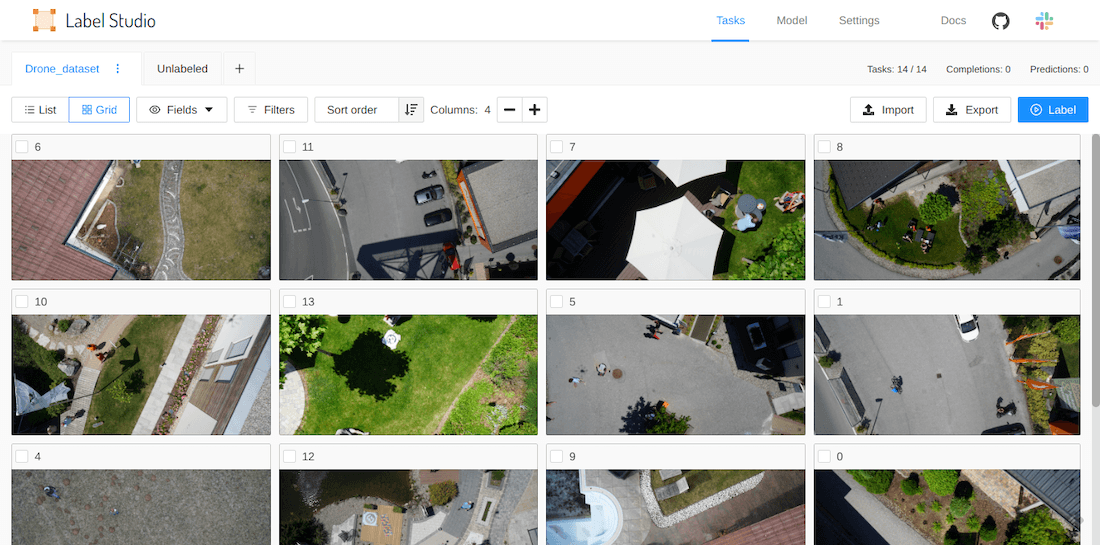Website • Docs • Twitter • Join Slack Community
Label Studio is an open source data labeling tool. It lets you label data types like audio, text, images, videos, and time series with a straightforward interface and standardized output formats.
- Try out Label Studio
- What you get from Label Studio
- Included templates for labeling data in Label Studio
- Set up machine learning models with Label Studio
- Integrate Label Studio with your existing tools
Have a custom dataset? You can customize Label Studio to fit your needs. Read an introductory blog post to learn more.
Try out Label Studio in a running app, install it locally, or deploy it in a cloud instance.
- Install locally with Docker
- Run with Docker Compose
- Install locally with pip
- Install locally with Anaconda
- Install for local development
- Deploy in a cloud instance
Run Label Studio in a Docker container and access it at http://localhost:8080.
docker run --rm -p 8080:8080 -v `pwd`/my_project:/label-studio/my_project --name label-studio heartexlabs/label-studio:latest label-studio start my_project --initBy default, the default Docker install command creates a blank project in a ./my_project directory. If the ./my_project folder already exists, Label Studio fails to start. Rename or delete the folder, or use the --force argument to force Label Studio to start:
docker run -p 8080:8080 -v `pwd`/my_project:/label-studio/my_project --name label-studio heartexlabs/label-studio:latest label-studio start my_project --init --force --template text_classificationIf you want to build a local image, run:
docker build -t heartexlabs/label-studio:latest .Use Docker Compose to serve Label Studio at http://localhost:8080.
Run this command the first time you run Label Studio:
INIT_COMMAND='--init' docker-compose up -dStart Label Studio after you have an existing project:
docker-compose up -dStart Label Studio and reset all project data:
INIT_COMMAND='--init --force' docker-compose up -dYou can also set environment variables in the .env file instead of specifying INIT_COMMAND. For example, add this line have the option to reset all project data when starting Label Studio:
INIT_COMMAND=--init --force# Requires >=Python3.5, Python 3.9 is not yet supported
pip install label-studio
# Initialize the project in labeling_project path
label-studio init labeling_project
# Start the server at http://localhost:8080
label-studio start labeling_projectconda create --name label-studio python=3.8
conda activate label-studio
pip install label-studioYou can run the latest Label Studio version locally without installing the package with pip.
# Install all package dependencies
pip install -e .# Start the server at http://localhost:8080
python label_studio/server.py start labeling_project --initYou can deploy Label Studio with one click in Heroku, Microsoft Azure, or Google Cloud Platform:
If you see any errors during installation, try to rerun the installation
pip install --ignore-installed label-studioTo run Label Studio on Windows, download and install the following wheel packages from Gohlke builds to ensure you're using the correct version of python:
# Upgrade pip
pip install -U pip
# If you're running Win64 with Python 3.8, install the packages downloaded from Gohlke:
pip install lxml‑4.5.0‑cp38‑cp38‑win_amd64.whl
# Install label studio
pip install label-studioWhen you use Label Studio to annotate and label your data, you get a lot of functionality and flexibility.
- Streamlined design helps you focus on your task, not how to use the software.
- Configurable label formats let you customize the visual interface to meet your specific labeling needs.
- Support for multiple data types including images, audio, text, HTML, time-series, and video.
- Import from files or from cloud storage in Amazon AWS S3, Google Cloud Storage, or JSON, CSV, TSV, RAR, and ZIP archives.
- Multiple device support with a flexible interface supported on devices of different sizes, from smartphones and tablets to large monitors.
- Integration with machine learning models so that you can visualize and compare predictions from different models and perform pre-labeling.
- Embed it in your existing tools so that you don't have to change your workflow to start using Label Studio. The frontend is available as an NPM package.
Label Studio includes a variety of templates to help you label your data, or you can contribute your own. The most common templates and use cases for labeling include the following tasks:
| Task | Description |
|---|---|
| Images | |
| Classification | Categorize images |
| Object Detection | Identify objects in an image using a bounding box or polygons |
| Semantic Segmentation | Detect the object category for each pixel in an image |
| Pose Estimation | Mark the positions of a person’s joints |
| Text | |
| Classification | Categorize the content or sentiment of text |
| Summarization | Create a summary that represents the most relevant information within the original content |
| HTML Tagging | Annotate things like webpages, as well as resumes, research, legal papers, and spreadsheets converted to HTML |
| Named Entity Recognition | Annotate specific portions of text |
| Audio | |
| Classification | Categorize audio content |
| Speaker Diarisation | Partition an audio stream into homogeneous segments according to the speaker identity |
| Emotion Recognition | Tag and identify the emotion in the audio |
| Transcription | Convert the speech in the audio to text |
| Video | |
| Classification | Put videos into categories |
| Comparison | |
| Pairwise | Comparing entities in pairs to judge which of each entity is preferred |
| Ranking | Sort items in the list according to some property |
| Time Series | |
| Classification | Categorize the types of events occurring over time |
| Segmentation | Separate the portions of a time series event in a useful way |
Connect your favorite machine learning framework using the Label Studio Machine Learning SDK. Follow these steps:
- Start your own machine learning backend server. See more detailed instructions,
- Connect Label Studio to the running machine learning backend on the /model page in Label Studio.
- Pre-label your data using model predictions.
- Automatically annotate your data.
- Do online learning and retrain your model while new annotations are being created.
- Do active learning by labeling only the most complex examples in your data.
- Set up a prediction service that is ready for production.
You can use Label Studio as an independent part of your machine learning workflow or integrate the frontend or backend into your existing tools.
- Use the Label Studio Frontend as a separate React library. See more in the Frontend Library documentation.
- Use Flask Blueprints to integrate the Label Studio Backend (this repo) into your app. See an example of this integration.
| Project | Description |
|---|---|
| label-studio | Server, distributed as a pip package |
| label-studio-frontend | React and JavaScript frontend and can run standalone in a web browser or be embedded into your application. |
| data-manager | React and JavaScript frontend for managing data. Includes the Label Studio Frontend. Relies on the label-studio server or a custom backend with the expected API methods. |
| label-studio-converter | Encode labels in the format of your favorite machine learning library |
| label-studio-transformers | Transformers library connected and configured for use with Label Studio |
@misc{Label Studio,
title={{Label Studio}: Data labeling software},
url={https://github.com/heartexlabs/label-studio},
note={Open source software available from https://github.com/heartexlabs/label-studio},
author={
Maxim Tkachenko and
Mikhail Malyuk and
Nikita Shevchenko and
Andrey Holmanyuk and
Nikolai Liubimov},
year={2020-2021},
}This software is licensed under the Apache 2.0 LICENSE © Heartex. 2020-2021