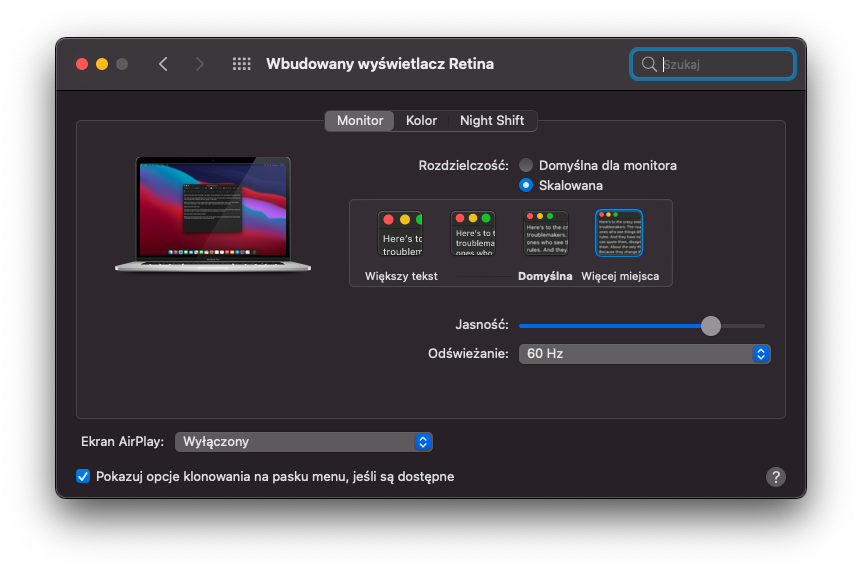OpenCore EFI for the HP EliteBook 840 G4
⚠️ Important: Sleep settings have been improved. Please change them according to the new configuration. Make sure to also Disable USB Legacy Port Charging in the BIOS, because it causes weird behavior of the left USB port.
This repository was built to make a fully working OpenCore EFI for this laptop. It's based on my work and help from other people.

- BIOS: Tested 1.29 and above and all seem to work
- CPU: Intel® Core i7-7600U (for other CPUs, you need to make CPUFriendDataProvider.kext yourself)
- GPU: Intel® HD Graphics 620
- RAM: 8GB DDR4 2133MHz
- Wi-Fi/BT: Apple AirPort BCM94360CS2 (if you're using the builtin Intel WiFi - inject Itlwm and IntelBluetoothFirmware kexts)
- Audio: Conexant CX8200
- ETH: Intel® Ethernet Connection I219-LM (I219-V also supported with IntelMausi)
- Display: 14" Full HD Touchscreen (for the non-touch model, remove everything regarding VoodooI2C)
- Touchpad: Synaptics SMBus
- Keyboard: PS2 HP Keyboard
- Webcam: HP HD Camera (the camera may work out of the box, or not work at all - there is no way to fix it)
- SD Card Reader: Realtek RTS522A
- Disable TPM Security
- Disable Physical Presence Interface
- Disable Intel SGX
- Enable System Management Command
- Enable USB Storage Boot
- Disable Network PXE Boot
- Disable Power On when AC Detected
- Disable Power On when Lid is Opened
- Disable Secure Boot
- Disable Legacy Boot
- Enable Turbo Boost
- Enable Hyperthreading
- Enable Multi-Processor
- Set VRAM to 64MB or higher
- Enable VT-x
- Disable VT-d (can be used with DisableIOMapper enabled)
- Disable Fast Charge
- Enable Turbo Boost on DC
- Disable HP Application Driver
- Enable LAN Controller
- Disable Wake on LAN
- Disable Lock Wireless Button
- Enable WLAN
- Enable Bluetooth
- Disable LAN/WLAN Auto Switching
- Enable Fan Always On while on AC Power
- Enable Fan Quietness Mode
- Enable Boost Converter
- Enable Touch Device (if you have a touchscreen)
- Enable Integrated Camera
- Enable Media Card Reader
- Enable Smart Card (if you want to use the smart card reader)
- Disable Smart Card Power Savings (weird behavior on macOS)
- Enable Runtime Power Management
- Disable Extended Idle Power States
- Disable Deep Sleep
- Disable Wake when Lid is Opened
- Disable Wake when AC is Detected
- Disable Wake on USB
- Disable USB Legacy Port Charging
- Enable Power Control
To use this EFI, follow Dortania's OpenCore guide. You will need to create a bootable USB with macOS image on it, then copy the entire EFI folder on it. Remember to first set BIOS settings, use kexts that match your hardware configuration, make changes to the config.plist according to your laptop's specification and make sure you have backups.
Here I explain what each SSDT in the EFI does.
| SSDT | What is it used for | Is it required |
|---|---|---|
| SSDT-PLUG | Fixes CPU power management | Yes |
| SSDT-BATT | Fixes battery indicator and power management | Yes |
| SSDT-USBX | Fixes Embedded Controller | Yes |
| SSDT-GPRW | Fixes wake on USB or power state change | Yes |
| SSDT-ZPTS | Fixes auto reboot when shutting down | Yes |
| SSDT-HP-FixLidSleep | Fixes keyboard spam on lid close | Yes |
| SSDT-PWRB | Fixes power button | Yes |
| SSDT-PNLF | Enables brightness controll | Yes |
| SSDT-XOSI | Fixes touchscreen and touchpad | Yes |
| SSDT-HPET | Fixes IRQ conflicts | ? |
| SSDT-SBUS-MCHC | Improves SMBus support and injects MCHC properties | Broken when VoodooSMBus injected, but does fix MCHC - recommended to keep it enabled |
| SSDT-PMCR | Some LPCB device fix | ? |
| SSDT-PPMC | NVRAM fix | Most likely no |
| SSDT-SET-STAS | Fixes support for latest BIOS versions | Disable if on BIOS version lower than 1.32 |
Here I explain what does each ACPI patch do.
| Patch | What is it used for | Is it required |
|---|---|---|
| RTC Fix to stop Post Error | Fixes RTC wake | Yes |
| Rename EC method BTIF to XTIF | Fixes Embedded Controller issue | Yes |
| Rename EC method BTST to XTST | Fixes Embedded Controller issue | Yes |
| Rename EC method ITLB to XTLB | Fixes Embedded Controller issue | Yes |
| Rename EC method GBTI to XBTI | Fixes Embedded Controller issue | Yes |
| Rename EC method GBTC to GBTX | Fixes Embedded Controller issue | Yes |
| Rename EC method SBTC to SBTX | Fixes Embedded Controller issue | Yes |
| Rename EC method GACW to XACW | Fixes Embedded Controller issue | Yes |
| Rename EC method GBAW to XBAW | Fixes Embedded Controller issue | Yes |
| Rename SB package NBTI to NBTX | Fixes Embedded Controller issue | Yes |
| Rename method GPRW to XPRW | Fixes wake on USB or power state change | Yes |
| _CRS to XCRS | Fixes touchscreen and touchpad | Yes |
| Rename PWRB method _STA to XSTA | Fixes power button | Yes |
| _PTS to ZPTS | Fixes auto reboot when shutting down | Yes |
| Rename _OSI to XOSI | Fixes touchscreen and touchpad | Yes |
| HPET _CRS to XCRS Rename | Fixes IRQ conflicts | ? |
| RTC IRQ 8 Patch | Fixes RTC IRQ conflict | ? |
| TIMR IRQ 0 Patch | Fixes TIMR IRQ conflict | ? |
Here I explain what each injected kext is used for.
| Kext | What is it used for | Is it required |
|---|---|---|
| AppleALC | Fixes audio | Yes |
| CPUFriend | Fixes CPU power management | Yes |
| CPUFriendDataProvider | Provides information about the CPU for CPUFriend | You need to make a custom CPUFriendDataProvider) if you have a different CPU |
| CtlnaAHCIPort | Fixes some AHCI controllers that were dropped in Big Sur | Yes |
| IntelMausi | Fixes ethernet | Yes |
| Lilu | A kext to patch many processes, required for AppleALC, WhateverGreen, VirtualSMC and many other kexts. Without Lilu, they will not work | Yes |
| NVMeFix | Fixes power management and initialization on non-Apple NVMe | Yes |
| Sinetek-rtsx | Fixes SD card reader | Yes |
| VirtualSMC | Emulates the SMC chip found on real macs, without this macOS will not boot | Yes |
| SMCBatteryManager | Used for measuring battery readouts on laptops | Yes |
| SMCProcessor | Used for monitoring CPU temperature | Yes |
| USBPorts | USB ports map | Yes |
| VoodooInput | Required for almost all "Voodoo" kexts | Yes |
| VoodooI2C (works since 2.6.5 release) | Used for fixing I2C devices | Disable if no touchscreen |
| VoodooI2CHID (works since 2.6.5 release) | Satellite for VoodooI2C, fixes I2C touchscreen | Disable if no touchscreen |
| VoodooPS2Controller | Fixes PS2 keyboard | Yes |
| VoodooRMI | Fixes the touchpad | Yes |
| VoodooSMBus | Required for VoodooRMI to work with SMBus devices | Yes |
| WhateverGreen | Used for graphics patching DRM, boardID, framebuffer fixes, etc. | Yes |
If you use the builtin Intel Wi-Fi, inject Itlwm and IntelBluetoothFirmware kexts.
CPU power management is done by CPUFriend.kext while CPUFriendDataProvider.kext defines how it should be done. CPUFriendDataProvider.kext is generated for a specific CPU and power setting. The one supplied in this repository was made for the i7-7600U. You might have a different CPU, and if you do - you need to make CPUFriendDataProvider.kext yourself using CPUFriendFriend tool. Read this guide for more information.
The settings I used for CPUFriendFriend, for managing CPU power:
| Feature | Setting |
|---|---|
| LFM (Low Frequency Mode) | 800Mhz (recommended value from Intel ARK website) |
| EPP (Energy Performance Preference) | 0x3F (focused on performance, but with decent battery saving) |
| Performance Bias | 0x05 (focused on fair performance and high stability) |
| Additional Energy Savings Options | Yes |
One of the most important things that many people don't know how to properly set up is iServices. Actually, it's pretty easy if you do it before the installation. Just follow the original guide but generate the serial and inject it before you start installing macOS. This will save you a lot of time and will make iServices work right after the installation.
If you're using Itlwm, you need to set SecureBootModel to Default. If you don't use that kext, you can have it set to the closest one that matches your SMBIOS for higher security. I used j680 from MacBookPro15,1 SMBIOS.
You can also generate your own ApECID (stands for Apple Enclave Identifier) which is known as the "highest level of security". Used along with a custom SecureBootModel will make your device even more secure.
I won't cover this topic in the README, because I don't use FileVault, but it is possible to have it working on this laptop and most other machines. If you want to use it - follow the guide.
These are the settings that work for me. Hibernation isn't supported on Hackintosh, therefore should be disabled.
To apply patches for sleep - type the following commands in the terminal:
sudo pmset hibernatemode 0
sudo rm -f /var/vm/sleepimage
sudo mkdir /var/vm/sleepimage
sudo pmset autopoweroff 0
sudo pmset -a standby 0
sudo pmset autorestart 0
sudo pmset proximitywake 0
sudo pmset disksleep 0
sudo pmset tcpkeepalive 0 (optional)
Make sure to disable wake on LAN in power settings. I also recommend to disable Power Nap, which causes random wake up calls on my laptop.
Retina displays on real Apple devices have a high pixel density because of HiDPI scaling. One logical pixel is four physical pixels on Retina displays. This can be emulated on Hackintoshes too. I used a script called one-key-hidpi which works pretty good on this device. Since Full HD is quite hard to work on while using a 14" display, this is a really useful fix. However, using it will make the Apple boot logo large at 2nd boot stage, and I haven't found a way to fix that yet.
These are the options I used in the script:
| Feature | Setting |
|---|---|
| HiDPI | Enable HiDPI |
| Icon | MacBook Pro |
| Resolution | 1920x1080 |
Note: HiDPI only works on Full HD or higher
I found a way to fix the Wi-Fi button, that was previously not doing anything. Turns out it's a regular key, that is blocked in default VoodooPS2Keyboard configuration. I mapped it to F16, because it was the safest key with no general use under macOS (you can assign it to any other key in VoodooPS2Keyboard’s info.plist file, if needed).
I'll provide the instructions needed for the fix.
First, you'll need to determine what is your Wi-Fi device's name. To do so, type in networksetup -listnetworkserviceorder | sed -n '/Wi-Fi/s|.*Device: \(.*\)).*|\1|p' in the terminal. Generally it's named en3. Remember the interface's name, as you will need it in further steps.
- Open Automator app and create a new Service
- Set "Service receives selected: to "no input" in "any application"
- Add an action named "Run Shell Script". It's in the Utilities section of the Actions Library
- Insert
networksetup -getairportpower en1 | grep "On" && networksetup -setairportpower en1 off || networksetup -setairportpower en1 oninto the text box and test run it using the Run button (top right) - Save it and give it a name you will remember
- Go to System Preferences -> Keyboard -> Shortcuts
- Go to the Services section, and scroll down to General - you should find your service there. Once you select it - click "add shortcut" and press the Wi-Fi button.
Done! Now you can use the Wi-Fi button to enable and disable Wi-Fi. However, the LED will require additional fixes - making a custom SSDT would probably make it work.
Note: If you have multiple user accounts on your laptop - you will have to repeat all of these steps for each account.
- DRM (isn't supported on iGPU only systems)
- Proper CFG Unlock (there isn't an option in the BIOS, and I didn't find any way to disable it)
- FingerPrint Scanner (currently there's no way to emulate an OEM fingerprint scanner under macOS)
- Trackpoint (works with VoodooPS2Mouse, but using that kext breaks the touchpad - still working on it)
- Boot chime
- External display on VGA
- Dot to disable touchpad (in the upper left corner of the touchpad, might be possible with VoodooPS2)
- Wi-Fi LED (always orange, but if there's an LTE module connected it's always white)
- LTE module (being detected as Ethernet and not working)
- Booting Linux from OpenCore
- NFC module
- Dock station
- acidanthera for OpenCore and almost all the kexts and drivers
- dortania for an awesome OpenCore guide
- corpnewt for many useful tools
- headkaze for Hackintool
- xzhih for one-key-hidpi
- alexandred for VoodooI2C
- ben9923 for helping me fix all touchscreen related issues
- 1Revenger1 for VoodooRMI
- cholonam and sinetek for Sinetek-rtsx
- RehabMan for many laptop hotpatches
- kreizlie for modified hotpatches and BIOS settings
- everyone who helped me on Reddit, Discord and GitHub