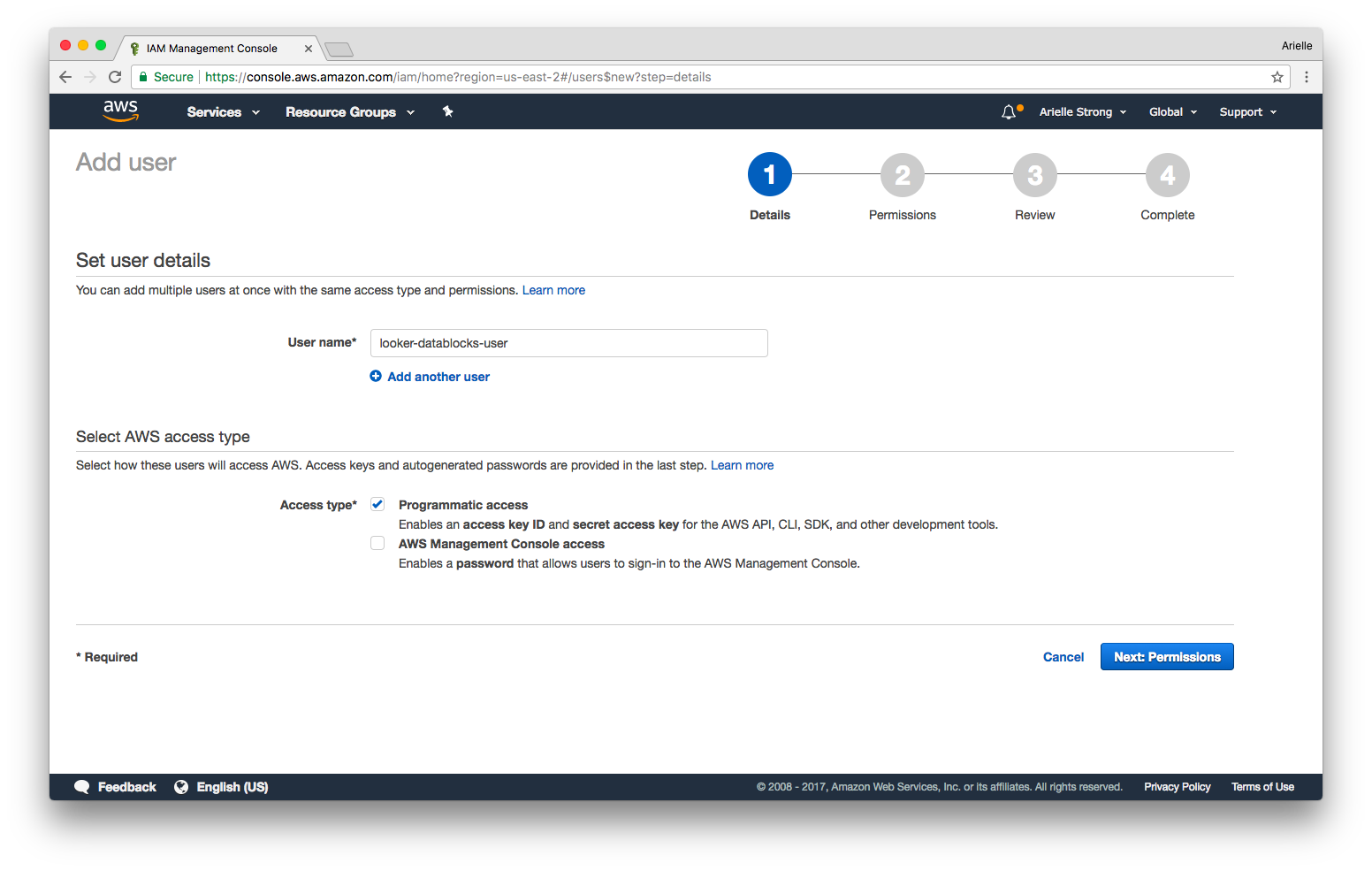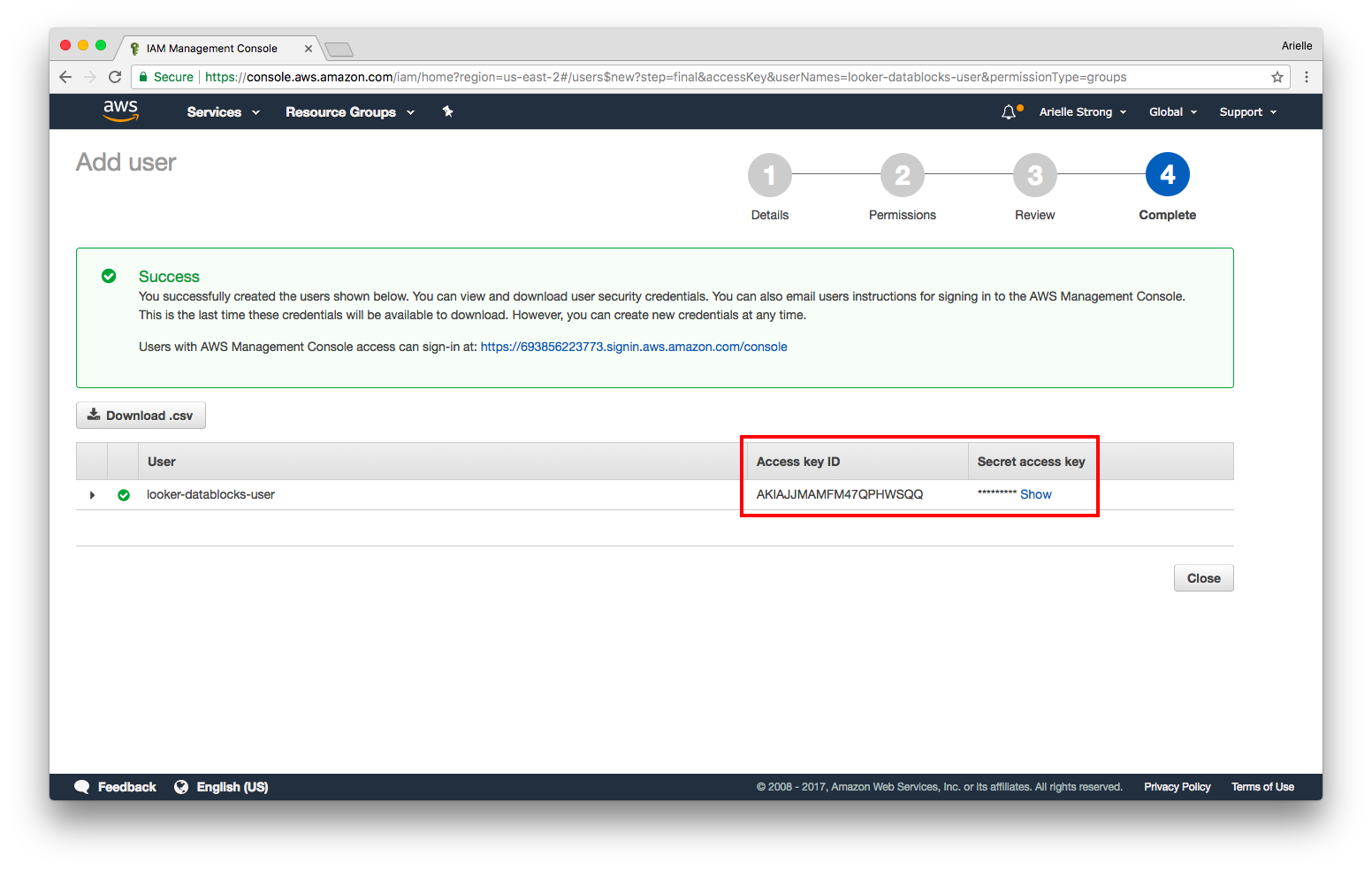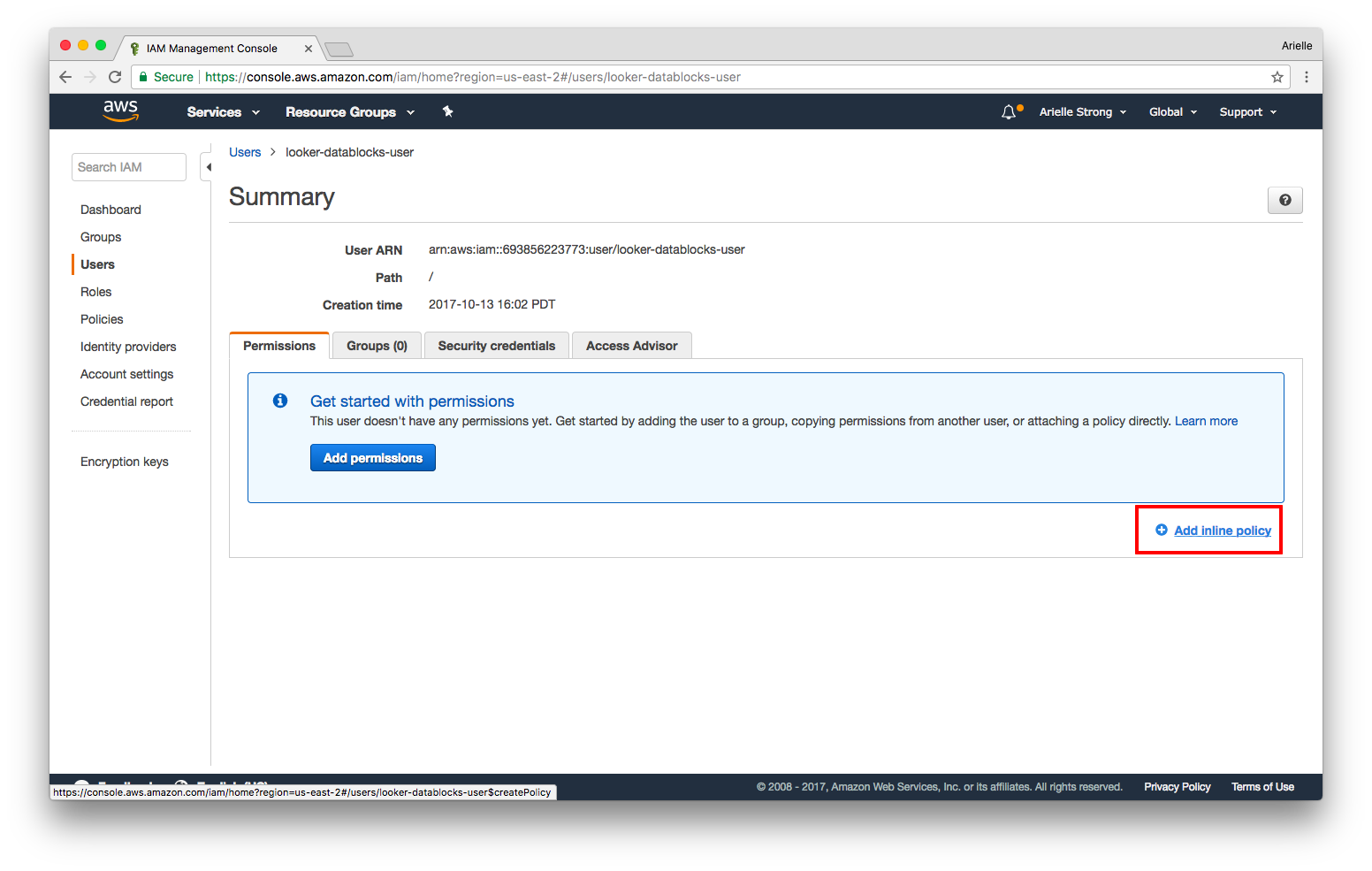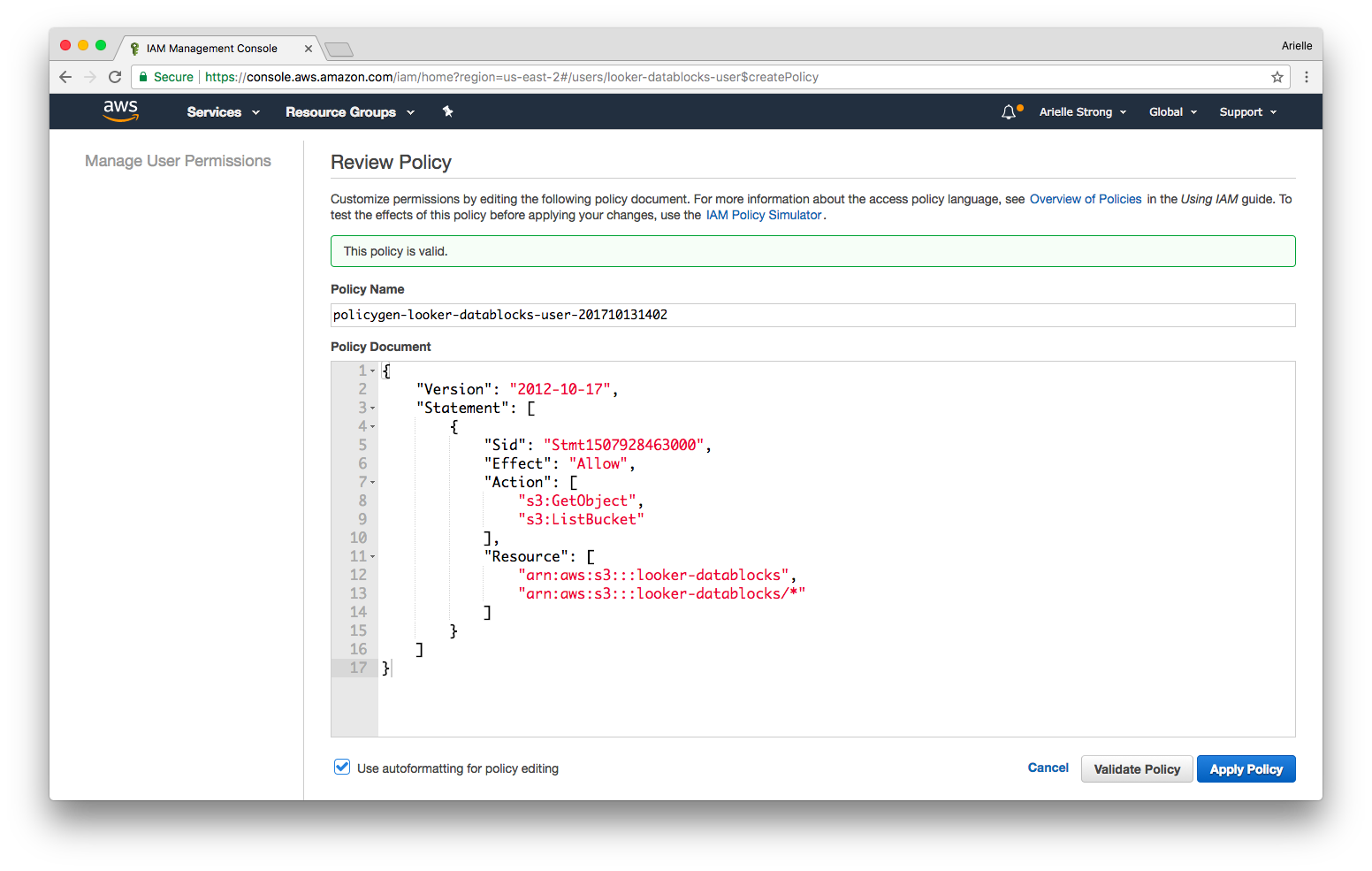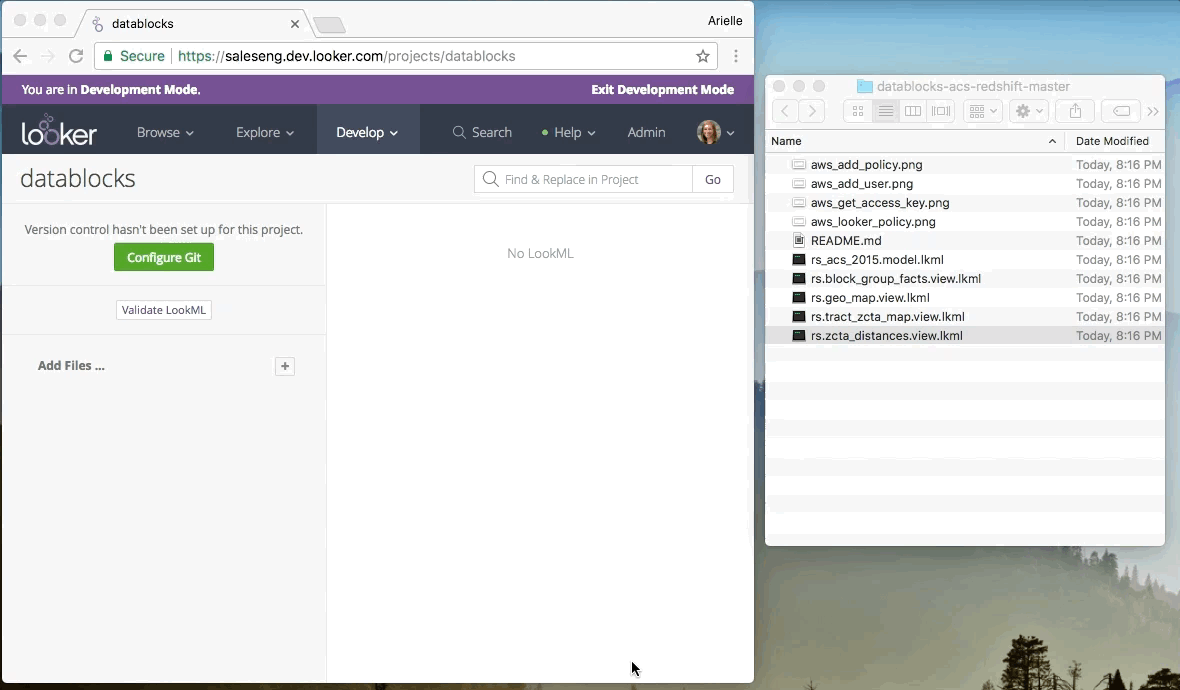Check out our Blocks Directory for a full list of data blocks and use cases
Start Modeling by reading through this discourse post.
Use the following DDL statements as a reference and starting point for uploading our datasets into your own DB.
Note: Our DDL statments follow Amazon Redshift syntax. You may need to adjust data types and other fields as necessary for your dialect.
(jump) Working with Redshift? Refer to our steps below.
CREATE TABLE zcta_distances(
zip1 INTEGER PRIMARY KEY
,zip2 INTEGER
,mi_to_zcta5 NUMERIC(16,13)
);
CREATE table zipcode(
zip_code INTEGER
,latitude FLOAT
,longitude FLOAT
,city VARCHAR(50)
,state VARCHAR(2)
,county VARCHAR(50)
);
CREATE table zipcode_station(
zip_code INTEGER
,year INTEGER
,nearest_station_id INTEGER
,distance_from_nearest_station NUMERIC(13,10)
);
CREATE table zcta_county_map(
zcta5 varchar(50)
,state varchar(2)
,county varchar(3)
,geoid varchar(5)
,poppt INTEGER
,hupt INTEGER
,areapt INTEGER
,arealandpt INTEGER
,zpop INTEGER
,zhu INTEGER
,zarea INTEGER
,zarealand INTEGER
,copop INTEGER
,cohu INTEGER
,coarea INTEGER
,coarealand INTEGER
,zpoppct NUMERIC(4,1)
,zhupct NUMERIC(5,2)
,zareapct NUMERIC(5,2)
,zarealandpct NUMERIC(5,2)
,copoppct NUMERIC(4,2)
,cohupct NUMERIC(4,2)
,coareapct NUMERIC(4,2)
,coarealandpct NUMERIC(4,2)
);
CREATE table stations(
usaf INTEGER
,wban INTEGER
,name VARCHAR(30)
,country VARCHAR(2)
,fips VARCHAR(2)
,state VARCHAR(2)
,call VARCHAR(30)
,lat FLOAT
,lon FLOAT
,elev NUMERIC(7,1)
,begin DATETIME
,"end" DATETIME
);
CREATE table gsod(
stn FLOAT,
wban FLOAT,
year FLOAT,
mo FLOAT,
da FLOAT,
temp numeric(4,2),
count_temp FLOAT,
dewp numeric(4,2),
count_dewp FLOAT,
slp numeric(4,2),
count_slp FLOAT,
stp numeric(4,2),
count_stp FLOAT,
visib numeric(4,2),
count_visib FLOAT,
wdsp numeric(4,2),
count_wdsp FLOAT,
mxpsd numeric(4,2),
gust numeric(4,2),
max numeric(4,2),
flag_max VARCHAR(50),
min numeric(4,2),
flag_min VARCHAR(50),
prcp numeric(4,2),
flag_prcp VARCHAR(50),
sndp numeric(4,2),
fog FLOAT,
rain_drizzle FLOAT,
snow_ice_pellets FLOAT,
hail FLOAT,
thunder FLOAT,
tornado_funnel_cloud FLOAT
);
COPY zipcode
FROM 's3://looker-datablocks/gsod/zipcode/'
CREDENTIALS 'aws_access_key_id=<aws_access_key_id>;aws_secret_access_key=<aws_secret_access_key>' -- replace with access key and secret key from step 1
REGION 'us-east-1'
IGNOREHEADER as 1
CSV;
COPY zipcode_station
FROM 's3://looker-datablocks/gsod/zipcode_station/'
CREDENTIALS 'aws_access_key_id=<aws_access_key_id>;aws_secret_access_key=<aws_secret_access_key>' -- replace with access key and secret key from step 1
REGION 'us-east-1'
IGNOREHEADER as 1
CSV;
COPY zcta_county_map
FROM 's3://looker-datablocks/gsod/zcta_county_map/'
CREDENTIALS 'aws_access_key_id=<aws_access_key_id>;aws_secret_access_key=<aws_secret_access_key>' -- replace with access key and secret key from step 1
REGION 'us-east-1'
IGNOREHEADER as 1
CSV;
COPY stations
FROM 's3://looker-datablocks/gsod/stations/'
CREDENTIALS 'aws_access_key_id=<aws_access_key_id>;aws_secret_access_key=<aws_secret_access_key>' -- replace with access key and secret key from step 1
REGION 'us-east-1'
IGNOREHEADER as 1
CSV;
COPY gsod
FROM 's3://looker-datablocks/gsod/gsod/'
CREDENTIALS 'aws_access_key_id=<aws_access_key_id>;aws_secret_access_key=<aws_secret_access_key>' -- replace with access key and secret key from step 1
REGION 'us-east-1'
IGNOREHEADER as 1
CSV;
Using Redshift? These instructions are for uploading the GSOD dataset into your Redshift database. Note: if you already have an AWS IAM user with the proper policy you may skip step 1.
- (jump) In your AWS console, apply our policy to your IAM user and grab the IAM access key ID and secret access key (this will be used in the authorization/credentials piece of the
copycommand in step 3) - (jump) Create tables in Redshift
- (jump) Copy data to Redshift from Looker’s S3 bucket
- (jump) Add LookML files to your Looker project
If you don't already have an IAM user with an access key and secret access key, you will need to create one in the AWS console.
Once the user is created, you will be provided with an Access Key ID and Secret Access Key. Write these down for later - the secret key will be shown only once. More information on access keys here.
Next you will need to add our policy to your IAM user to allow the user to copy data from the Looker S3 bucket. You can copy the policy directly from here:
{
"Version": "2012-10-17",
"Statement": [
{
"Sid": "Stmt1507928463000",
"Effect": "Allow",
"Action": [
"s3:GetObject",
"s3:ListBucket"
],
"Resource": [
"arn:aws:s3:::looker-datablocks",
"arn:aws:s3:::looker-datablocks/*"
]
}
]
}
Run the following create table commands in Redshift. Refer above to the full list of tables that you may need to define.
CREATE TABLE stations(
...
);
Run the following copy commands in Redshift. Refer above to the full list of copy commands to be added.
Note: you will need to add your aws_access_key_id and aws_secret_access_key from step 1 into each of the statements
COPY stations
FROM 's3://looker-datablocks/gsod/stations/'
CREDENTIALS 'aws_access_key_id=<aws_access_key_id>;aws_secret_access_key=<aws_secret_access_key>' -- replace with access key and secret key from step 1
REGION 'us-east-1'
IGNOREHEADER as 1
CSV;
- Copy the LookML files from this repo (or download here)
- Add the files to your Looker project (prefixed with
rs) - Change the
connectionparameter in the model file to your Redshift connection
Now you're ready to explore GSOD data and combine with your other datasets!