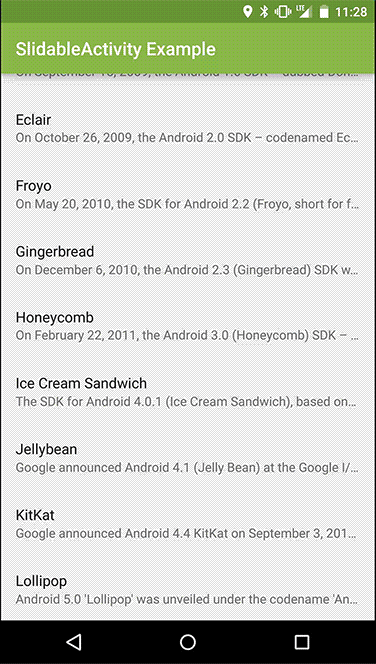Easily add slide-to-dismiss functionality to your Activity by calling Slidr.attach(this) in your onCreate(..) method.
An example usage:
public class ExampleActivity extends <Activity|FragmentActivity|ActionBarActivity> {
@Override
public void onCreate(Bundle savedInstanceState){
super.onCreate(savedInstanceState);
setContentView(R.layout.activity_example);
int primary = getResources().getColor(R.color.primaryDark);
int secondary = getResources().getColor(R.color.secondaryDark);
Slidr.attach(this, primary, secondary);
}
}or
public class ExampleActivity extends <Activity|FragmentActivity|ActionBarActivity> {
@Override
public void onCreate(Bundle savedInstanceState){
super.onCreate(savedInstanceState);
setContentView(R.layout.activity_example);
Slidr.attach(this);
}
}The activity must extend FragmentActivity.
Set the background to the main container of the activity in the xml background="@android:color/transparent".
Add the following code to the Fragment:
// This interface is needed to see if the fragment
// is resuming after creation (Slidr to be attached) or
// simply from the background (app was paused before).
SlidrInterface slidrInterface;
@Override
public void onResume() {
super.onResume();
if(slidrInterface == null)
slidrInterface = Slidr.replace(getView().findViewById(R.id.content_container), new SlidrConfig.Builder().position(SlidrPosition.LEFT).build());
}In the xml of the fragment's view, the root view must be a FrameLayout with the same background set to the activity before. Add a child viewgroup to it with the id content_container. E.g.:
<FrameLayout
android:id="@+id/main_container"
xmlns:android="http://schemas.android.com/apk/res/android"
xmlns:tools="http://schemas.android.com/tools"
xmlns:app="http://schemas.android.com/apk/res-auto"
android:layout_width="match_parent"
android:layout_height="match_parent"
android:background="@android:color/transparent">
<android.support.design.widget.CoordinatorLayout
android:id="@+id/content_container"
android:layout_width="match_parent"
android:layout_height="match_parent">
...other stuff
</android.support.design.widget.CoordinatorLayout>
</FrameLayout>Remember: you have to add new Fragments with:
getSupportFragmentManager().beginTransaction()
.add(R.id.fragment_container, YourFragmentClass.newInstance())
.commit();where fragment_container is the id of a FrameLayout inside the activity's xml.
SlidrConfig config = new SlidrConfig.Builder()
.primaryColor(getResources().getColor(R.color.primary)
.secondaryColor(getResources().getColor(R.color.secondary)
.position(SlidrPosition.LEFT|RIGHT|TOP|BOTTOM|VERTICAL|HORIZONTAL)
.sensitivity(1f)
.scrimColor(Color.BLACK)
.scrimStartAlpha(0.8f)
.scrimEndAlpha(0f)
.velocityThreshold(2400)
.distanceThreshold(0.25f)
.edge(true|false)
.edgeSize(0.18f) // The % of the screen that counts as the edge, default 18%
.listener(new SlidrListener(){...})
.build();
Slidr.attach(this, config);Slidr.attach(...) will return a SlidrInterface which gives you access to two methods:
SlidrInterface.lock();
SlidrInterface.unlock();These methods lock or unlock the slidable touch interface.
The theme that you use for your sliding activity must have these attributes set:
<item name="android:windowIsTranslucent">true</item>
<item name="android:windowBackground">@android:color/transparent</item>Then in the layout of your activity you must give it a background like this;
<LinearLayout xmlns:android="http://schemas.android.com/apk/res/android"
xmlns:tools="http://schemas.android.com/tools"
xmlns:app="http://schemas.android.com/apk/res-auto"
android:orientation="vertical"
android:layout_width="match_parent"
android:layout_height="match_parent"
android:background="@color/background_material_light">
...Include this line in your gradle build file:
compile 'com.r0adkll:slidableactivity:2.0.6'- Drew Heavner, r0adkll
Copyright (c) 2014 Drew Heavner
Licensed under the Apache License, Version 2.0 (the "License");
you may not use this file except in compliance with the License.
You may obtain a copy of the License at
http://www.apache.org/licenses/LICENSE-2.0
Unless required by applicable law or agreed to in writing,
software distributed under the License is distributed on an
"AS IS" BASIS, WITHOUT WARRANTIES OR CONDITIONS OF ANY KIND,
either express or implied. See the License for the specific
language governing permissions and limitations under the License.