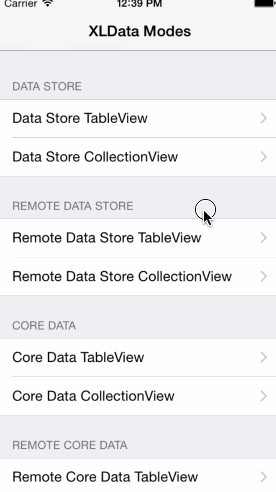By XMARTLABS.
XLData provides an elegant, flexible and concise way to load, synchronize and show data sets into table and collection views.
You probably implement table/collection view controllers on a daily basis since a large part of an iOS app involves loading, synchronizing and showing data in these views.
The data you need to show might be stored in memory, a Core Data db, and often needs to be fetched from a json API endpoint.
Apart from loading, synchronizing and showing data sets into a UITableView/UICollectionView it also handles the empty state view and "no internet connection" view by showing or hiding a proper view when the table becomes empty/no-empty or internet reachability changes respectively.
XLData supports static and dynamic data sets. In order to support dynamic data sets efficiently it provides support for pagination and search, as well as a super simple way to fetch data from an API endpoint using AFNetworking.
Whatever your source of data, XLData provides an elegant and concise solution to handle all challenges introduced above with minimal effort. We are sure you will love XLData!
- Show a data set stored in memory using a UITableView or a UICollectionView (works with both in-memory and Core Data data sets).
- Keeps track of data set changes on runtime to update the UITableView/UICollectionView on the fly (works with both in-memory and Core Data data sets).
- Provides a high-level abstraction to fetch a data set from a json API endpoint. You can check additional details here.
- Provides support for pagination and filtering.
- Provides an in-memory mechanism to store data sets. You can check additional details here.
- Manage empty state view showing a customizable empty state view when the data set is empty.
- Manage no internet connection view showing it when internet connection is not reachable.
XLData supports different scenarios from in-memory to core data data sets, it is also able to synchronize the data set with the json results of an API endpoint. In this section we'll briefly explain how it can be used in typical scenarios. For a more detailed explanation please take a look at the Examples folder.
1 - Create a view controller object that extends from XLDataStoreController.
2 - Add sections (XLDataSectionStore objects) and then items (any object) to a section. Items can be of any type.
[self.dataStore addDataSection:[XLDataSectionStore dataSectionStoreWithTitle:@"Example"]];
[self.dataStore addDataItem:@{@"title": "Row title 1"}];
[self.dataStore addDataItem:@{@"title": "Row title 2"}];3 - Provide either the table or collection view cell:
-(UITableViewCell *)tableView:(UITableView *)tableView cellForRowAtIndexPath:(NSIndexPath *)indexPath
{
UITableViewCell * cell = ....
// retrieve data set item at indexPath
NSDictionary * dataItem = [self.dataStore dataAtIndexPath:indexPath];
// configure cell
...
return cell;
}Any changes made to the data store will be automatically reflected in the table/collection view. ;)
For further details on how to implement this kind of view controller take a look at UsersDataStoreController.m file. You can see it in action by running the Demo app and tapping the cell "Data Store TableView" or "Data Store CollectionView".
1 - Create a view controller object that extends from XLRemoteDataStoreController.
2 - Set up the dataLoader property by following these steps:
// instantiate a XLDataLoader instance and set `dataLoader` property with it. We can use a convenient initializer to configure offset, limit and filter query parameter names.
self.dataLoader = [[XLDataLoader alloc] initWithURLString:@"/mobile/users.json"
offsetParamName:@"offset"
limitParamName:@"limit"
searchStringParamName:@"filter"];
// assign the view controller as the delegate of the data loader
self.dataLoader.delegate = self;
// assign the view controller as the storeDelegate of the data loader
self.dataLoader.storeDelegate = self;
// configure how many items we want to fetch per request
self.dataLoader.limit = 4;
// configure the dataset path within the json result. In this example the dataset is in the json result's root.
self.dataLoader.collectionKeyPath = @"";
// configure any additional query parameter by providing key/value using the `parameter` property.
self.dataLoader.parameters[@"paramName1"] = paramValue1;
self.dataLoader.parameters[@"paramName2"] = paramValue2;3 - Provide a AFHTTPSessionManager by implementing the following XLDataLoaderDelegate method:
-(AFHTTPSessionManager *)sessionManagerForDataLoader:(XLDataLoader *)dataLoader4 - Return the cell:
-(UITableViewCell *)tableView:(UITableView *)tableView cellForRowAtIndexPath:(NSIndexPath *)indexPath
{
UITableViewCell * cell = ....
// retrieve data set item at indexPath
NSDictionary * dataItem = [self.dataStore dataAtIndexPath:indexPath];
// configure cell
...
return cell;
}XLData will automatically update the dataStore using the data fetched by its XLDataLoader object and the current property values such as offset and limit.
5 - Optional Override a method to update the data store differently. By default XLData appends the fetched items to the last section of the data store.
-(void)dataLoaderUpdateDataStore:(XLDataLoader *)dataLoader completionHandler:(void (^)())completionHandlerYou must call at the end completionHandler block and must not call super implementation in case you decide to implement it.
The default implementation for the method above provided by XLRemoteDataStoreController is:
[[self.dataStore lastSection] addDataItems:dataLoader.loadedDataItems fromIndex:dataLoader.offset];
completionHandler();For further details on how to implement this kind of view controller take a look at UsersRemoteDataStoreController.m file. You can see it in action by running the Demo app and tapping the cell "Remote Data Store TableView" or "Remote Data Store CollectionView".
####Core Data table/collection view controller
1 - Create a view controller object that extends from XLCoreDataController
2 - Set up fetchedResultsController property:
self.fetchedResultsController = [[NSFetchedResultsController alloc] initWithFetchRequest:[User getFetchRequest] managedObjectContext:[CoreDataStore mainQueueContext] sectionNameKeyPath:nil cacheName:nil];3 - Return the cell:
-(UITableViewCell *)tableView:(UITableView *)tableView cellForRowAtIndexPath:(NSIndexPath *)indexPath
{
UITableViewCell * cell = ...
// retrieve data set item at indexPath
NSManagedObject * dataItem = [self.fetchedResultsController objectAtIndexPath:indexPath];
// configure cell
...
return cell;
}For further details on how to implement this kind of view controller take a look at UsersCoreDataController.m file. You can see it in action by running the Demo app and tapping the cell "Core Data TableView" or "Core Data CollectionView".
####Core Data table/collection view controller sync with remote json endpoint
1 - Create a view controller object that extends from XLRemoteCoreDataController.
2 - Set up the dataLoader property by following these steps:
// instantiate a `XLDataLoader` instance and set `dataLoader` property with it. We can use a convenient initializer to configure offset, limit and filter query parameter names.
self.dataLoader = [[XLDataLoader alloc] initWithURLString:@"/mobile/users.json"
offsetParamName:@"offset"
limitParamName:@"limit"
searchStringParamName:@"filter"];
// assign the view controller as the delegate of the data loader
self.dataLoader.delegate = self;
// assign the view controller as the storeDelegate of the data loader
self.dataLoader.storeDelegate = self;
// configure how many items we want to fetch per request
self.dataLoader.limit = 4;
// configure the dataset path within the json result. In this example the dataset is in the json result's root.
self.dataLoader.collectionKeyPath = @"";
// configure any additional query parameter by providing key/value using the `parameter` property.
self.dataLoader.parameters[@"paramName1"] = paramValue1;
self.dataLoader.parameters[@"paramName2"] = paramValue2;3 - Provide a AFHTTPSessionManager by implementing the following XLDataLoaderDelegate method:
-(AFHTTPSessionManager *)sessionManagerForDataLoader:(XLDataLoader *)dataLoader4 - Return the cell:
-(UITableViewCell *)tableView:(UITableView *)tableView cellForRowAtIndexPath:(NSIndexPath *)indexPath
{
UITableViewCell * cell = ...
// retrieve data set item at indexPath
NSManagedObject * dataItem = [self.fetchedResultsController objectAtIndexPath:indexPath];
// configure cell
...
return cell;
}5 - You must override the following method in order to synchronize the dataset fetched by the DataLoader with the Core Data dataset.
-(void)dataLoaderUpdateDataStore:(XLDataLoader *)dataLoader completionHandler:(void (^)())completionHandlerMake sure you invoke completionHandler block from within -(void)dataLoaderUpdateDataStore:(XLDataLoader *)dataLoader completionHandler:(void (^)())completionHandler when you are done with the core data sync (insert, update, delete NSManagedObjects).
For further details on how to implement this kind of view controller take a look at UsersRemoteCoreDataController.m file. You can see it in action by running the Demo app and tapping the cell "Remote Core Data TableView" or "Remote Core Data CollectionView".
###Customization
XLDataStoreController and XLCoreDataController expose emptyDataSetView property. We can set up a UIView either through storyboard (IBOutlet) or programatically.
XLRemoteDataStoreController and XLRemoteCoreDataController expose 'networkStatusView' property. We can set up a UIView either through storyboard (IBOutlet) or programatically.
Take a look at the examples to see how those properties work.
In this section we will introduce two relevant abstractions that will help you have a better understanding of the library design and behaviour.
###XLDataStore
As you may already know, XLData is able to show a data set that is stored in-memory or in a Core Data db.
In order to show a Core Data data set we use the well-known class NSFetchedResultsController, making XLCoreDataController conforms to the NSFetchedResultsControllerDelegate protocol and get notified each time a new NSManagedObjectModel instance is added, deleted or modified within a NSManagedObjectContext.
Since NSFetchedResultsControllerDelegate works well and is popular among the community, we designed a similar pattern for in-memory data sets.
In order to accomplish that, XLDataStoreController store the in-memory data sets within a XLDataStore instance and conforms to the XLDataStoreDelegate to get notified whenever the in-memory data set is modified either by adding/removing a new item or section (XLDataStoreSection).
XLDataStoreDelegate is analog to NSFetchedResultsControllerDelegate but it works with in-memory data sets. XLDataStore contains XLDataStoreSection instances which are able to store any kind of object. Cool right?
BTW XLDataStore and its delegate are encapsulated and can be used independently and not just alongside XLData controllers.
###XLDataLoader
As we have explained previously, XLData is able to fetch data from an API endpoint.
To do so we define XLDataLoader which exposes several properties in order to support any kind of json format.
This are some properties exposed by XLDataLoader:
@property NSUInteger offset;
@property NSUInteger limit;
@property NSString * searchString;
@property (nonatomic) NSMutableDictionary * parameters;
@property (nonatomic) NSString * collectionKeyPath;
@property (readonly) NSDictionary * loadedData;
@property (readonly) NSArray * loadedDataItems;Apart of these properties, XLDataLoader exposes a delegate and storeDelegate.
@property (weak, nonatomic) id<XLDataLoaderDelegate> delegate;
@property (weak, nonatomic) id<XLDataLoaderStoreDelegate> storeDelegate;Any object that conforms to XLDataLoaderDelegate can get notified about when a request starts, finish successfully or not.
@protocol XLDataLoaderDelegate <NSObject>
@required
-(AFHTTPSessionManager *)sessionManagerForDataLoader:(XLDataLoader *)dataLoader;
@optional
-(void)dataLoaderDidStartLoadingData:(XLDataLoader *)dataLoader;
-(void)dataLoaderDidLoadData:(XLDataLoader *)dataLoader;
-(void)dataLoaderDidFailLoadData:(XLDataLoader *)dataLoader withError:(NSError *)error;
@endAny object that conforms to XLDataLoaderStoreDelegate can manipulate the fetched data and have the chance to update the data set or do something useful with the fetched data.
@protocol XLDataLoaderStoreDelegate <NSObject>
@optional
-(NSDictionary *)dataLoader:(XLDataLoader *)dataLoader convertJsonDataToModelObject:(NSDictionary *)data;
-(void)dataLoaderUpdateDataStore:(XLDataLoader *)dataLoader completionHandler:(void (^)())completionHandler;
@endXLRemoteDataStoreController and XLRemoteCoreDataControllerconforms to XLDataLoaderDelegate and XLDataLoaderStoreDelegate protocols and updates the controller view accordingly by implementing some some of its methods.
However XLDataLoader and its delegates can be used independently and not just alongside XLData controllers.
- Clone the repository
[email protected]:xmartlabs/XLData.git. Optionally you can fork the repository and clone it from your own github account, this approach would be better if you want to contribute. - Move to project root folder.
- Install example project cocoapod dependencies by running on terminal
pod install. - Open XLData workspace using XCode and run the project. Enjoy!
The easiest way to use XLData in your app is via CocoaPods.
-
Add the following line in the project's Podfile file:
pod 'XLData', '~> 2.0'. -
Run the command
pod installfrom the Podfile folder directory.
In order to avoid unnecessary dependencies, XLData is divided into standalone sub-modules (with different dependencies each) using CocoaPods subspecs:
XLData/DataStoreincludes in-memory related library classes.XLData/CoreDataincludes Core Data related library classes (depends on Core Data framework).XLData/RemoteCoreDataincludes Core Data related library classes and networking classes (depends on AFNetworking library and Core Data framework).XLData/RemoteDataStoreincludes in-memory related library classes and networking classes (depends on AFNetworking library).
- ARC
- iOS 8.0 and above
Version 2.0.2
- Bug fixes and stability improvements.
Version 2.0.0
- Bug fixes.
- Add completeHandler parameter to
-(void)dataLoaderUpdateDataStore:(XLDataLoader *)dataLoader completionHandler:(void (^)())completionHandler - Split up
XLDataLoaderDelegateintoXLDataLoaderStoreDelegateandXLDataLoaderDelegate.
Version 1.0.2
- Bug fixes.
- Improve examples.
Version 1.0.1
- Fix podspec minor issue.
Version 1.0.0
- Initial release
Any suggestion or question? Please create a Github issue or reach me out.