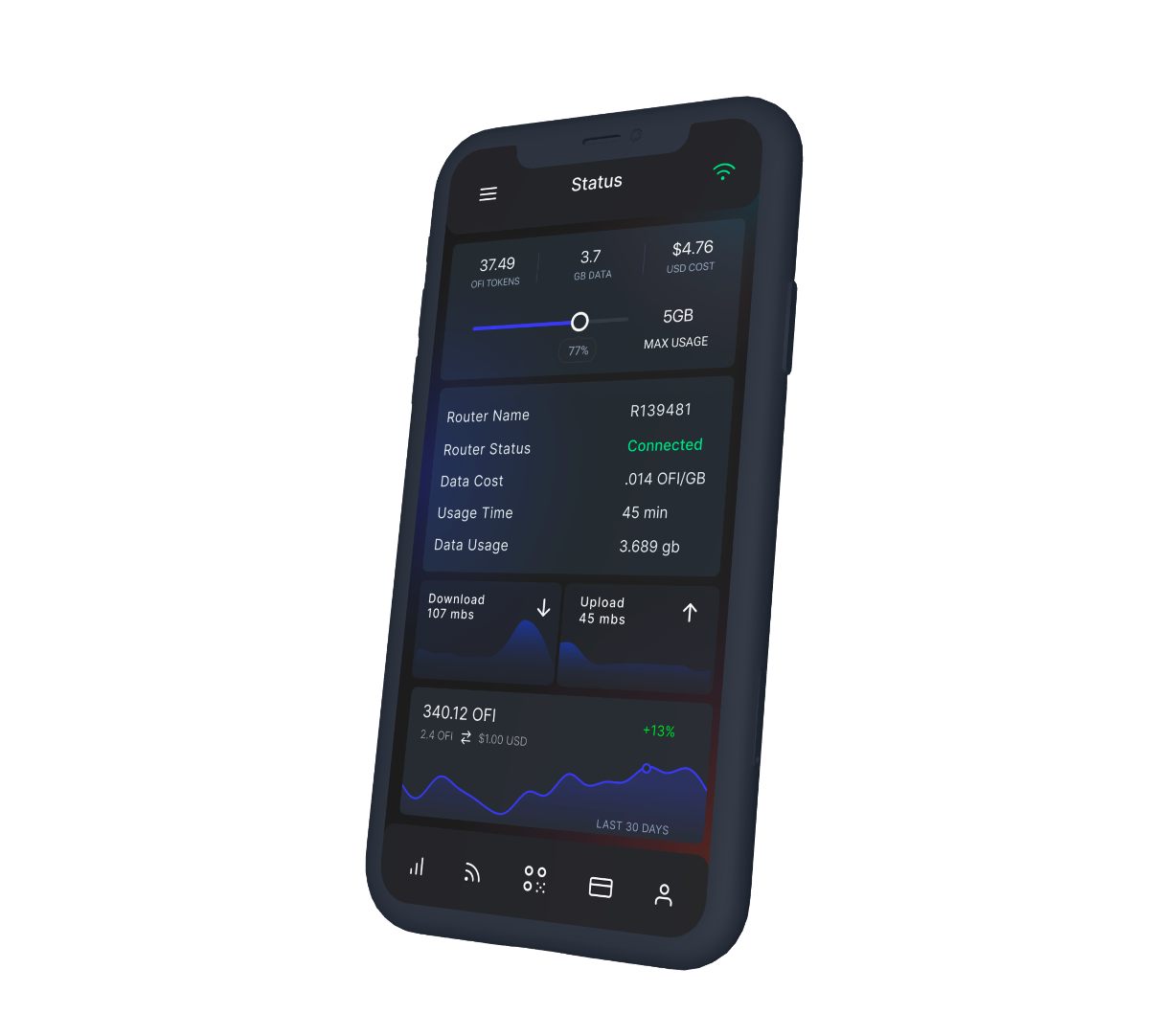Connected seamlessly -- XOneFi offers wireless connectivity, wherever you are, seamlessly. Become a XOneFi provider or add your enterprise to XOneFi.
To start XOneFi Manager and background processes, type the following command:
./start-onefi.sh
If XOneFi is installed correctly, you will see a window similar to this one:
In order to start using XOneFi, either as a provider or as a client, a setup needs to be done using the XOneFi Manager.
First, use the account tab to generate a crypto account or import an existing account:
When the account is set up, use the Client tab (3rd from the top) or the Provider tab (4th from the top) to specify the corresponding parameters.
On the Client tab, you need to specify the mode you will use the network (pay for data, pay for time or using a private subscription (e.g., family home network or enterprise network at work)). If you use paid hotspots, you need to specify how many XOneFi points you pay for 1 gigabyte or 1 hour of traffic, depending on the mode. Then, specify the maximum percentage of the price that you are willing to get reserved (not the same as pre-payment) towards a future connection.
For example, if you are willing to pay maximum 300 points per hour in pay-per-data mode, and the percentage is 200%, it means that you allow XOneFi to reserve (temporarily "freeze") at most 600 XOneFi points. If you are using private providers (for example, your home XOneFi router or XOneFi network at work), you need to specify the addresses (identities) of these providers in the Private Providers field. When done, please click Save Changes.
If you use XOneFi in a Provider mode, you do not need to set up the client.
On the Provider tab, please specify the mode of XOneFi hotspot. If the hotspot is paid, also provide the prices in XOneFi points, as well as the percentage of price that is required to be reserved before the connection is provided. For clients who use a private subscription (for example, family members at home or co-workers at the office, please specify the list of their public addresses (identities)). Next, specify the IP address associated with the wireless hotspot that is going to be used by XOneFi. If you use Raspberry Pi for the hotspot, we recommend to use RaspAP to set up the WiFi hotspot. Once all parameters are set, click Click Changes and Update SSID, and then use the generated SSID as the SSID of your wireless hotspot (you can do it in the control panel of RaspAP).
Whether you use XOneFi in Client or Provider mode, you need to provide a few more settings to complete the setup.
To finalize XOneFi setup, please select the blockchain network that you would like to use. Before using Mainnet, we recommend getting accustomed to the system using one of the testnets. Then please provide the Infura API, which you can obtain by creating a free account at https://infura.io. Finally, choose the WiFi interface (wireless device) for XOneFi.
Please browse the docs/ folder for more information about XOneFi and details of its design.
Want to help develop XOneFi? Check out our contributing documentation.
If you find an issue, please report it on the issue tracker.
Xmesh - Xmesh is a blockchain technology provider Copyright (C) 2023 Benjamin Yan
This program is free software: you can redistribute it and/or modify it under the terms of the GNU General Public License as published by the Free Software Foundation, either version 3 of the License, or (at your option) any later version.
This program is distributed in the hope that it will be useful, but WITHOUT ANY WARRANTY; without even the implied warranty of MERCHANTABILITY or FITNESS FOR A PARTICULAR PURPOSE. See the GNU General Public License for more details.
You should have received a copy of the GNU General Public License along with this program. If not, see https://www.gnu.org/licenses/.