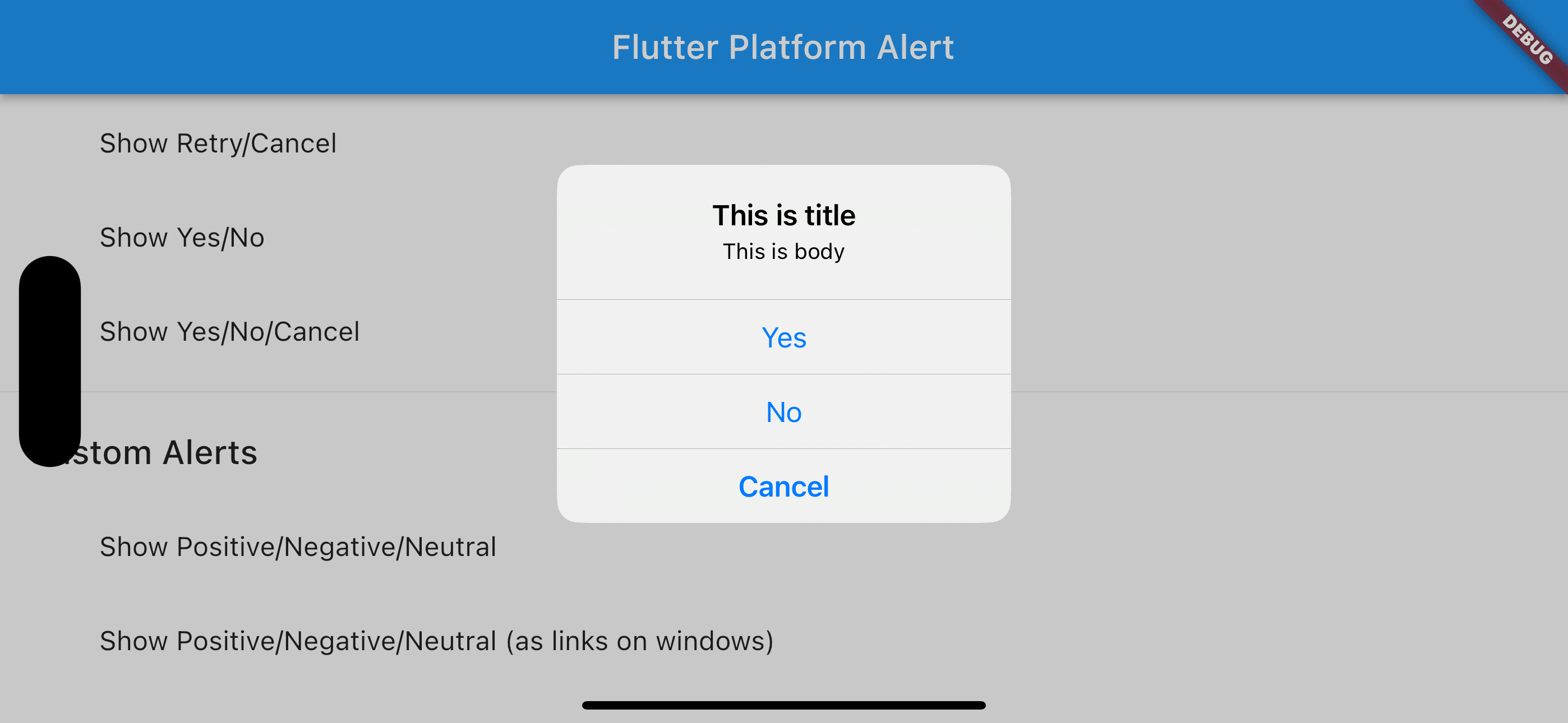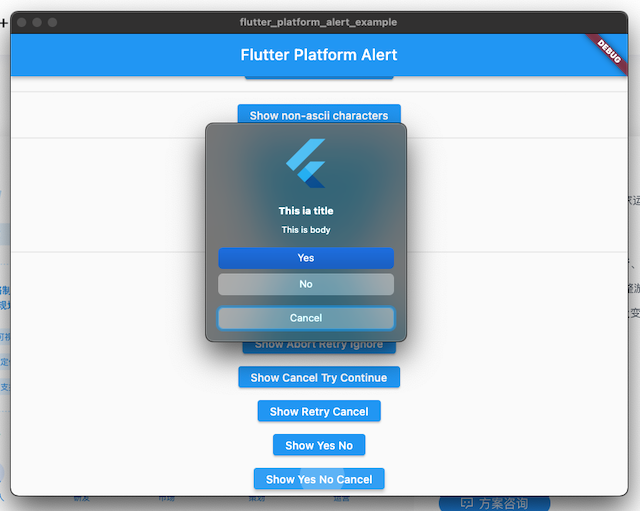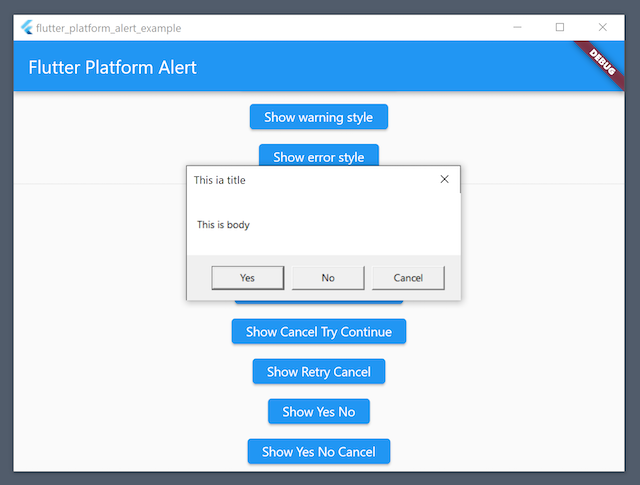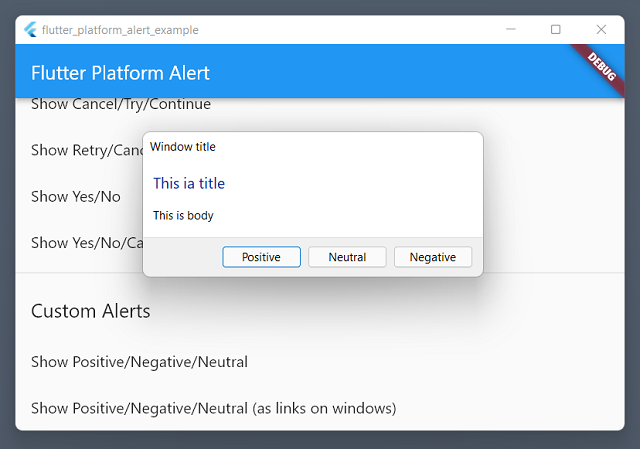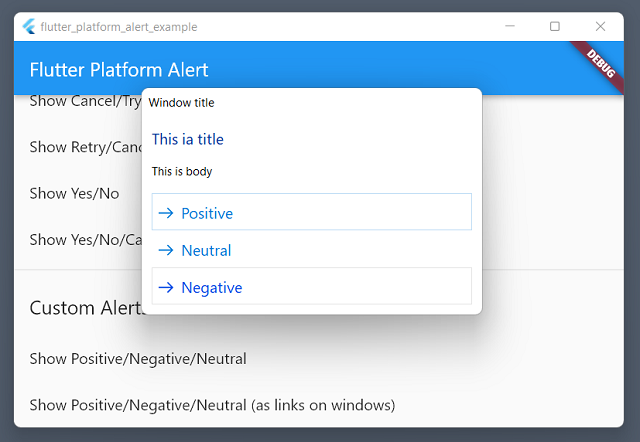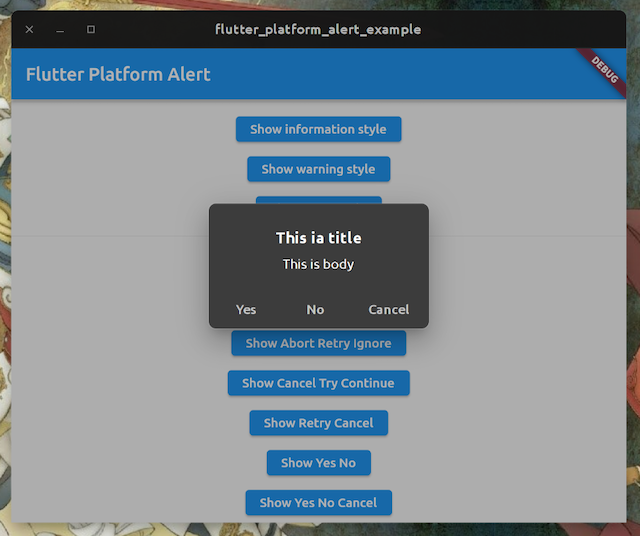2021 and onwards © Weizhong Yang a.k.a zonble.
A simple plugin to present native alerts, including playing alert sounds and showing alert dialogs on various platforms including iOS, Android, Windows, macOS and Linux.
It uses following API to show play alert sound.
- iOS: AudioService
- Android: RingtoneManager
- macOS: NSSound
- Windows: MessageBeep
- Linux: gtk_widget_error_bell
It uses following API to show alert dialogs.
- iOS: UIAlertController (It requires iOS 8)
- Android: AlertDialog
- macOS: NSAlert
- Windows: MessageBox and TaskDialogIndirect
- Linux: GtkMessageDialog
The package was developed and tested on
- iOS 15
- Android 11
- macOS 11 Big Sur and mac OS 12 Monterey / Xcode 13
- Windows 10 / Visual Studio Community 2019
- Ubuntu 21.10
- Add the dependency to your pubspec.yaml file by
flutter pub add flutter_platform_alert. - Run
flutter pub get.
To play platform alert sound.
import 'package:flutter_platform_alert/flutter_platform_alert.dart';
await FlutterPlatformAlert.playAlertSound();To show a platform alert dialog.
import 'package:flutter_platform_alert/flutter_platform_alert.dart';
await FlutterPlatformAlert.playAlertSound();
final clickedButton = await FlutterPlatformAlert.showAlert(
windowTitle: 'This ia title',
text: 'This is body',
alertStyle: AlertButtonStyle.yesNoCancel,
iconStyle: IconStyle.information,
);To show an alert dialog with custom button titles:
import 'package:flutter_platform_alert/flutter_platform_alert.dart';
await FlutterPlatformAlert.playAlertSound();
final clickedButton = await FlutterPlatformAlert.showCustomAlert(
windowTitle: 'This ia title',
text: 'This is body',
positiveButtonTitle: "Positive",
negativeButtonTitle: "Negative",
neutralButtonTitle: "Neutral",
additionalWindowTitleOnWindows: 'Window title',
showAsLinksOnWindows: true);When calling showCustomAlert, you can assign any button titles and use up to
three buttons. Once there is no button title specified, it falls back to only an
"OK" button.
When calling showAlert, you can specify the buttons listed in the alert dialog
by passing alertStyle argument. The package follows the API design on Windows
(see the reference of MessageBox win32
API),
and it provides following styles:
- Abort, retry and ignore
- Cancel, try again and continue
- OK
- OK and cancel
- Retry and cancel
- Yes and no
- Yes, no, and cancel
Since each platform has its own conventions, the order of these buttons are not guaranteed to be the same.
The package also follow the API design of MessageBox on Windows to add icons to the alert dialogs (see the link above). There are several different icons styles but actually four:
- No icon
- Warning icon
- Information icon
- Question icon
Please note that these icons are not available on iOS and Android.
On iOS and macOS, the alert dialogs follows the dark/light mode settings on users' system. On Linux, the alert dialogs are rendered with current GTK theme. On Windows, they are always in light mode even you choose to use dark mode on Windows 10 and Windows 11.
On Android, the alert dialog uses the default theme of Material design (as Theme.Material.Dialog.Alert).
Since the plugin calls native API, if you want to localize buttons like "OK", "Cancel" and so on on Platforms like iOS, macOS and Linux, you have to do some works in your app.
- To localize the button titles on iOS and macOS, add "Localizable.strings" or "Localizable.stringsdict" files in your Xcode project. Visit Apple's official page for localization for further information.
- On Linux, we use gettext to localize apps. Please update the PO files in your projects once you integrate the plugin.
Android apps embeds resources for localized strings. The localized strings files for the project are located under android/src/main/res. Once you need to add new languages, just fork the project and put your files under the folder.
On Windows, the buttons on the message boxes will be in the Windows system language.
The package in released under MIT License.
iOS 15 in Simulator
Android 11 on Samsung phone
macOS 12 Monterey
Windows 10 with MessageBox API
Windows 11 with TaskDialogIndirect API
Windows 11 with TaskDialogIndirect API that shows buttons as links
Ubuntu 21.10