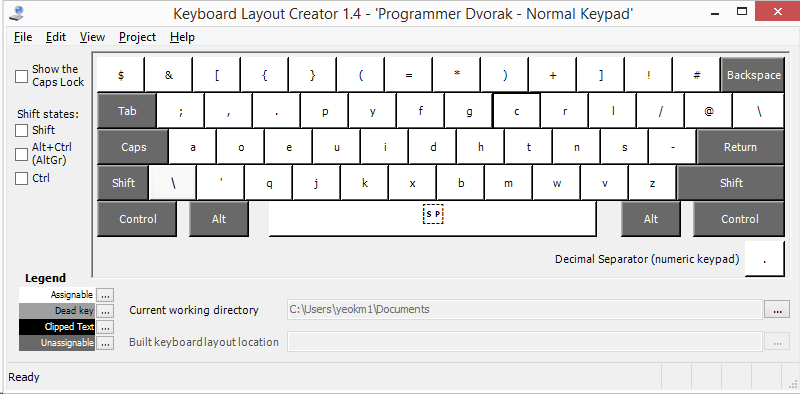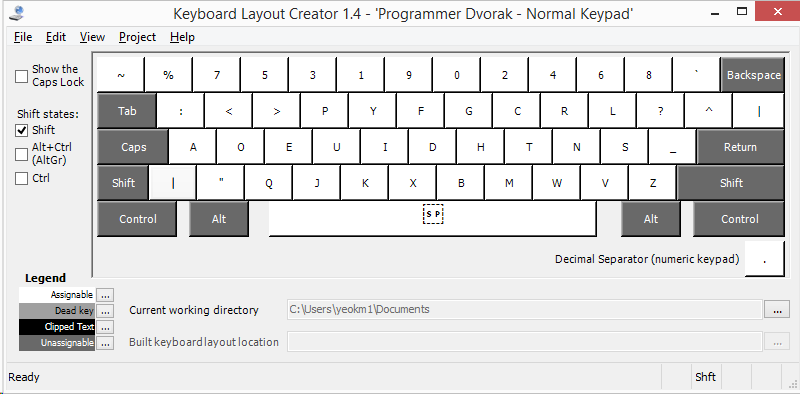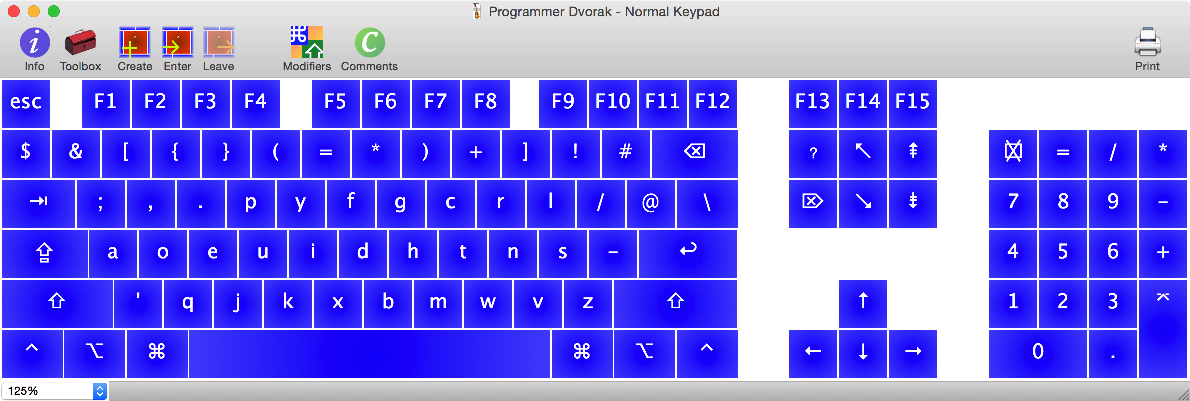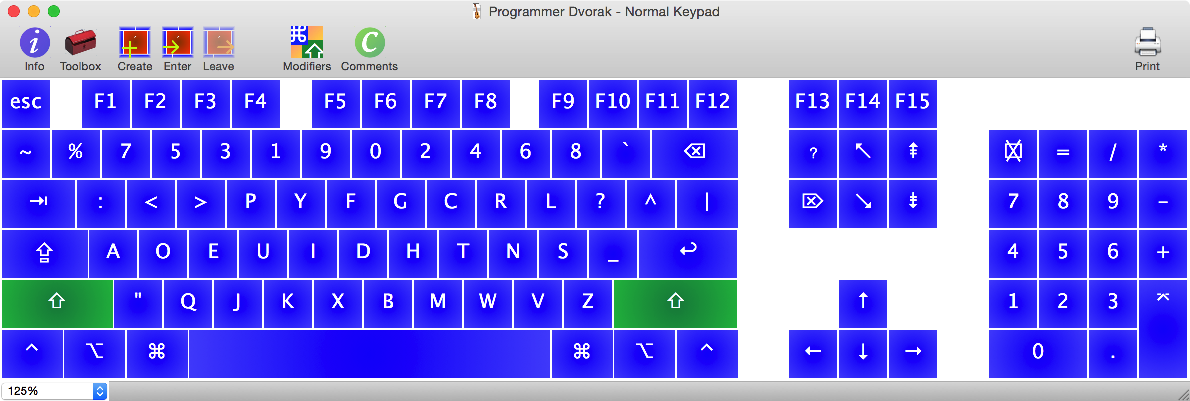I like Roland Kaufmann's Programmer Dvorak keyboard layout however I dislike the fact that he reverses the direction of the numeric keypad. This is an installable solution that slightly backtracks from his improvements.
To get an idea, here is a comparison

Kaufman's original layout with "improved" keypad layout
My normal keypad version
If you prefer my version, continue on.
##How to use?
- Go to the Releases section.
- Download either the "English Singapore" or "English US" version relevant to your operating system Windows/Mac.
- Unzip the file
###Windows
3) Run msi or setup.exe
4) Go to Control Panel -> Language
5) Select your language -> Option -> Add an input method
6) Search for Programmer Dvorak - Normal Keypad and Add. If the new layout is not visible, you may need to reboot your machine and start from Step 3.
###Mac
3) Copy the bundle file to /Library/Keyboard Layouts if you want it to be system wide or ~/Library/Keyboard Layouts if you only want it for the current user.
4) Go to System Preferences, Keyboard, Input Sources, click "+", select English, select Programmer Dvorak - Normal Keypad
###For Login Screen
This above settings are only tied to your user account, to set it as the default for the login prompt, visit these links:
For Mac
The simplest option stated in the link above is to relauch the Setup Assistant:
- Run
sudo rm /var/db/.AppleSetupDonein Terminal - Restart your Mac
- Set your new keyboard layout when asked to do so
- You will come to a point where you have to create a new user account. I just created a dummy account to prevent conflicts with my existing username.
- Once you have logged in, you can delete the dummy account.
Go to Control Panel: "Open "region" > then on the "administration" tab > click "copy settings" > then check the box "for home screen & new users"."
##How to modify?
If you need to modify the layout for some reason...
###Windows
- Install the Microsoft Keyboard Layout Creator
- Open the
.klcfile you wish to modify. I can't seem to view the keypad in MKLC though.
You should see something like this:
- Set current working directory
- Once you are done, click Project->Build DLL and Setup Package.
- Go to your working directory to retrieve the install folder
###Mac
- Install Ukelele
- Open the
.keylayoutfile you wist to modify. You may wish to change the keyboard type to view the keypad. View -> Keyboard Type -> Third party.
You should see something like this:
- Save as bundle