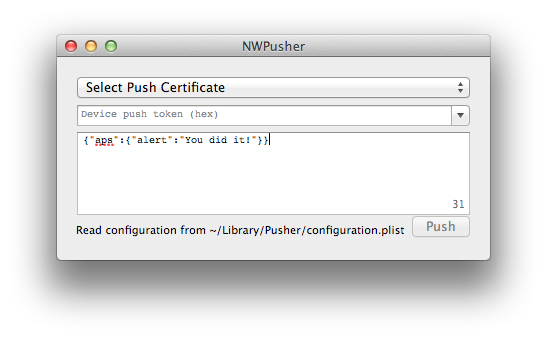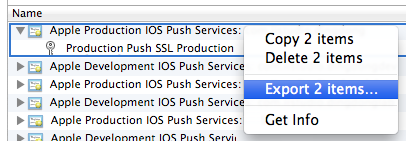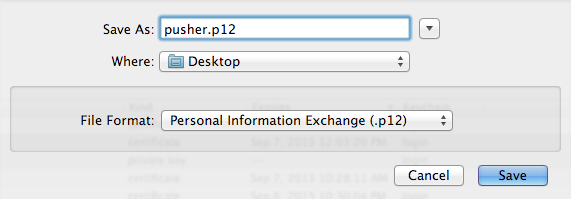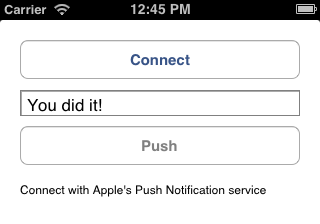iOS/OS X application for playing with the Apple Push Notification Service.
Testing push notifications for your iOS app can be a pain. You might consider setting up your own server or use one of the many push webservices online. Either way it's a lot of work to get all these systems connected properly.
Enter Pusher, a Mac and iPhone app for sending push notifications directly to the Apple Push Notification Service. No need to set up a server or create an account online. You only need the SSL certificate and a device token to start pushing directly from your Mac or iPhone.
Pusher comes with a small library for both OS X and iOS, that provides various tools to send notifications programmatically. On OS X it can use the keychain to retrieve push certificates and keys. Pusher can also be used without keychain, using a PKCS12 file.
Before you can start sending push notification payloads, there are a few hurdles to take. First you'll need to obtain the Apple Push Services SSL Certificate of the app you want to send notifications to. This certificate is used by Pusher to set up the SSL connection through which the payloads will be sent to Apple.
Second you'll need the device token of the device you want to send your payload to. Every device has its own unique token that can only be obtained from within the app. While this might sound very complicated, it all comes down to just a few clicks on Apple's Dev Center website, some hairs, and a bit of patience.
Let's start with the SSL certificate. The goal is to get both the certificate and the private key into your OS X keychain. If someone else already generated this certificate, you'll need to ask him or her to export these into a PKCS12 file. If there is no certificate generated yet, you can generate the certificate and the private key in the following steps:
- Log in to Apple's Dev Center
- Go to the Provisioning Portal or Certificates, Identifiers & Profiles
- Go to Certificates and create a Apple Push Notification service SSL
- From here on you will be guided though the certificate generation process.
Keep in mind that you will eventually be downloading a certificate, which you will need to install in your keychain together with the private key. This should look something like this:
Both can be exported into a PKCS12 file, which allows you to share these with fellow developers:
Now you need to obtain a device token, which is a 64 character hex string. This should be done from within the iOS app you're going to push to. Add the following lines to your application delegate:
- (BOOL)application:(UIApplication *)application
didFinishLaunchingWithOptions:(NSDictionary *)launchOptions
{
[UIApplication.sharedApplication registerForRemoteNotificationTypes:
UIRemoteNotificationTypeAlert | UIRemoteNotificationTypeBadge
| UIRemoteNotificationTypeSound];
}
- (void)application:(UIApplication *)application
didRegisterForRemoteNotificationsWithDeviceToken:(NSData *)token
{
NSLog(@"Device token: %@", [NWPusher hexFromData:token]);
}
- (void)application:(UIApplication *)application
didFailToRegisterForRemoteNotificationsWithError:(NSError *)error
{
NSLog(@"Failed to get token: %@", error);
}
- (void)application:(UIApplication *)application
didReceiveRemoteNotification:(NSDictionary *)notification
{
NSLog(@"Received push notification: %@", notification);
}
Now, when you run the application, the 64 character push string will be logged to the console.
With the SSL certificate and private key in the keychain and the device token on the pasteboard, you're finally ready to send some push notifications. Let's start by sending a notification using the Pusher OS X app. Open the Pusher Xcode project and run the PusherMac target:
The combo box at the top lists the available SSL certificates in the keychain. Select the certificate you want to use and paste the device token of the device you're pushing to. The text field below shows the JSON formatted payload text that you're sending. Read more about this format in the Apple documentation under Apple Push Notification Service.
Now before you press Push, make sure the application you're sending to is in the background, e.g. by pressing the home button. This way you're sure the app is not going to interfere with the message, yet. Press push, wait a few seconds, and see.
If things are not working as expected, send me a message on GitHub or post an issue.
The ultimate experience is of course pushing from an iPhone to an iPhone, directly. This can be done with the Pusher iOS app. Before you run the PusherTouch target, make sure to include the certificate, private key, and device token inside the app. Take the PKCS12 file that you exported earlier and include it in the PusherTouch bundle. Then go to NWAppDelegate.m in the Touch folder and configure pkcs12FileName, pkcs12Password, and deviceToken. Now run the PusherTouch target:
If everything is set up correctly, you only need to Connect and Push. Then you should receive the You did it! push message on the device.
Again, if things are not working as expected, send me a message on GitHub or post an issue.
Pusher can also be used as a library to send notifications programmatically. The included Xcode project provides examples for both OS X and iOS. The easiest way include Pusher is by including all files from the Library folder:
- NWPusher.h/m
- NWSSLConnection.h/m
- NWSecTools.h/m
- ioSock.h/c
Next you need to link with Foundation.framework and Security.framework. Before any notification can be sent, you first need to create a connection. When this connections established, any number of payload can be sent.
Note that Apple doesn't like it when you create a connection for every push. Therefore be careful to reuse a connection as much as possible in order to prevent Apple from blocking.
To create a connection directly from a PKCS12 (.p12) file:
NSURL *url = [NSBundle.mainBundle URLForResource:@"my-certificate.p12" withExtension:nil];
NSData *pkcs12 = [NSData dataWithContentsOfURL:url];
NWPusher *pusher = [[NWPusher alloc] init];
[pusher connectWithPKCS12Data:pkcs12 password:@"pa$$word"
sandbox:YES block:^(NWPusherResult response) {
if (response == kNWPusherResultSuccess) {
NSLog(@"Connected to APN");
} else {
NSLog(@"Unable to connect: %@", [NWPusher stringFromResult:response]);
}
}];
When pusher is successfully connected, send a payload to your device:
NSString *payload = @"{\"aps\":{\"alert\":\"You did it!\"}}";
NSDate *expires = [NSDate dateWithTimeIntervalSinceNow:86400];
NSUInteger identifier = [_pusher pushPayloadString:payload
token:deviceToken expires:expires block:^(NWPusherResult result) {
if (result == kNWPusherResultSuccess) {
NWLogInfo(@"Payload has been pushed");
} else {
NWLogWarn(@"Unable to push: %@", [NWPusher stringFromResult:result]);
}
}];
NWLogInfo(@"Pushing payload #%i..", (int)identifier);
Alternatively on OS X you can also use the keychain to obtain the SSL certificate. In that case first collect all certificates:
NSArray *certificates = [NWSecTools keychainCertificates];
After selecting the right certificate, connect using:
NWPusherResult connected = [pusher connectWithCertificateRef:certificate sandbox:YES];
More variations on this approach are available. Just take a look at the example project for the details.
Note that the example code above uses sandbox:YES. This means it's using development certificates and pushes to development apps. To push to production apps, set sandbox to NO.
Pusher is licensed under the terms of the BSD 2-Clause License, see the included LICENSE file.