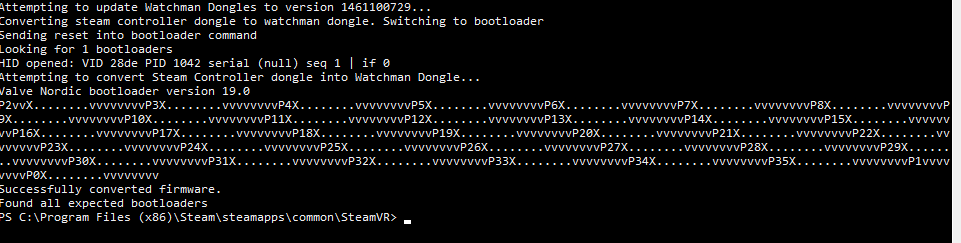A simple Guide and batch script to flash steam controller dongles to watchman dongles for SteamVR/OpenVR
- As Of 4/26/19
- A steamVR controller Dongle purchasable on
Steam- alternative dongle I haven't tried but should work, since dongle no longer purchaseable from steam.
- alternative dongle 2 Just Vive Dongles sold by 3rd party.
- SteamVR installed on your computer
- Please Assume this change is permanent
- This will flash ALL CONNECTED dongles, remove any before hand that you don't want flashed.
- Remove ALL SteamVR dongles, including the HMD.
- Exit Steam
- Plug in your Steam Controller Dongle to a USB.
- open a Command Prompt (cmd or power shell)
- Navigate to where SteamVR app is installed on your computer (default is: C:\Program Files (x86)\Steam\steamapps\common\SteamVR)
- Powershell CMD -
cd 'C:\Program Files (x86)\Steam\steamapps\common\SteamVR'
- Powershell CMD -
- Run the Command
tools\lighthouse\bin\win32\lighthouse_watchman_update.exe -D tools\lighthouse\firmware\vr_controller\archive\htc_vrc_dongle_1461100729_2016_04_19.bin - Restart Steam, plug your dongles in, close the command prompt/powershell and you should be good to go!
- You should be able to flash multiple dongles at once, and not need to remove old ones, but as general precaution I advise against it.
- This should be considered permanent In theory its not but I can't seem to find anyone who has successfully flashed firmware back, and my own attempts are unsuccssful.
- There is a firmware that will Permanatly change the dongle, but you must be signed up for the SteamVR HDK Directions on how to do so can be found here
- The Batch File is designed as a one click solution to do it for you.
- NOTE the batch file only works if Steam and SteamVR are installed to default directories in the C: drive.
- If the command is run you should see something similiar to this image: