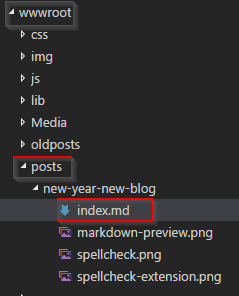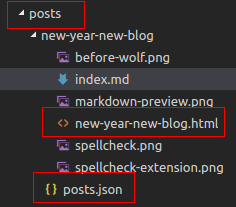/\_/\ wolf
|` ´|
\-/ markdown to static blog post generator
wolf is a small and simple Markdown to HTML static content conversion tool.
It tries to follow the Unix Tools Philosophy of "doing just one thing and doing it well". Therefore, all it does is reading Markdown files and spitting out HTML files. Nothing more, nothing less. No integrated web server, no project template, just static content generation.
Typically, you run the wolf executable inside the wwwroot folder of your web application. By default, wolf looks for a folder called posts that contains the subfolders with the individual blog posts. Such a subfolder's name also acts as the slug (URL route) of the blog post. A matching* Markdown (.md) file in this folder will be converted to HTML.
*) "Matching" means an .md file named "index.md", "default.md", "post.md" or "<FOLDER_NAME>.md".
Of course, your mileage may vary and you are probably using different folder names in your project. These are the command line options to change the default behavior.
Usage: wolf [options]
Options:
-i | --inputDirectory <directory> Input directory of blog posts
-o | --outputDirectory <directory> Output directory of blog posts
-x | --indexDirectory <directory> Directory where index (posts.json) file is written
-p | --imagePrefix <prefix> Prefix added to image paths.
-t | --tagFile Generate 'tags.json' file.
-v | --verbose Show detailed output.
-n | --nologo Do not display logo.
-? | -h | --help Show help information
So this is how the posts folder looks before running the wolf conversion.
This is after the wolf conversion.
As we can see, we now have an additional .html file per blog post as well
as a posts.json file containing the metadata for all blog posts.
[
{
"slug": "new-year-new-blog",
"title": "New Year, New Blog",
"published": "2017-01-18T18:00:00",
"tags": [
"Blogging",
"ASP.NET",
"DotNetCore",
"Linux",
"Orchard",
"Markdown"
]
},
{
. . .
}
]This JSON file can easily be parsed in the web application to get a list of available blog posts.
You can reuse the Post class from this project for that.
Deserialization can then be as simple as that:
public class PostRepositoryLoader
{
public JsonRepositoryLoader(string fileName)
{
_fileName = fileName; // path to "posts.json"
}
public List<Post> Load()
{
return JsonConvert.DeserializeObject<List<Post>>(File.ReadAllText(_fileName));
}
}The wolf API provides basically the same functionality as the CLI version.
Create an instance of Wolf.Convert and provide a Wolf.Config object as its
argument.
The Config object is mandatory since you should at least decide whether errors
(e.g. an incorrect or non-existent directory path) should throw exceptions are not. By default
they do not.
var converter = new Wolf.Converter(new Wolf.Config
{
ThrowOnError = true,
});Then simply start the conversion by calling the Run method.
converter.Run();The Run method returns a Wolf.Result object that provides further
information about the conversion operation.
var result = converter.Run();
// Then use ...
result.Errors;
result.Warnings;
result.Information;https://www.nuget.org/packages/wolf
wolf uses Markdig for the actual Markdown to HTML conversion.