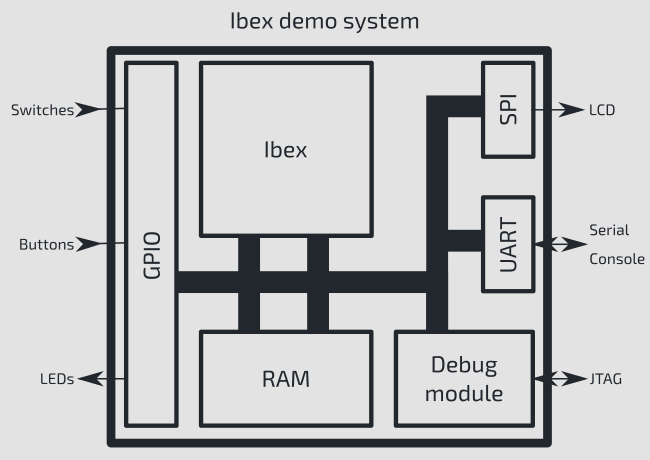This an example RISC-V SoC targeting the Arty-A7 FPGA board. It comprises the lowRISC Ibex core along with the following features:
- RISC-V debug support (using the PULP RISC-V Debug Module)
- UART
- GPIO
- PWM
- Timer
- SPI
- A basic peripheral to write ASCII output to a file and halt simulation from software
Debug can be used via a USB connection to the Arty-A7 board. No external JTAG probe is required.
- Xilinx Vivado - https://www.xilinx.com/support/download.html
- rv32imc GCC toolchain - lowRISC provides one:
https://github.com/lowRISC/lowrisc-toolchains/releases
(For example:
lowrisc-toolchain-rv32imcb-20220524-1.tar.xz) - cmake
- python3 - Additional python dependencies in python-requirements.txt installed with pip
- openocd (version 0.11.0 or above)
- screen
- srecord
There is a prebuilt container of tools available you may want to use to get started quickly. There are instructions for building the container for either Docker/Podman located in ./container/README.md.
Linux/MacOS
A container image may be provided to you in the form of a tarball. You can load the containerfile by running:
sudo docker load < ibex_demo_image.tar
# OR
podman load < ibex_demo_image.tarIf you already have a container file, you can start the container by running:
sudo docker run -it --rm \
-p 6080:6080 \
-p 3333:3333 \
-v $(pwd):/home/dev/demo:Z \
ibexOR
podman unshare chown 1000:1000 -R .
podman run -it --rm \
-p 6080:6080 \
-p 3333:3333 \
-v $(pwd):/home/dev/demo:Z \
ibex
podman unshare chown 0:0 -R .To access the container once running, go to http://localhost:6080/vnc.html.
If you want to program the FPGA from the container, let's find out which bus and device the Arty is on:
$ lsusb
...
Bus 00X Device 00Y: ID 0403:6010 Future Technology Devices International, Ltd FT2232C/D/H Dual UART/FIFO IC
...Where X and Y are numbers. Please note down what X and Y is for you (this will change if you unplug and replug your FPGA).
Then run Docker with the following parameters:
sudo docker run -it --rm \
-p 6080:6080 \
-p 3333:3333 \
-v $(pwd):/home/dev/demo:Z \
--privileged \
--device=/dev/bus/usb/00X/00Y \
--device=/dev/ttyUSB1 \
ibexWindows
Run a command prompt in administrator mode and type:
cd "C:\Program Files\Docker\Docker"
.\DockerCli.exe -SwitchLinuxEngineIn case you have a tarball of the docker image, run:
docker load -i ibex_demo_image.tarGo to the folder where you have decompressed the demo system repository:
docker run -it --rm -p 6080:6080 -p 3333:3333 -v %cd%:/home/dev/demo:Z ibexFor both the container and the native setups you will need to add user device permissions for our FPGA board. The following instructions are for Linux-based systems and are needed for the programmer to access the development board.
Arty-A7
sudo su
cat <<EOF > /etc/udev/rules.d/90-arty-a7.rules
# Future Technology Devices International, Ltd FT2232C/D/H Dual UART/FIFO IC
# used on Digilent boards
ACTION=="add|change", SUBSYSTEM=="usb|tty", ATTRS{idVendor}=="0403", ATTRS{idProduct}=="6010", ATTRS{manufacturer}=="Digilent", MODE="0666"
# Future Technology Devices International, Ltd FT232 Serial (UART) IC
ACTION=="add|change", SUBSYSTEM=="usb|tty", ATTRS{idVendor}=="0403", ATTRS{idProduct}=="6001", MODE="0666"
EOF
exitopenFPGAloader
sudo su
cat <<EOF > /etc/udev/rules.d/99-openfpgaloader.rules
# Copy this file to /etc/udev/rules.d/
ACTION!="add|change", GOTO="openfpgaloader_rules_end"
# gpiochip subsystem
SUBSYSTEM=="gpio", MODE="0664", GROUP="plugdev", TAG+="uaccess"
SUBSYSTEM!="usb|tty|hidraw", GOTO="openfpgaloader_rules_end"
# Original FT232/FT245 VID:PID
ATTRS{idVendor}=="0403", ATTRS{idProduct}=="6001", MODE="664", GROUP="plugdev", TAG+="uaccess"
# Original FT2232 VID:PID
ATTRS{idVendor}=="0403", ATTRS{idProduct}=="6010", MODE="664", GROUP="plugdev", TAG+="uaccess"
# Original FT4232 VID:PID
ATTRS{idVendor}=="0403", ATTRS{idProduct}=="6011", MODE="664", GROUP="plugdev", TAG+="uaccess"
# Original FT232H VID:PID
ATTRS{idVendor}=="0403", ATTRS{idProduct}=="6014", MODE="664", GROUP="plugdev", TAG+="uaccess"
# Original FT231X VID:PID
ATTRS{idVendor}=="0403", ATTRS{idProduct}=="6015", MODE="664", GROUP="plugdev", TAG+="uaccess"
# anlogic cable
ATTRS{idVendor}=="0547", ATTRS{idProduct}=="1002", MODE="664", GROUP="plugdev", TAG+="uaccess"
# altera usb-blaster
ATTRS{idVendor}=="09fb", ATTRS{idProduct}=="6001", MODE="664", GROUP="plugdev", TAG+="uaccess"
ATTRS{idVendor}=="09fb", ATTRS{idProduct}=="6002", MODE="664", GROUP="plugdev", TAG+="uaccess"
ATTRS{idVendor}=="09fb", ATTRS{idProduct}=="6003", MODE="664", GROUP="plugdev", TAG+="uaccess"
# altera usb-blasterII - uninitialized
ATTRS{idVendor}=="09fb", ATTRS{idProduct}=="6810", MODE="664", GROUP="plugdev", TAG+="uaccess"
# altera usb-blasterII - initialized
ATTRS{idVendor}=="09fb", ATTRS{idProduct}=="6010", MODE="664", GROUP="plugdev", TAG+="uaccess"
# dirtyJTAG
ATTRS{idVendor}=="1209", ATTRS{idProduct}=="c0ca", MODE="664", GROUP="plugdev", TAG+="uaccess"
# Jlink
ATTRS{idVendor}=="1366", ATTRS{idProduct}=="0105", MODE="664", GROUP="plugdev", TAG+="uaccess"
# NXP LPC-Link2
ATTRS{idVendor}=="1fc9", ATTRS{idProduct}=="0090", MODE="664", GROUP="plugdev", TAG+="uaccess"
# NXP ARM mbed
ATTRS{idVendor}=="0d28", ATTRS{idProduct}=="0204", MODE="664", GROUP="plugdev", TAG+="uaccess"
# icebreaker bitsy
ATTRS{idVendor}=="1d50", ATTRS{idProduct}=="6146", MODE="664", GROUP="plugdev", TAG+="uaccess"
# orbtrace-mini dfu
ATTRS{idVendor}=="1209", ATTRS{idProduct}=="3442", MODE="664", GROUP="plugdev", TAG+="uaccess"
LABEL="openfpgaloader_rules_end"
EOF
exit
Run the following to reload the rules:
sudo udevadm control --reload-rules
sudo udevadm triggerAdd user to plugdev group:
sudo usermod -a $USER -G plugdevInstalling environment using Nix (*alternative*)
An alternative system for installing all of the project dependencies is
provided using the Nix package manager. Once installed and the dependencies
are fetched from the internet, you can enter a shell with all of the software
required for building by running the command nix develop in the root
directory of the project. To leave this environment, simply run exit.
# Run the recommended nix multi-user installation
# https://nixos.org/download.html
# This is an interactive installer, just follow the prompts...
sh <(curl -L https://nixos.org/nix/install) --daemon
# Add some global configuration to nix to make use of the flakes and CLI experimental features.
mkdir -p $HOME/.config/nix
cat <<EOF > $HOME/.config/nix/nix.conf
experimental-features = nix-command flakes
warn-dirty = false
EOF
# Disable signatures when using nix copy to import from a store
# This allows us to easily import from a cache on a local USB
sudo su
mkdir -p /etc/nix
cat <<EOF >> /etc/nix/nix.conf
require-sigs = false
EOF
exit
# Reload the nix daemon to commit the config above
sudo systemctl restart nix-daemon.service
# You may now need to reload your shell, but check that nix is working by running this:
nix --version
> nix (Nix) 2.12.0# Go to the Xilinx.com website
# https://www.xilinx.com/support/download.html
# Download the 2022.2 Unified Installer for Linux
# The link looks like:
# <Xilinx Unified Installer 2022.2: Linux Self Extracting Web Installer (BIN - 271.02 MB)>
# The download link will be similar to:
# https://www.xilinx.com/member/forms/download/xef.html?filename=Xilinx_Unified_2022.2_1014_8888_Lin64.bin
# - You will need to register on the website to download this file.
# Once the download is complete...
cd <location/of/downloaded/file>
# Extract the installer to a local temporary directory
PREFIX=/tmp/xilinx
VERSION=2022.2
INSTALLER="<downloaded/file>" # This should match the download
INSTALLER_EXTRACTED="${PREFIX}/extracted"
mkdir $PREFIX
chown -R $USER:$USER $PREFIX $INSTALLER
chmod +x $INSTALLER
./$INSTALLER --keep --noexec --target $INSTALLER_EXTRACTED
# Now run this installer graphically, to create a new bundled-installer with the device support we need for the Arty-A7.
INSTALLER_BUNDLED="$PREFIX/bundled"
pushd $INSTALLER_EXTRACTED
./xsetup
popd- Running './xsetup' above should have popped up the graphical installation wizard.
- Page '<LANDING_PAGE>'
- Select 'Next >'
- Page 'Select Install Type'
- Enter email/password for 'User Authentication' (register on Xilinx.com)
- Select the radio-box 'Download Image (Install Seperately)'
- Select the download directory as '/tmp/xilinx/bundled' (the value from $INSTALLER_BUNDLED, See above)
- Under 'Download fields to create full image for selected platform(s)', select 'Linux' only.
- Under 'Image Contents', select 'Selected Product Only'
- Select 'Next >'
- Page 'Select Product to Install'
- Select the radio-box 'Vivado' only
- Select 'Next >'
- Page 'Select Edition to Install'
- Select the radio-box 'Vivado ML Standard'
- Select 'Next >'
- Page 'Vivado ML Standard'
- Ensure only the following boxes are selected....
- Design Tools - Vivado Design Suite - {Vivado, Vitis HLS}
- Devices - Production Devices - 7 Series - {Artix7, Kintex7, Spartan7}
- Installation Options
- Select 'Next >'
- Ensure only the following boxes are selected....
- Page 'Download Summary'
- Check the download is approx 13GB.
- Select 'Download'
- Page '<LANDING_PAGE>'
# Now we have created a bundled installer for Vivado, we need to add this to the nix store
# The easiest way to get the data into the nix store is by creating an archive...
pushd $PREFIX
BUNDLED_ARCHIVE="$PREFIX/vivado_bundled.tar.gz"
# (You may need to install 'pigz' for this step, e.g. 'sudo apt install pigz')
tar cf $BUNDLED_ARCHIVE -I pigz --directory=$(dirname $INSTALLER_BUNDLED) ./$(basename $INSTALLER_BUNDLED)
# Now add using 'nix-prefetch-url'
VIVADO_BUNDLED_HASH=$(nix-prefetch-url --type sha256 file:$BUNDLED_ARCHIVE)
# The value of this hash will be needed for the next step.
echo $VIVADO_BUNDLED_HASH
popdWe can use the nix flake.nix recipe to build our environment.
git clone [email protected]:lowRISC/ibex-demo-system.git
cd ibex-demo-system
# [OPTIONAL]
# Copy dependencies from a pre-prepared USB stick to compensate for bad internet
# The hash below is the expected hash of the lab dependencies
usb_path="<path/to/usb>" # e.g. "/media/harry/KINGSTON"
nix copy \
--no-require-sigs \
--from file://${usb_path}/nix/store/ \
/nix/store/kx1qnhs2b6ikn5s4mj7jpj84rasqwc2h-labenv
pushd dependencies && nix flake update && popd && nix flake update
nix develop
# Once it completes,you should see the lowRISC logo, followed by...
# >> ------------------------------------------------- <<
# >> Welcome the the ibex-demo-system nix environment! <<
# >> ------------------------------------------------- <<
# You are now in a shell with all the tools required to do the lab.
# To exit this shell environment when you are done, simply run
exit
# Bonus Nix
# Use nix-tree to interactively examine all dependencies of the demo.
nix run nixpkgs#nix-tree -- .#devShells.x86_64-linux.default --derivationVivado-specific change (only needed if enabled in flake.nix):
# Run this before the `nix flake update` above.
# Update the flake.nix with the hash ($VIVADO_BUNDLED_HASH) of the vivado installer
# (We need to update just the sha256 hash input of requireFile function.)
sed -i -- "s|sha256\s=\s\".*\";|sha256 = \"$VIVADO_BUNDLED_HASH\";|g" dependencies/flake.nix(NOT NEEDED IN THE CONTAINER ENVIRONMENT)
To install python dependencies use pip, you may wish to do this inside a virtual environment to avoid disturbing you current python setup (note it uses a lowRISC fork of edalize and FuseSoC so if you already use these a virtual environment is recommended):
# Setup python venv
python3 -m venv .venv
source .venv/bin/activate
# Install python requirements
pip3 install -r python-requirements.txtYou may need to run the last command twice if you get the following error:
ERROR: Failed building wheel for fusesoc
First the software must be built. This can be loaded into an FPGA to run on a synthesized Ibex processor, or passed to a verilator simulation model to be simulated on a PC.
mkdir sw/c/build
pushd sw/c/build
cmake ..
make
popd
pushd sw/rust
cargo build --bin led
popdFor more details, please refer to Ibex Rust stack.
Note the FPGA build relies on a fixed path to the initial binary (blank.vmem) so
if you want to create your build directory elsewhere you need to adjust the path
in ibex_demo_system.core
The Demo System simulator binary can be built via FuseSoC. From the Ibex repository root run:
fusesoc --cores-root=. run --target=sim --tool=verilator --setup --build lowrisc:ibex:demo_system
Having built the simulator and software, to simulate using Verilator we can use the following commands.
<sw_elf_file> should be a path to an ELF file (or alternatively a vmem file)
built as described above. Use ./sw/c/build/demo/hello_world/demo to run the demo
binary.
Run from the repository root run:
# For example :
./build/lowrisc_ibex_demo_system_0/sim-verilator/Vibex_demo_system \
--meminit=ram,./sw/c/build/demo/hello_world/demo
# You need to substitute the <sw_elf_file> for a binary we have build above.
./build/lowrisc_ibex_demo_system_0/sim-verilator/Vibex_demo_system [-t] --meminit=ram,<sw_elf_file>
Pass -t to get an FST trace of execution that can be viewed with
GTKWave.
Simulation statistics
=====================
Executed cycles: 5899491
Wallclock time: 1.934 s
Simulation speed: 3.05041e+06 cycles/s (3050.41 kHz)
Performance Counters
====================
Cycles: 457
NONE: 0
Instructions Retired: 296
LSU Busy: 108
Fetch Wait: 20
Loads: 53
Stores: 55
Jumps: 21
Conditional Branches: 12
Taken Conditional Branches: 7
Compressed Instructions: 164
Multiply Wait: 0
Divide Wait: 0
FuseSoC handles the FPGA build. Vivado tools must be setup beforehand. From the repository root:
fusesoc --cores-root=. run --target=synth --setup --build lowrisc:ibex:demo_system
The default board is the Arty A7, but you can also use different synthesis targets.
For example, to use the Sonata board change the target to synth_sonata.
To program the FPGA, either use FuseSoC again
fusesoc --cores-root=. run --target=synth --run lowrisc:ibex:demo_system
# If the above does not work, try executing the programming operation manually with..
make -C ./build/lowrisc_ibex_demo_system_0/synth-vivado/ pgm
You can also use OpenFPGALoader, here are some example commands:
# Programming the Arty A7
./openFPGALoader -b arty_a7_35t build/lowrisc_ibex_demo_system_0/synth-vivado/lowrisc_ibex_demo_system_0.bit
# Programming the Sonata board
./openFPGALoader -c ft4232 build/lowrisc_ibex_demo_system_0/synth_sonata-vivado/lowrisc_ibex_demo_system_0.bit
The util/load_demo_system.sh script can be used to load and run an application.
You can choose to immediately run it or begin halted, allowing you to attach a debugger.
# Run demo
./util/load_demo_system.sh run ./sw/c/build/demo/hello_world/demo
./util/load_demo_system.sh run ./sw/c/build/demo/lcd_st7735/lcd_st7735
# Load demo and start halted awaiting a debugger
./util/load_demo_system.sh halt ./sw/c/build/demo/hello_world/demo
# Run demo on the Sonata board
./util/load_demo_system.sh run ./sw/c/build/demo/hello_world/demo ./util/sonata-openocd-cfg.tclTo view terminal output use screen:
# Look in /dev to see available ttyUSB devices
screen /dev/ttyUSB1 115200If you see an immediate [screen is terminating], it may mean that you need super user rights.
In this case, you may try using sudo.
To exit from the screen command, you should press ctrl-a followed by k.
You will need to confirm the exit by pressing y.
Either load an application and halt (see above) or start a new OpenOCD instance:
openocd -f util/arty-a7-openocd-cfg.tcl
Then run GDB against the running binary and connect to localhost:3333 as a remote target:
riscv32-unknown-elf-gdb ./sw/c/build/demo/hello_world/demo
(gdb) target extended-remote localhost:3333