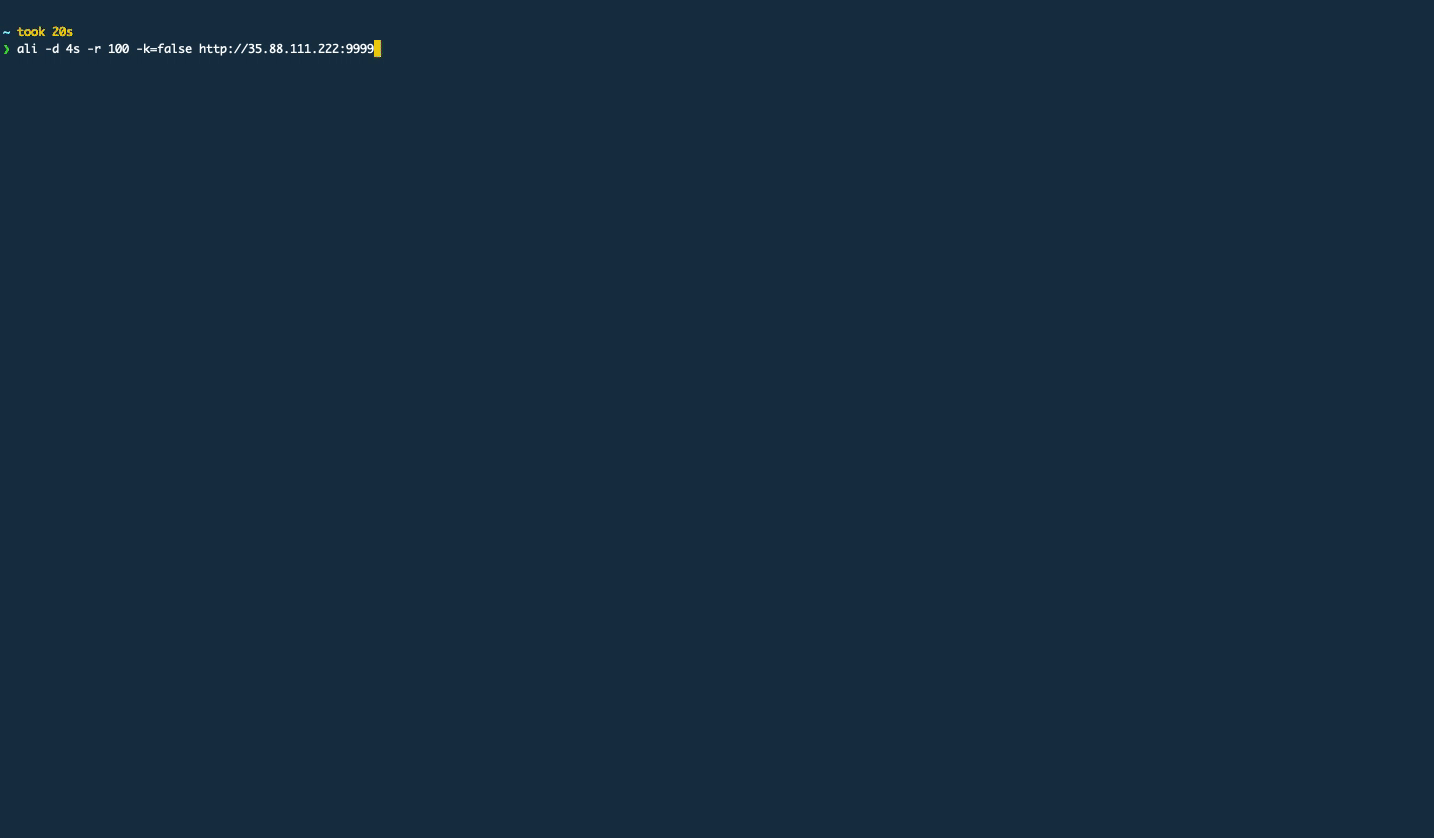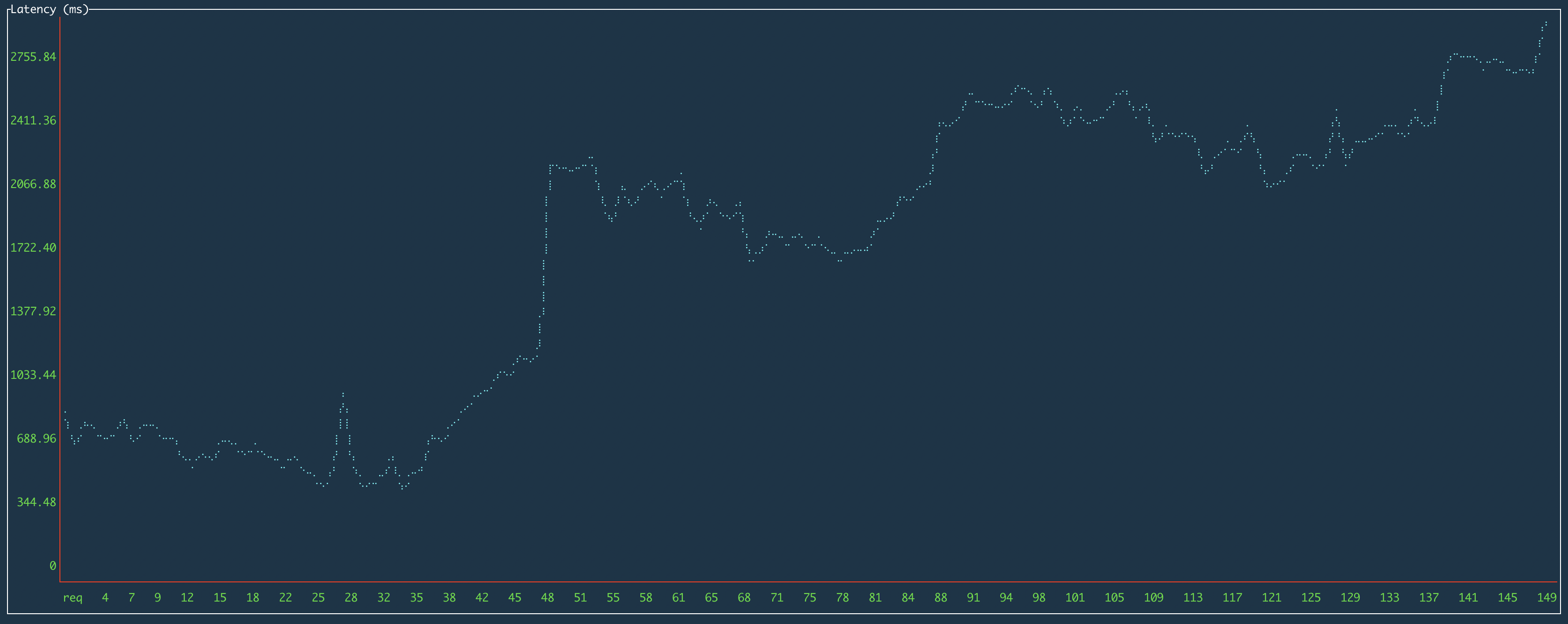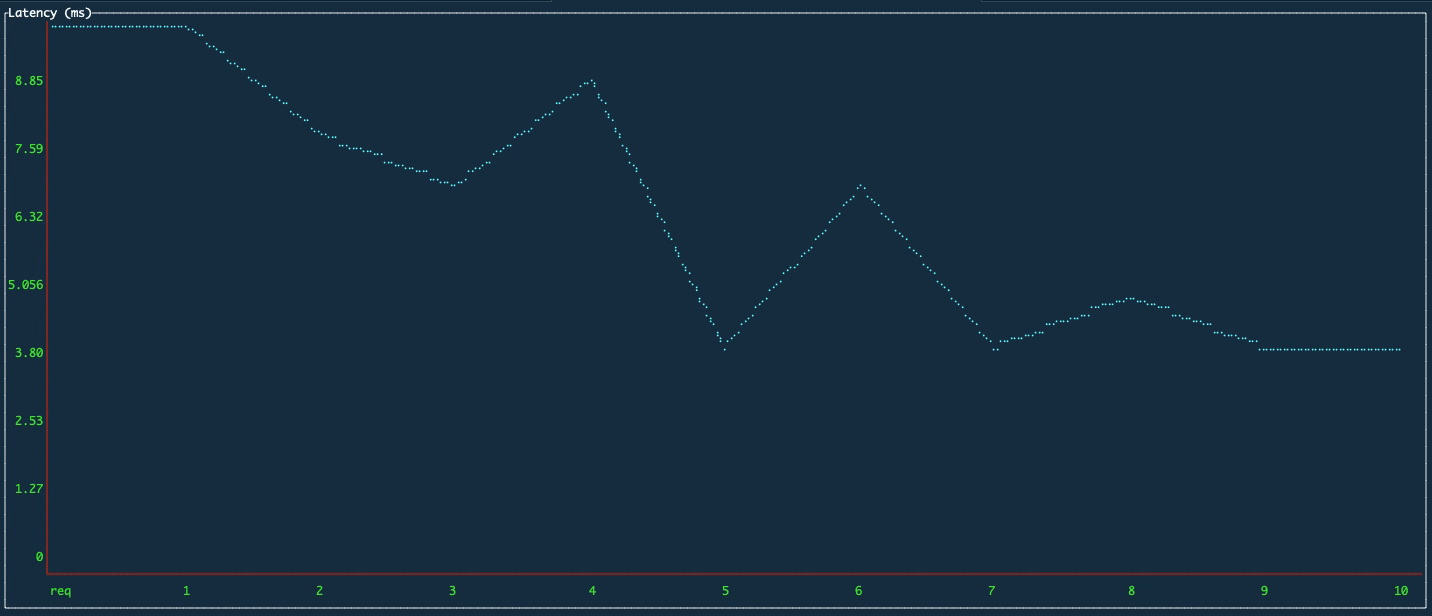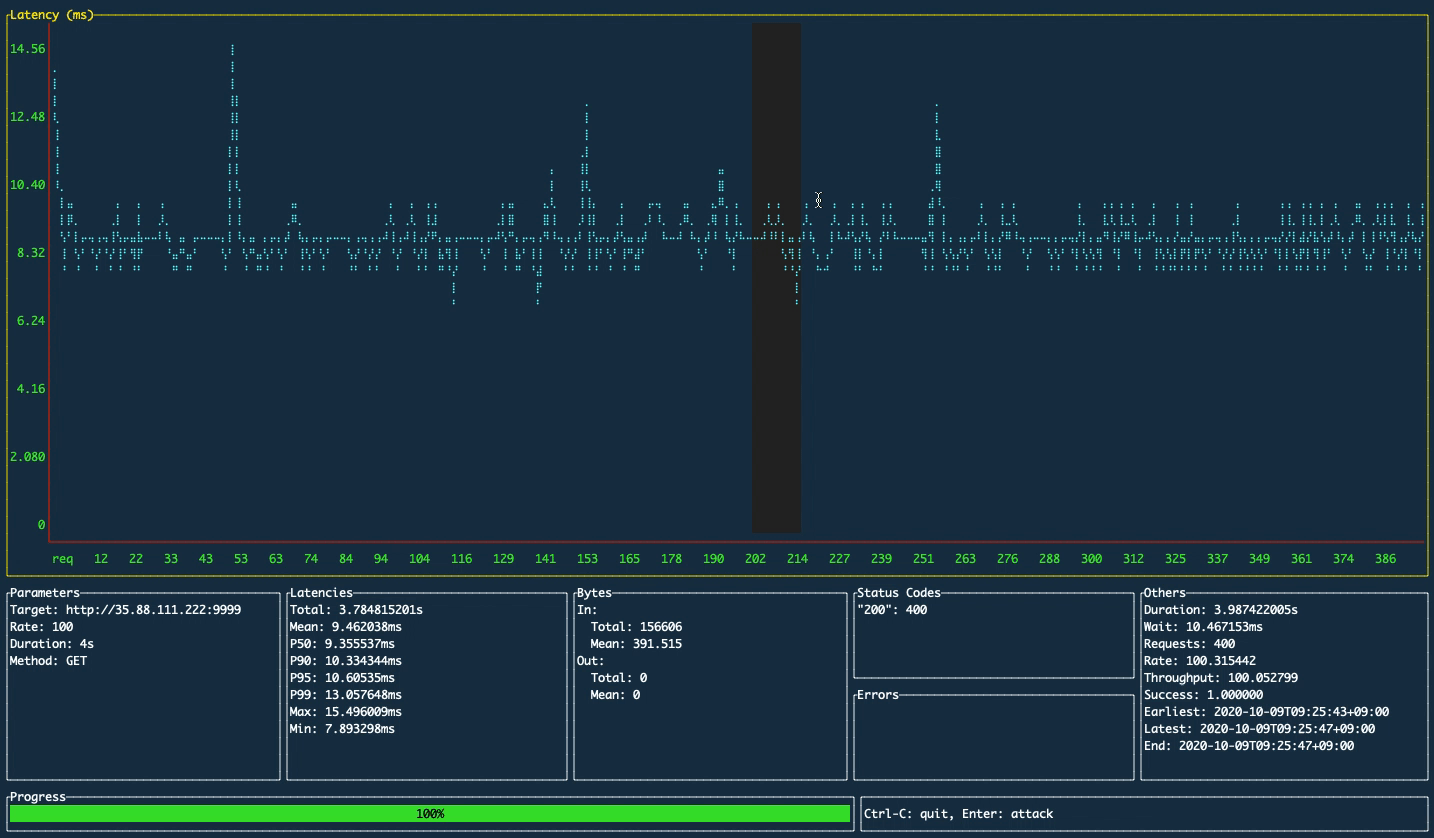A load testing tool capable of performing real-time analysis, inspired by vegeta and jplot.
ali comes with an embedded terminal-based UI where you can plot the metrics in real-time, so lets you perform real-time analysis on the terminal.
Binary releases are available through here.
Via Homebrew
brew install nakabonne/ali/aliVia MacPorts
sudo port selfupdate
sudo port install aliVia APT
wget https://github.com/nakabonne/ali/releases/download/v0.7.3/ali_0.7.3_linux_amd64.deb
apt install ./ali_0.7.3_linux_amd64.debVia RPM
rpm -ivh https://github.com/nakabonne/ali/releases/download/v0.7.3/ali_0.7.3_linux_amd64.rpmVia Pacman
pacman -S aliVia APK
After enabling the community repo:
apk add aliVia Go
Note that you may have a problem because it downloads an untagged binary.
go get github.com/nakabonne/aliVia Docker
docker run --rm -it nakabonne/ali aliali http://host.xzReplace http://host.xz with the target you want to issue the requests to.
Press Enter when the UI appears, then the attack will be launched with default options (rate=50, duration=10s).
ali -h
Usage:
ali [flags] <target URL>
Flags:
-b, --body string A request body to be sent.
-B, --body-file string The path to file whose content will be set as the http request body.
--cacert string PEM ca certificate file
--cert string PEM encoded tls certificate file to use
-c, --connections int Amount of maximum open idle connections per target host (default 10000)
--debug Run in debug mode.
-d, --duration duration The amount of time to issue requests to the targets. Give 0s for an infinite attack. (default 10s)
-H, --header stringArray A request header to be sent. Can be used multiple times to send multiple headers.
--insecure Skip TLS verification
--key string PEM encoded tls private key file to use
--local-addr string Local IP address. (default "0.0.0.0")
-M, --max-body int Max bytes to capture from response bodies. Give -1 for no limit. (default -1)
-W, --max-workers uint Amount of maximum workers to spawn. (default 18446744073709551615)
-m, --method string An HTTP request method for each request. (default "GET")
--no-http2 Don't issue HTTP/2 requests to servers which support it.
-K, --no-keepalive Don't use HTTP persistent connection.
--query-range duration The results within the given time range will be drawn on the charts (default 30s)
-r, --rate int The request rate per second to issue against the targets. Give 0 then it will send requests as fast as possible. (default 50)
--redraw-interval duration The time interval to redraw charts (default 250ms)
--resolvers string Custom DNS resolver addresses; comma-separated list.
-t, --timeout duration The timeout for each request. 0s means to disable timeouts. (default 30s)
-v, --version Print the current version.
-w, --workers uint Amount of initial workers to spawn. (default 10)
Examples:
ali --duration=10m --rate=100 http://host.xz
Author:
Ryo Nakao <[email protected]>
Valid time units are "ns", "us" (or "µs"), "ms", "s", "m", "h".
Examples
For basic usage:
ali --rate=500 --duration=5m http://host.xzFor an infinite attack:
ali --duration=0 http://host.xzFor an attack with the POST method:
ali --body-file=/path/to/foo.json --method=POST http://host.xzPress l (or h) to switch the displayed chart. On all charts, you can click and drag to select a region to zoom into.
Latency
The X-axis represents the request counts and the Y-axis represents latencies in milliseconds.
Percentiles
You can see how the 50th, 90th, 95th, and 99th percentiles are changing.
Bytes
TBA
Histogram
TBA
This will help you during long tests.
With the help of mum4k/termdash can be used intuitively.
This project would not have been possible without the effort of many individuals and projects but especially vegeta for the inspiration and powerful API.
Besides, ali is built with termdash (as well as termbox-go) for the rendering of all those fancy graphs on the terminal.
They clearly stimulated an incentive to creation. A big "thank you!" goes out to all those who helped.