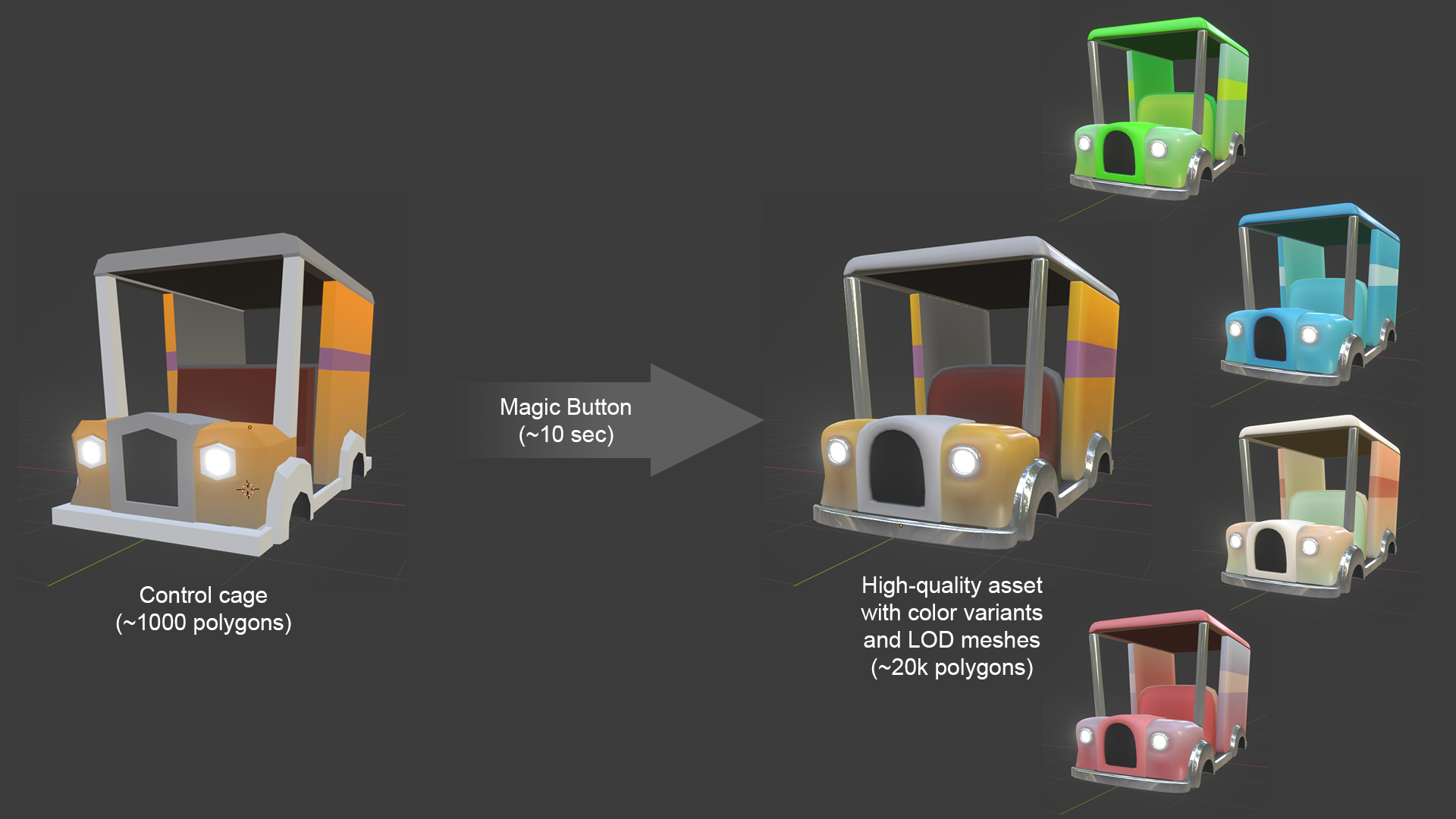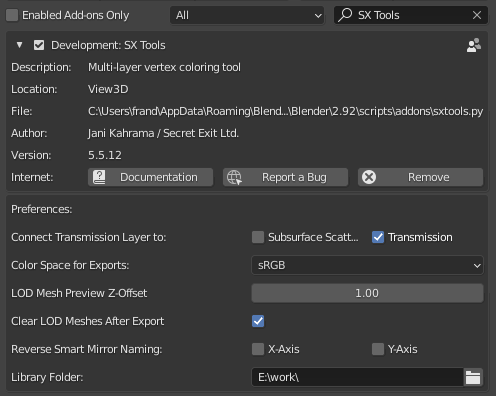This project has been superceded by SX Tools 2
NOTE: Please visit the new Documentation Site This readme is partially out of date.
SX Tools is a lightweight content pipeline for vertex-colored assets that drive PBR (Physically Based Rendering) materials in a game. This tool ships with baseline shader networks for Unreal and Unity.
SX Tools is a multi-layer vertex coloring toolbox, referencing a workflow from common 2D image editing programs.
For game artists, UV-channels are presented as grayscale layers. Regular paint operations like gradients, color fills and even occlusion baking can be performed directly to UVs like they were vertex color layers. The toolbox comes with a custom material that displays all edits in the viewport in realtime.
The artist can therefore apply per-vertex occlusion/metallic/smoothness/transmission/emission directly on the model, and tweak the results interactively.
- Multi-layer vertex color editing
- Layer blend modes (alpha, additive, multiply, overlay)
- Color filler with optional noise
- Color gradient tool with optional noise
- Curvature-based shading
- Vertex ambient occlusion baking
- Mesh thickness baking
- Luminance-based tone-mapping
- Master Palette Tool for quickly replacing the color scheme of object/objects
- PBR Material Library
- Quick-crease tools
- Modifier automations
- Material channel editing via UV channel values (subsurface scattering, occlusion, metallic, roughness)
- FBX-exporting multi-layer vertex-colors to game engines via UV channels to drive the standard PBR material
- Download the zip file, uncompress it, then install and enable sxtools.py through the Blender add-on interface
- Point the library folder in SX Tools prefs to the unzipped folder
- SX Tools will appear in the top right corner of the 3D view
- Open the Misc-tab in the top right corner of the 3D View, pull the tab in from side of the screen
Now would be a good time to visit the new Documentation Site
- Point SX Tools to the folder where the zip was uncompressed. This also contains example palettes, PBR materials and gradient presets.
-
Create and select a mesh object.
-
Enable the layers and channels you wish to work on. These settings are scene-specific.
-
Alpha and RGBA overlays are for very specific needs in game projects, it is recommended not to enable them unless necessary. The Layer View refers to Alpha Overlays as Gradient1 and Gradient2.
-
Choose "Erase Existing UV Sets" if you are creating a new mesh object. If you are working with an object with existing UV data, uncheck this option and SX Tools will attempt to preserve existing UV sets if there are enough slots available for the selected options.
-
Click on Set Up Object. SX Tools will now generate the needed layers, UV sets, variables and a custom material
- The default view of SX Tools is now active. Think of your favorite 2D paint tool. Click on layers, apply colors to objects or components, get familiar with the available tools.
- After some familiarization, you'll be able to create rapid color variants of your game assets in no time.
The basic flow for using SX Tools in game development is as follows:
- Model your assets as low-poly control cages for subdivision
- Define the categories needed for your objects in your game
- Set up project in SX Tools, enable the needed features
- Assign objects to categories
- Color the objects according to category-specific layer definitions
- Batch-process the objects for export, leave as much work for automation as possible. Take a look at the existing batch functions and adapt to your project needs.
- Export to your game engine as FBX
- Run the assets using a the provided custom material (or make your own)
The package contains simple example shader graphs for Unreal4, and both HDRP and LWRP renderers in Unity 2019. Dynamic palette changes in the game engine are not facilitated by the example shader graphs, but they do fully support driving PBR material channels with UV data.
Currently the export channels are set in the following way:
| Channel | Function |
|---|---|
| UV0 | Reserved for a regular texturing |
| U1 | Layer coverage masks for dynamic palettes |
| V1 | Ambient Occlusion |
| U2 | Transmission |
| V2 | Emission |
| U3 | Metallic |
| V3 | Smoothness |
| U4 | Alpha Overlay 1, an alpha mask channel |
| V4 | Alpha Overlay 2, an alpha mask channel |
| UV5/UV6 | RGBA Overlay, an optional additional color layer |
| UV7 | Currently not in use |
Vertex colors are exported from the Composite/VertexColor0 layer. Material properties are assigned according to the list above. Note that emission is only an 8-bit mask for base vertex color, not a full RGBA-channel.
(c) 2017-2021 Jani Kahrama / Secret Exit Ltd.
Thanks to:
Rory Driscoll for tips on better sampling
Serge Scherbakov for tips on working with iterators
Jason Summers for sRGB conversion formulas
SX Tools builds on the following work:
Algorithm by Stepan Jirka
http://www.stepanjirka.com/maya-api-curvature-shader/
Integrated into SX Tools under MIT license with permission from the author.
Add-on by Alain Ducharme (original author), Andrew Palmer (Blender 2.80)
https://github.com/andyp123/blender_vhacd
SX Tools detects the presence of the V-HACD add-on and utilizes it for mesh collider generation.