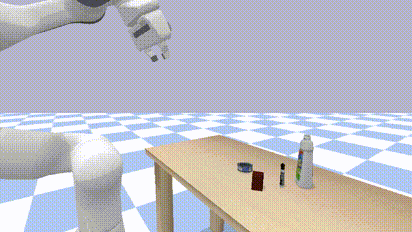Handover-Sim2Real is the official code for the following CVPR 2023 paper:
Learning Human-to-Robot Handovers from Point Clouds
Sammy Christen, Wei Yang, Claudia Pérez-D'Arpino, Otmar Hilliges, Dieter Fox, Yu-Wei Chao
IEEE/CVF Conference on Computer Vision and Pattern Recognition (CVPR), 2023
[ arXiv ] [ video ] [ project site ]
@INPROCEEDINGS{christen:cvpr2023,
author = {Sammy Christen and Wei Yang and Claudia P\'{e}rez-D'Arpino and Otmar Hilliges and Dieter Fox and Yu-Wei Chao},
booktitle = {IEEE/CVF Conference on Computer Vision and Pattern Recognition (CVPR)},
title = {Learning Human-to-Robot Handovers from Point Clouds},
year = {2023},
}Handover-Sim2Real is released under the NVIDIA License.
The pre-trained models are licensed under CC BY-NC-SA 4.0.
This repo is based on a Python project template created by Rowland O'Flaherty.
- Prerequisites
- Installation
- Quick Demo with Pre-trained Model
- Training
- Testing
- Evaluation
- Reproducing CVPR 2023 Results
- Rendering from Result and Saving Rendering
- Beyond
s0Setup
This code is tested with Python 3.8 on Ubuntu 20.04.
For good practice for Python package management, it is recommended to install the package into a virtual environment (e.g., virtualenv or conda).
First, clone the repo with --recursive and cd into it:
git clone --recursive https://github.com/NVlabs/handover-sim2real.git
cd handover-sim2realInstallation consists of four modules:
handover-sim2real(main repo)handover-sim(submodule)GA-DDPG(submodule)OMG-Planner(submodule): Can be skipped if you are not running Training.
Below are the step-by-step installation commands:
-
handover-sim2real(main repo)# Install handover-sim2real as Python pacakge. pip install -e .
-
handover-sim(submodule)Before running the commands below, download MANO models and code (
mano_v1_2.zip) from the MANO website and place the file underhandover-sim/handover/data/.cd handover-sim # Install handover-sim and submodule mano_pybullet as Python package. pip install --no-deps -e . pip install --no-deps -e ./mano_pybullet cd handover/data # Unzip mano_v1_2.zip. unzip mano_v1_2.zip # Download DexYCB dataset. gdown 1Jqe2iqI7inoEdE3BL4vEs25eT5M7aUHd tar zxvf dex-ycb-cache-20220323.tar.gz # Compile assets. gdown 1tDiXvW5vwJDOCgK61VEsFaZ7Z00gF0vj tar zxvf assets-3rd-party-20220511.tar.gz cd ../.. ./handover/data/compile_assets.sh cd ..
For more details, see the handover-sim repo.
-
GA-DDPG(submodule)cd GA-DDPG # Install Pointnet2_PyTorch as Python package. git clone https://github.com/liruiw/Pointnet2_PyTorch cd Pointnet2_PyTorch git checkout dabe33a pip install --no-deps -e ./pointnet2_ops_lib cd .. # Download data. gdown 136rLjyjFFRMyVxUZT6txB5XR2Ct_LNWC unzip shared_data.zip -d data cd ..
For more details, see the GA-DDPG repo.
-
OMG-Planner(submodule): Can be skipped if you are not running Training.# Install Ubuntu packages. # - libassimp-dev is required for pyassimp. # - libegl-dev is required for ycb_renderer. # - libgles2 is required for ycb_renderer. # - libglib2.0-0 is required for opencv-python. # - libxslt1-dev is required for lxml. apt install \ libassimp-dev \ libegl-dev \ libgles2 \ libglib2.0-0 \ libxslt1-dev cd OMG-Planner # Install ycb_render. cd ycb_render python setup.py develop cd .. # Install eigen. git clone https://gitlab.com/libeigen/eigen.git cd eigen git checkout 3.4.0 mkdir -p release && mkdir -p build && cd build cmake .. \ -DCMAKE_INSTALL_PREFIX=$( cd ../release && pwd ) make -j8 make install cd ../.. # Install Sophus. cd Sophus mkdir -p release && mkdir -p build && cd build cmake .. \ -DCMAKE_INSTALL_PREFIX=$( cd ../release && pwd ) \ -DEIGEN3_INCLUDE_DIR=$( cd ../../eigen/release/include/eigen3 && pwd ) make -j8 make install cd ../.. # Install layers. cd layers sed -i "s@/usr/local/include/eigen3\", \"/usr/local/include@$( cd ../eigen/release/include/eigen3 && pwd )\", \"$( cd ../Sophus/release/include && pwd )@g" setup.py python setup.py install cd .. # Install PyKDL. cd orocos_kinematics_dynamics cd sip-4.19.3 python configure.py make -j8 make install cd ../orocos_kdl mkdir -p release && mkdir -p build && cd build cmake .. \ -DCMAKE_INSTALL_PREFIX=$( cd ../release && pwd ) \ -DEIGEN3_INCLUDE_DIR=$( cd ../../../eigen/release/include/eigen3 && pwd ) make -j8 make install cd ../../python_orocos_kdl mkdir -p build && cd build # ** IF YOU USE VIRTUALENV: USE $VIRTUAL_ENV BELOW ** # ** IF YOU USE CONDA: REMOVE THE -DPYTHON_EXECUTABLE FLAG ** # ** IF YOU USE NEITHER VIRTUALENV NOR CONDA: YOU MAY NEED TO EDIT -DPYTHON_EXECUTABLE ** cmake .. \ -DPYTHON_EXECUTABLE=$VIRTUAL_ENV/bin/python \ -DCMAKE_PREFIX_PATH=$( cd ../../orocos_kdl/release && pwd ) make -j8 # ** IF YOU USE CONDA: REPLACE $VIRTUAL_ENV WITH $CONDA_PREFIX ** cp PyKDL.so $VIRTUAL_ENV/lib/python3.8/site-packages cd ../../.. # Download data. gdown 1tHPAQ2aPdkp8cwtFP4gs4wdcP02jfGpH unzip data.zip cd ..
For more details, see the OMG-Planner repo.
Download the CVPR 2023 pre-trained models and grasp predictor:
# Download CVPR 2023 models.
./output/fetch_cvpr2023_models.sh
# Download grasp predictor.
./output/fetch_grasp_trigger_PRE_2.shRun:
GADDPG_DIR=GA-DDPG CUDA_VISIBLE_DEVICES=0 python examples/test.py \
--model-dir output/cvpr2023_models/2022-10-16_08-48-30_finetune_5_s0_train \
--without-hold \
SIM.RENDER True \
SIM.INIT_VIEWER_CAMERA_POSITION "(+1.6947, -0.1000, +1.6739)" \
SIM.INIT_VIEWER_CAMERA_TARGET "(+0.0200, -0.1000, +0.9100)"This will:
- Open a visualizer window.
- Go through each scene in the
testsplit ofs0(see handover-sim for more details). - Execute the actions generated from the without hold (aka simultaneous) policy using the pre-trained model
output/cvpr2023_models/2022-10-16_08-48-30_finetune_5_s0_train.
We follow the protocol of the handover-sim benchmark for training and testing. Below we show how to train a model on the train split of the s0 setup.
The training process comprises two stages:
- pretraining.
- finetuning.
See the CVPR 2023 paper for more details.
-
First, download the grasp predictor if you have not:
# Download grasp predictor. ./output/fetch_grasp_trigger_PRE_2.sh -
For the pretraining stage, run:
GADDPG_DIR=GA-DDPG OMG_PLANNER_DIR=OMG-Planner CUDA_VISIBLE_DEVICES=0 python examples/train.py \ --cfg-file examples/pretrain.yaml \ --seed 1 \ --use-ray
This will:
- Start the training from scratch with random seed
1. - Use Ray to spawn mutiple worker processes (
3by default) for collecting training experiences. - Save training output and checkpoints to a new folder
output/*_pretrain_1_s0_train/.
The training statistics are logged in the TensorBoard format. You can launch TensorBoard with:
tensorboard --logdir output

Depending on your compute configuration, the pretraining job may take from sub-day to days to complete.
- Start the training from scratch with random seed
-
Once the pretraining job completes, you can proceed to the finetuning stage. Or if you have downloaded the CVPR 2023 pre-trained models, you can also start from the pretraining models there and skip running the pretraining stage yourself.
To run finetuning, you need to give an output folder from pretraining. For example, if your pretraining output folder is
output/2022-09-30_11-54-42_pretrain_1_s0_train/, run:GADDPG_DIR=GA-DDPG OMG_PLANNER_DIR=OMG-Planner CUDA_VISIBLE_DEVICES=0 python examples/train.py \ --cfg-file examples/finetune.yaml \ --seed 1 \ --use-ray \ --use-grasp-predictor \ --pretrained-dir output/2022-09-30_11-54-42_pretrain_1_s0_train
This will:
- Start the training from the latest pretraining checkpoint with random seed
1. - Like in pretraining, use Ray to spawn mutiple worker processes (
3by default) for collecting training experiences. - Additionally use the grasp predictor to predict whether to execute grasping.
- Save training output and checkpoints to a new folder
output/*_finetune_1_s0_train/.
Likewise, the training statistics are logged in the TensorBoard format. You can launch TensorBoard with the same command:
tensorboard --logdir output

Likewise, depending on your compute configuration, the finetuning job may take from sub-day to days to complete.
- Start the training from the latest pretraining checkpoint with random seed
-
As described in the CVPR 2023 paper, the results we report are averaged over 3 training runs (pretraining + finetuning) with different random seeds. You can change the random seed by changing the argument of
--seedin the commands above, e.g., from1to2,3,4,5, etc.
As described above, we use Ray to speed up training by spawning multiple worker processes. However, this also makes data collection asynchronous and therefore the training process non-deterministic.
For development and debugging purposes, it may be beneficial to enforce reproducibility. Therefore, we also provide a way to run training with Ray disabled. However, the job will also take longer to complete, since we can only use one process to run data collection together with other training routines.
To disable Ray, you just need to remove the --use-ray flag.
-
For the pretraining stage, run:
GADDPG_DIR=GA-DDPG OMG_PLANNER_DIR=OMG-Planner CUDA_VISIBLE_DEVICES=0 python examples/train.py \ --cfg-file examples/pretrain.yaml \ --seed 1
-
For the finetuning stage, if your pretraining output folder is
output/2022-09-30_11-54-42_pretrain_1_s0_train/, run:GADDPG_DIR=GA-DDPG OMG_PLANNER_DIR=OMG-Planner CUDA_VISIBLE_DEVICES=0 python examples/train.py \ --cfg-file examples/finetune.yaml \ --seed 1 \ --use-grasp-predictor \ --pretrained-dir output/2022-09-30_11-54-42_pretrain_1_s0_train
Again, we follow the protocol of the handover-sim benchmark for training and testing. Below we show how to test a trained model on the test split of the s0 setup.
We test with two settings for the policy:
- hold (aka sequential, same as the setting in the pretraining stage).
- without-hold (aka simultaneous, same as the setting in the finetuning stage).
See the CVPR 2023 paper Sec. 5.1 "Simulation Evaluation" for more details.
We first provide an example by testing on the CVPR 2023 pre-trained models
-
First, download the CVPR 2023 pre-trained models and grasp predictor if you have not:
# Download CVPR 2023 models. ./output/fetch_cvpr2023_models.sh # Download grasp predictor. ./output/fetch_grasp_trigger_PRE_2.sh
-
For example, to test the model in
output/cvpr2023_models/2022-10-16_08-48-30_finetune_5_s0_train/, run:GADDPG_DIR=GA-DDPG CUDA_VISIBLE_DEVICES=0 python examples/test.py \ --model-dir output/cvpr2023_models/2022-10-16_08-48-30_finetune_5_s0_train \ SIM.RENDER True
This will:
- Open a visualizer window.
- Go through each scene in the
testsplit ofs0. - Execute the actions generated from the hold (aka sequential) policy using the model in
output/cvpr2023_models/2022-10-16_08-48-30_finetune_5_s0_train/.
To switch from the hold (aka sequential) policy to the without-hold (aka simultaneous) policy, just add a
--without-holdflag:GADDPG_DIR=GA-DDPG CUDA_VISIBLE_DEVICES=0 python examples/test.py \ --model-dir output/cvpr2023_models/2022-10-16_08-48-30_finetune_5_s0_train \ --without-hold \ SIM.RENDER True
This is exactly what we ran in the quick demo above.
-
The two commands above are mostly just for visualization purposes, and thus do not save the benchmark result. To save the result for evaluation later, set
BENCHMARK.SAVE_RESULTtoTrue, and removeSIM.RENDERto run headless if you don't need the visualizer window. Also you can optionally add a--nameargument to for the name of the folder where the results will be saved.For example, to test the model in
output/cvpr2023_models/2022-10-16_08-48-30_finetune_5_s0_train/with the hold (aka sequential) policy, run:GADDPG_DIR=GA-DDPG CUDA_VISIBLE_DEVICES=0 python examples/test.py \ --model-dir output/cvpr2023_models/2022-10-16_08-48-30_finetune_5_s0_train \ --name finetune_5 \ BENCHMARK.SAVE_RESULT True
The result will be saved to a new folder
results/*_handover-sim2real-hold_finetune_5_s0_test/.Similary, to test the model in
output/cvpr2023_models/2022-10-16_08-48-30_finetune_5_s0_train/with the without-hold (aka simultaneous) policy, run:GADDPG_DIR=GA-DDPG CUDA_VISIBLE_DEVICES=0 python examples/test.py \ --model-dir output/cvpr2023_models/2022-10-16_08-48-30_finetune_5_s0_train \ --without-hold \ --name finetune_5 \ BENCHMARK.SAVE_RESULT True
The result will be saved to a new folder
results/*_handover-sim2real-wo-hold_finetune_5_s0_test/. -
Once the job finishes, you are ready to run evaluation and see the result. See the Evaluation section.
-
The full set of testing commands we used in the CVPR 2023 paper with the pre-trained models can be found in
examples/all_cvpr2023_models_test.sh
Beside testing on the pre-trained models, you can also test your own trained model from the Training section. All you need is to set the --model-dir argument.
-
For example, to test the trained model in
output/2023-10-19_00-00-00_finetune_1_s0_train/, for hold (aka sequential), run:GADDPG_DIR=GA-DDPG CUDA_VISIBLE_DEVICES=0 python examples/test.py \ --model-dir output/2023-10-19_00-00-00_finetune_1_s0_train \ --name finetune_1 \ BENCHMARK.SAVE_RESULT True
and for without-hold (aka simultaneous), run:
GADDPG_DIR=GA-DDPG CUDA_VISIBLE_DEVICES=0 python examples/test.py \ --model-dir output/2023-10-19_00-00-00_finetune_1_s0_train \ --without-hold \ --name finetune_1 \ BENCHMARK.SAVE_RESULT True
-
Again, once the job finishes, you are ready to run evaluation and see the result. See the Evaluation section.
We use the same code from handover-sim for evaluation. Also see their Evaluation section.
To evaluate the result of a testing run, all you need is the result folder generated from running the benchmark. For example, if your result folder is results/2022-11-09_17-55-43_handover-sim2real-wo-hold_finetune_5_s0_test/, run the following command:
python handover-sim/examples/evaluate_benchmark.py \
--res_dir results/2022-11-09_17-55-43_handover-sim2real-wo-hold_finetune_5_s0_testYou should see an output similar to the following in the terminal:
```
2023-04-14 07:09:09: Running evaluation for results/2022-11-09_17-55-43_handover-sim2real-wo-hold_finetune_5_s0_test
2023-04-14 07:09:09: Evaluation results:
| success rate | mean accum time (s) | failure (%) |
| (%) | exec | plan | total | hand contact | object drop | timeout |
|:---------------:|:------:|:------:|:-------:|:---------------:|:---------------:|:--------------:|
| 68.06 ( 98/144) | 6.206 | 0.175 | 6.380 | 10.42 ( 15/144) | 15.97 ( 23/144) | 5.56 ( 8/144) |
2023-04-14 07:09:09: Printing scene ids
2023-04-14 07:09:09: Success (98 scenes):
--- --- --- --- --- --- --- --- --- --- --- --- --- --- --- --- --- --- --- ---
0 1 3 4 5 6 7 8 9 10 12 14 15 16 18 19 20 21 22 23
26 29 30 31 34 37 38 39 41 43 44 46 47 48 49 51 53 54 56 57
59 60 62 64 66 67 68 69 70 71 72 73 74 75 76 78 80 81 82 86
89 90 92 93 96 97 100 101 103 105 108 109 110 111 113 114 116 118 120 121
122 123 125 126 127 128 129 130 131 132 133 134 137 139 140 141 142 143
--- --- --- --- --- --- --- --- --- --- --- --- --- --- --- --- --- --- --- ---
2023-04-14 07:09:09: Failure - hand contact (15 scenes):
--- --- --- --- --- --- --- --- --- --- --- --- --- --- ---
2 11 40 42 58 61 65 77 79 91 94 98 102 112 119
--- --- --- --- --- --- --- --- --- --- --- --- --- --- ---
2023-04-14 07:09:09: Failure - object drop (23 scenes):
--- --- --- --- --- --- --- --- --- --- --- --- --- --- --- --- --- --- --- ---
13 17 25 27 28 35 36 45 52 55 63 83 84 85 88 95 106 107 115 117
135 136 138
--- --- --- --- --- --- --- --- --- --- --- --- --- --- --- --- --- --- --- ---
2023-04-14 07:09:09: Failure - timeout (8 scenes):
--- --- --- --- --- --- --- ---
24 32 33 50 87 99 104 124
--- --- --- --- --- --- --- ---
2023-04-14 07:09:09: Evaluation complete.
```
The same output will also be logged to results/2022-11-09_17-55-43_handover-sim2real-wo-hold_finetune_5_s0_test/evaluate.log.
We provide the result folders of the benchmarks reported in the CVPR 2023 paper. You can run evaluation on these files and reproduce the exact numbers in the paper.
To run the evaluation, you need to first download the CVPR 2023 results.
# Download CVPR 2023 results.
./results/fetch_cvpr2023_results.shThis will extract a folder results/cvpr2023_results/ containing the result folders.
You can now run evaluation on these result folders. For example, for Ours + simultaneous (aka without-hold) on s0 (see CVPR 2023 paper Tab. 1 and 2), run:
# Seed 1
python handover-sim/examples/evaluate_benchmark.py \
--res_dir results/cvpr2023_results/2022-11-09_16-02-29_handover-sim2real-wo-hold_finetune_1_s0_test
# Seed 4
python handover-sim/examples/evaluate_benchmark.py \
--res_dir results/cvpr2023_results/2022-11-09_17-27-28_handover-sim2real-wo-hold_finetune_4_s0_test
# Seed 5
python handover-sim/examples/evaluate_benchmark.py \
--res_dir results/cvpr2023_results/2022-11-09_17-55-43_handover-sim2real-wo-hold_finetune_5_s0_testIf you averge the numbers over these three evaluation runs, you should be able to reproduce the corresponding numbers in the paper.
Also for 2022-11-09_17-55-43_handover-sim2real-wo-hold_finetune_5_s0_test, you should see the exact same result shown in the example of the Evaluation section.
The full set of evaluation commands can be found in examples/all_cvpr2023_results_eval.sh.
We use the same code from handover-sim for rendering from result and saving rendering. Also see their Rendering from Result and Saving Rendering section.
-
While you can run testing with a visualizer window by adding
SIM.RENDER True(e.g., see the Testing section), you can also run headless and re-render the rollouts with a visualizer window after the fact—as long as you saved the result withBENCHMARK.SAVE_RESULT True.For example, if your result folder is
results/2022-11-09_17-55-43_handover-sim2real-wo-hold_finetune_5_s0_test/, run the following command:python handover-sim/examples/render_benchmark.py \ --res_dir results/2022-11-09_17-55-43_handover-sim2real-wo-hold_finetune_5_s0_test \ SIM.RENDER True
This will run the same benchmark environment with a policy that simply loads and executes the actions from the saved result.
Consequently, if you have downloaded the CVPR 2023 results following the Reproducing CVPR 2023 Results Section, you can also try rendering from one of the downloaded result folders, for example:
python handover-sim/examples/render_benchmark.py \ --res_dir results/cvpr2023_results/2022-11-09_17-55-43_handover-sim2real-wo-hold_finetune_5_s0_test \ SIM.RENDER True
This allows you to visualize the rollouts in the CVPR 2023 results.
-
Apart from the visualizer window, you can also re-render the rollouts with an offscreen renderer and further save the rendered frame into
.jpgfiles. These.jpgfiles can later further be converted into.mp4video files for offline visualization.For example, if your result folder is
results/2022-11-09_17-55-43_handover-sim2real-wo-hold_finetune_5_s0_test/, run the following command:python handover-sim/examples/render_benchmark.py \ --res_dir results/2022-11-09_17-55-43_handover-sim2real-wo-hold_finetune_5_s0_test \ ENV.RENDER_OFFSCREEN True \ BENCHMARK.SAVE_OFFSCREEN_RENDER True
This will save the offscreen rendered frames to folders named after the scene ID (e.g.,
000/,001/, etc.) underresults/2022-11-09_17-55-43_handover-sim2real-wo-hold_finetune_5_s0_test/. Each folder contains the rendered frames of one scene.By default, the offscreen rendering will use Bullet's CPU based TinyRenderer, which may take a while to run. If you have a GPU, you may speed up rendering by using Bullet's hardware accelerated OpenGL rendering with EGL. If your result folder is
results/2022-11-09_17-55-43_handover-sim2real-wo-hold_finetune_5_s0_test/, you can run:./handover-sim/examples/render_benchmark_egl.sh results/2022-11-09_17-55-43_handover-sim2real-wo-hold_finetune_5_s0_test
Warning: Rendering frames for a full test split with hundreds of scenes may still take a couple of hours even with the GPU based OpenGL rendering.
Finally, once you have finished rendering the
.jpgfiles for all the scenes, you can easily convert.jpgto.mp4withffmpeg. First, installffmpegif you have not, for example, withsudo apt install ffmpeg.If your result folder is
results/2022-11-09_17-55-43_handover-sim2real-wo-hold_finetune_5_s0_test/, you can then run:./handover-sim/examples/generate_mp4_from_jpg.sh results/2022-11-09_17-55-43_handover-sim2real-wo-hold_finetune_5_s0_test
This will generate
.mp4files named after the scene ID (e.g.,000.mp4,001.mp4, etc.) underresults/2022-11-09_17-55-43_handover-sim2real-wo-hold_finetune_5_s0_test/. Each.mp4is converted from the.jpgfiles of one scene.
The handover-sim benchmark provides four different setups (s0, s1, s2, s3), by splitting the scenes into different train, val, test splits. The commands provided above for training and testing will run on the s0 setup.
To run on other setups, you just need to set BENCHMARK.SETUP to the setup name in the training and testing commands (the default is s0).
Below we use s1 as an example. Simply change s1 to s2 or s3 for those setups.
For pretraining with random seed 1, run:
GADDPG_DIR=GA-DDPG OMG_PLANNER_DIR=OMG-Planner CUDA_VISIBLE_DEVICES=0 python examples/train.py \
--cfg-file examples/pretrain.yaml \
--seed 1 \
--use-ray \
BENCHMARK.SETUP s1For finetuning with random seed 1, if your pretraining output folder is output/2023-10-18_00-00-00_pretrain_1_s1_train/, run:
GADDPG_DIR=GA-DDPG OMG_PLANNER_DIR=OMG-Planner CUDA_VISIBLE_DEVICES=0 python examples/train.py \
--cfg-file examples/finetune.yaml \
--seed 1 \
--use-ray \
--use-grasp-predictor \
--pretrained-dir output/2023-10-18_00-00-00_pretrain_1_s1_train \
BENCHMARK.SETUP s1To test the trained model in output/2023-10-19_00-00-00_finetune_1_s1_train/, for hold (aka sequential), run:
GADDPG_DIR=GA-DDPG CUDA_VISIBLE_DEVICES=0 python examples/test.py \
--model-dir output/2023-10-19_00-00-00_finetune_1_s1_train \
--name finetune_1 \
BENCHMARK.SETUP s1 \
BENCHMARK.SAVE_RESULT Trueand for without-hold (aka simultaneous), run:
GADDPG_DIR=GA-DDPG CUDA_VISIBLE_DEVICES=0 python examples/test.py \
--model-dir output/2023-10-19_00-00-00_finetune_1_s1_train \
--without-hold \
--name finetune_1 \
BENCHMARK.SETUP s1 \
BENCHMARK.SAVE_RESULT TrueFor evaluation and rendering, the same instructions provided in the previous sections apply to all the setups (see Evaluation and Rendering from Result and Saving Rendering). All you need is to set --res_dir to the result directory generated by testing.